Eagle Electronics 642c iGPS User Manual
Page 93
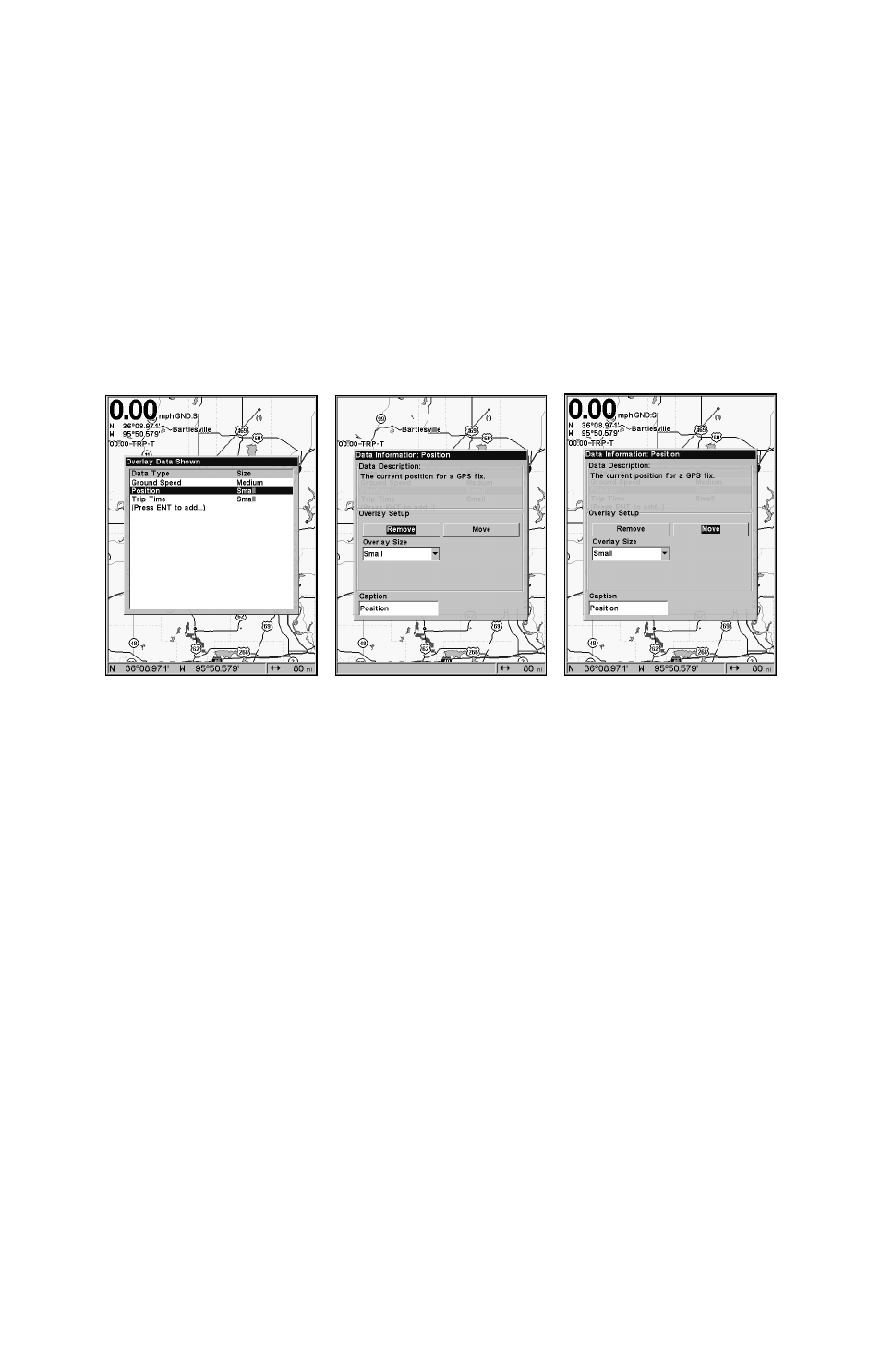
87
Every Page display has a maximum number of items you can show us-
ing the Overlay Data command.
To remove overlaid data:
1. While on the Page that shows the data you want to remove, press
MENU
|
↓ to
O
VERLAY
D
ATA
|
ENT
.
2. You will see a list of the overlay data currently displayed. Select the
item you want to remove from the display and press
ENT
|
ENT
to re-
move the data. To remove another item, repeat Step 2.
3. When you have finished removing all the items you want from the
screen, press
EXIT
to return to the main page display.
Overlay Data Shown menu with position data option selected (left).
Data information window with Remove highlighted (center). Move is
highlighted on Data information window (right).
To move overlaid data:
You may find it useful to move data floating on your display.
1. From one of the Map Pages, press
MENU
|
↓ to
O
VERLAY
D
ATA
|
ENT
.
2. You will see a list of the overlay data currently displayed. Select the
item you want to move and press
ENT
|
→ to
M
OVE
|
ENT
.
3. The data begins to flash on your screen. Use
↓ ↑, ← → to move the
data to a new location on the display.
4. When have the data in the desired position, press
EXIT
|
EXIT
.
NOTE:
The Customize and Overlay Data commands use the same informa-
tion categories. The difference between the two commands is Cus-
tomize changes only the data in digital data boxes, while Overlay
Data changes information floating on the screen.
