Upgrading trusted access gateway software, Chapter 4 – Enterasys Networks SNS-TAG-LPA User Manual
Page 33
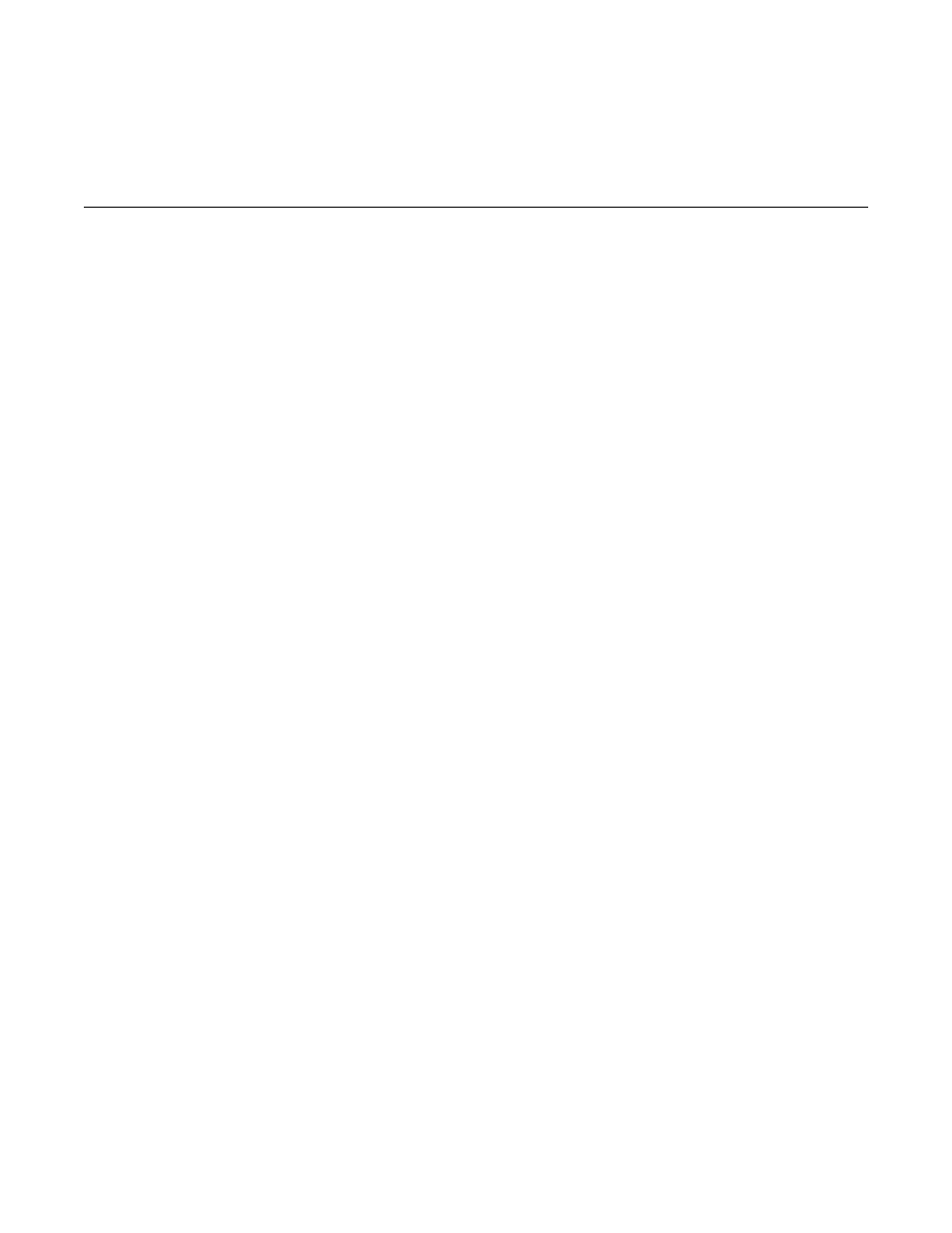
SNS-TAG-HPA / SNS-TAG-LPA Installation Guide 4-1
4
Upgrading Trusted Access Gateway Software
This chapter describes the procedure to upgrade the Trusted Access Gateway software on the TAG
appliance. You will need to connect a monitor and a USB keyboard to the TAG appliance prior to
performing these steps.
1.
Go to the Enterasys Networks web site to download the TAG.zip file to your system:
2.
Extract the TAG.zip file to a directory on your system.
3.
Insert the USB flash drive that came with the TAG appliance into the USB port on your system
and note the drive letter it is assigned.
4.
Open a command prompt window and cd to the directory where you extracted the TAG.zip
file.
5.
Type
make_disk.bat
and press Enter.
The files will be copied to the USB flash drive. When the copy is complete you will see the
message “Successfully installed into
6.
Remove the USB flash drive from your system.
7.
Insert the USB flash drive into either USB port (see
) on the TAG appliance.
8.
Press the power button, and then press F2 to go to the BIOS setup.
9.
Use the arrow keys to navigate to BOOT option.
10. Ensure that the USB flash drive is listed as Priority 1. If it is not, move it to Priority 1.
11. Press Save to exit.
12. The appliance starts booting from the USB flash drive.
13. When the boot is complete, the Appliance Installation screen appears.
Select the appliance type, and press Enter. The installation begins.
14. After the installation completes, reboot the appliance and then remove the USB flash drive.
, and follow the instructions for configuring the
TAG appliance.
16. If you are upgrading your Trusted Access Gateway software, be sure to enforce the TAG
appliance (using Trusted Access Manager) following the upgrade operation. Enforcing writes
your Trusted Access Manager Security Domain information to the appliance.
