Button-label generator – Extron Electronics HVA User Manual
Page 53
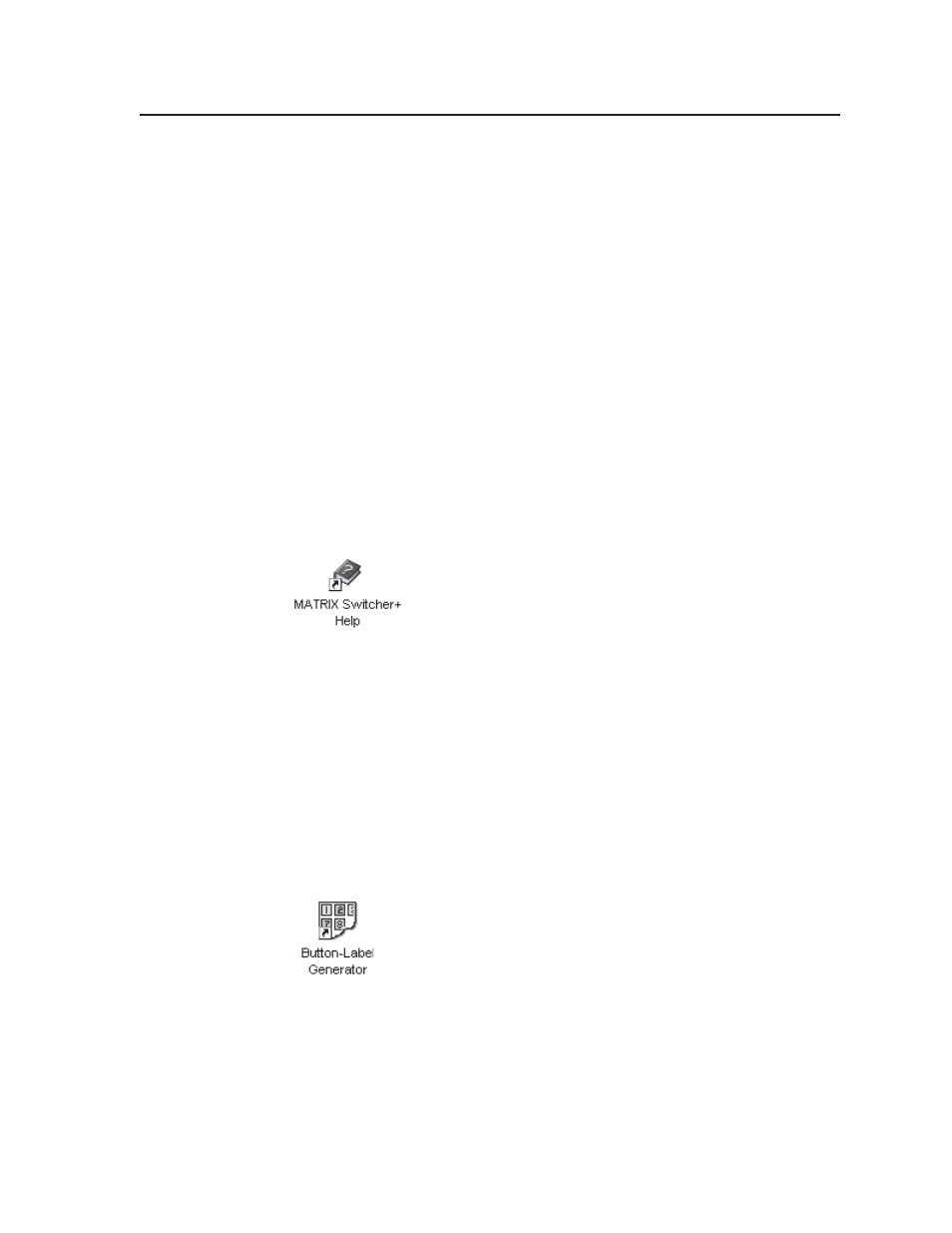
5-5
CrossPoint Matrix Switchers • Matrix Software
Using emulation mode
Emulation mode allows you to set up the software without attaching the switcher
to the computer. To use emulation mode, do the following:
1.
Start the program as described in step 1 on page 5-2.
2.
Choose Emulate, and click OK.
3.
Choose an emulation file to open, and click OK. The file DEMO.MTX
provides a sample of a completed matrix setup. The file NEW.INI provides a
blank setup to get you started.
4.
Enter the file name under which you want to save any changes to the file, and
click OK.
5.
Select the number of video boards, audio boards, and matrix model for which
you are preparing a configuration, and click OK.
6.
Continue using the program as described in steps 3 through 5, beginning on
page 5-2.
Using the help system
For information about program features, you can access the help program in any of
the following ways:
• From the Extron Electronics program folder or group, double-click on the Matrix
Switcher Help icon (shown at left).
• From within the Matrix Switcher+ Control Program, click on the Help menu on
the main screen.
• From within the Matrix Switcher+ Control Program, press the F1 key.
Button-Label Generator
The program is contained on the same set of 3.5-inch diskettes as the Matrix
Switcher+ Control Program and is installed automatically when you install that
program.
By default, the Windows installation goes in the C:\BUTTONS directory, and the
Button-Label Generator icon is placed in the “Extron Electronics” group or folder.
Using the software
1.
To run the Button-Label Generator program, double-click on the Button-Label
Generator icon (shown at left) in the Extron Electronics group or
folder, and click OK when prompted.
2.
The Extron’s Button-Label Generator window appears (figure 5-3). Under
System selection, choose Mtrx50/MAV/XPoint.
3.
Using normal Windows controls, you can create and print labels that can be
placed in the label windows on the front panel of the switcher.
For information about using the program, you can access the help program by
clicking on the Help menu on the main screen and choosing Show Help.
You can also see an example of a completed Extron’s Button-Label Generator
window by clicking on the Help menu on the main screen, choosing Show Help,
and clicking on the Load Demo button.
