Operation, cont’d, Viewing a configuration, Crosspoint matrix switchers • operation 3-8 – Extron Electronics HVA User Manual
Page 28
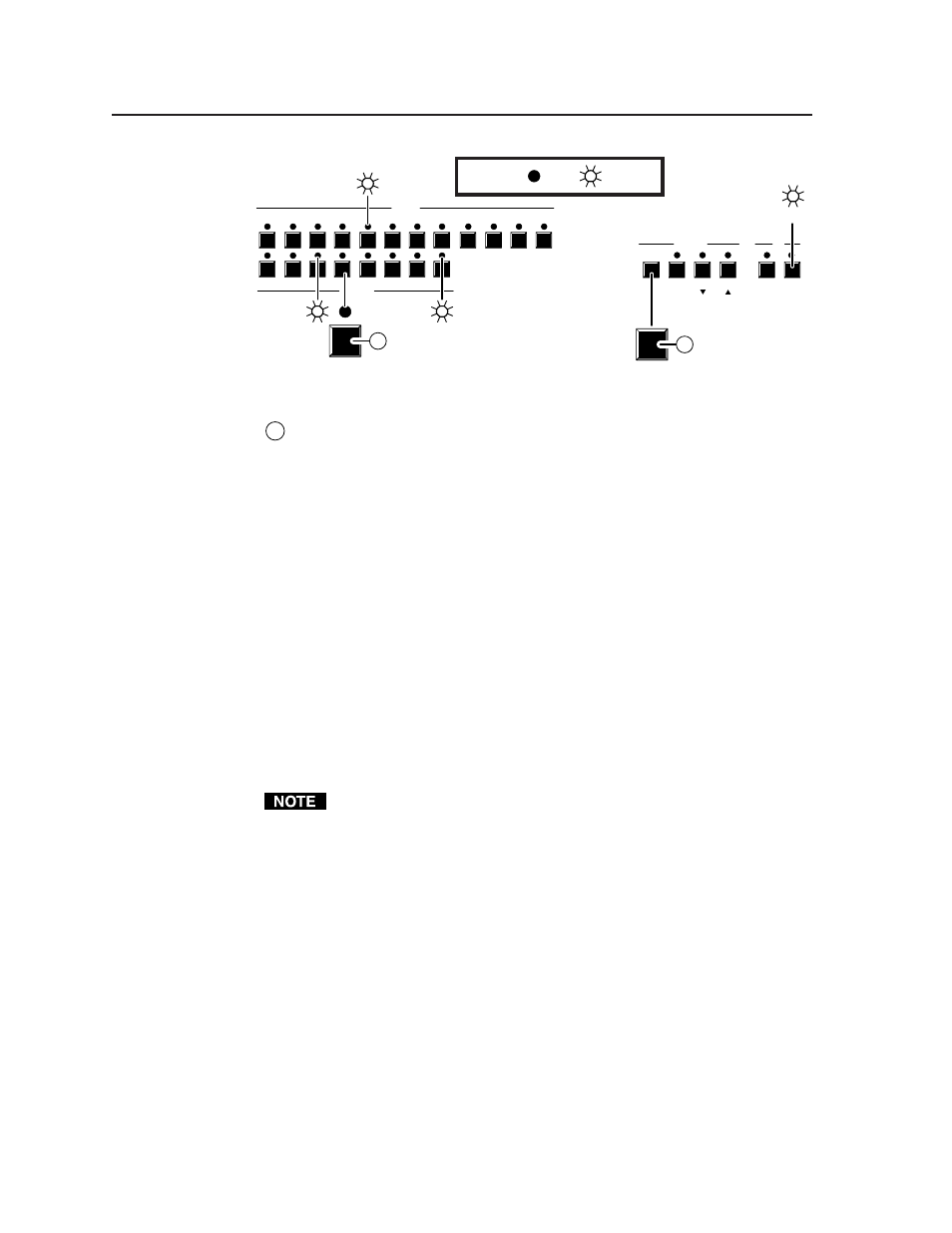
Operation, cont’d
CrossPoint Matrix Switchers • Operation
3-8
1
1
2
2
3
3
4
4
5
5
6
INPUTS
ENTER
OUTPUTS
6
7
7
8
9
10
11
PRESET VIEW
ESC
RGBHV AUDIO
12
8
CONTROL
I/O
AUDIO
5
8
ENTER
E
4
D
3
LED key: = off, = on,
Press
Press
Figure 3-7 — Example 3, step D: Removing an audio tie
E
Press and release the Enter button. The input and output LEDs turn off. The
current configuration is now defined as video input 5 tied to video output 1,
output 3, output 4, and output 8; and audio input 5 tied to audio output 3 and
output 8.
Viewing a configuration
The current configuration can be viewed using the front panel buttons. The view-
only mode prevents inadvertent changes to the current configuration. View-only
mode also provides a way to mute video and audio outputs (see Muting and
unmuting video and/or audio in this chapter.
To view the current configuration, do the following:
1
.
Press the Esc button to clear any input LEDs, output LEDs, or control LEDs
that may be on.
2
.
Press and release the View button.
3
.
Select video, audio, or both to view by pressing the RGBHV and Audio
buttons.
4
.
Select the desired input or output(s) for which ties need to be viewed by
pressing the input and output buttons.
1.
To see all ties of the current configuration, press and release each input
and output button, one at a time, with the RGBHV and Audio LEDs on.
2.
In view-only mode, you can view video and audio, video-only, or audio-
only ties. Pressing and releasing the RGBHV and Audio buttons toggles
each on and off.
3.
If, when you view video and audio ties, the Audio LED blinks and the
RGBHV LED is on after selecting an input or output, the LEDs indicate
that the audio ties are not the same as the video ties for that input (audio
breakaway is active). Toggle the RGBHV LED off by pressing and
releasing the RGBHV button.
4.
When you enter view-only mode, the output LEDs turn on for all outputs
without ties. Likewise, when an output button is pushed for which there
are no ties, the output LEDs turn on for all outputs without ties. The
blinking Audio LED indicates audio breakaway for one or more of those
outputs.
Example 4: View video and audio, audio-only, and video-only ties
See figure 3-8, figure 3-9, figure 3-10, and figure 3-11 and the following steps for an
example of viewing the video and audio, audio-only, and video-only ties in the
current configuration.
