Snapshots – Edelweiss GAMBIT DS1-MK3 User Manual
Page 19
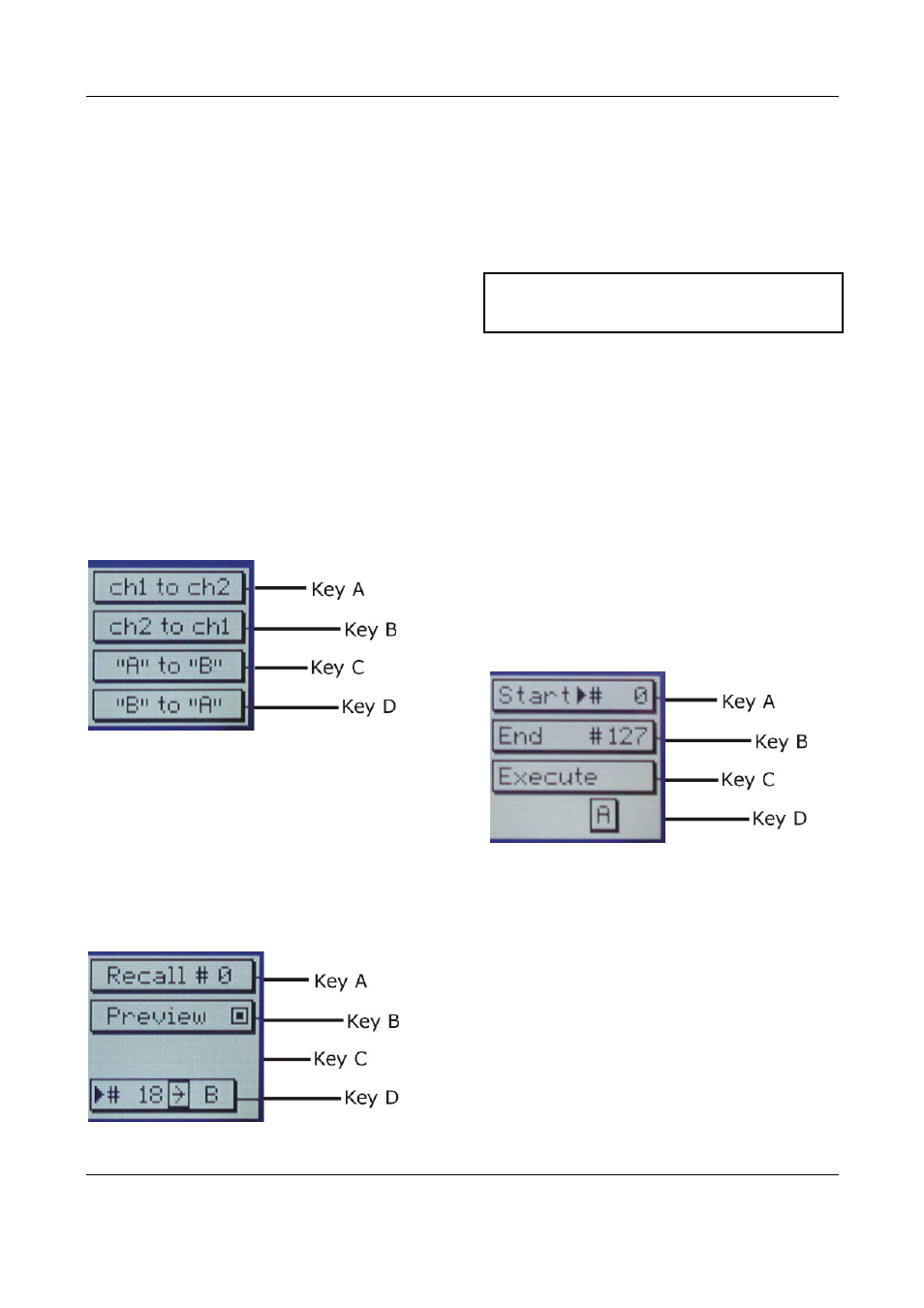
OPERATING INSTRUCTIONS FOR GAMBIT DE-ESSER/COMPRESSOR DS1-MK3
OPERATION
Weiss Engineering Ltd., Florastr. 42, CH-8610 Uster
Page 19
+41 44 940 20 06 +41 44 940 22 14 http://www.weiss.ch
Snapshots
Snapshots are copies of the DS1-MK3 parameter
settings. This allows recalling complete setups
including all parameters and controls settings.
Snapshots can be recalled from the front panel
or by remote control (e.g. MIDI Program
Change).
Snapshot access keys are in
. To see work-
space status refer to the status display (
, see
Status Display p. 7).
A-B Comparison
You can compare two settings by using the two
workspaces “A” and “B”. To toggle between the
two press the “A-B” key. Restore a snapshot or
simply adjust parameters in one workspace,
then switch to the other to compare.
To copy workspace “A” to “B” or vice versa,
press the “copy” key and select an option
(Graphic 25).
Graphic 27: Copy menu
The active workspace is shown in the status
display.
Recall Snapshots
To recall a snapshot press the “recall” key. No-
tice that the snapshot will be copied into the
active workspace. If you do not want to lose
these settings, switch to the other workspace by
pressing the “A-B” key.
Graphic 28: Recall menu
Using the gain/ data controller (
) enter the
number of the snapshot you want to recall. The
graph of the snapshot will be displayed. Howev-
er, the audio signal is not affected if the “Pre-
view” option is marked. Once you have found
the snapshot, press key D to restore it.
If the “Preview” option is not marked, the
snapshots will be recalled as soon as you
enter a new number.
Press the “recall” key to return to the status
display.
“Recall #
#
#
# 0”
Snapshot 0 can be used for a quick reset.
Store Snapshots
To store the current workspace to a snapshot,
press the “store” key. With the gain/ data con-
troller (
) enter the snapshot number where
you want to store the workspace, then press key
D. Snapshots can be prevented from accidental
erasure by marking the “Safe” option.
A setting can be stored to multiple snapshots.
Press “To Range” in the “store” menu.
Graphic 29: Store To Range menu
Press the adjacent keys to select “Start” and
“End” snapshot number, use the “gain/ data”
encoder to enter a value (Graphic 27). Pressing
“Execute” will store the setting from the dis-
played workspace (“A” or “B”) to all snapshots
between the Start and End value. A “Safe” snap-
shot will not be overwritten.
Backup Snapshots
All 128 snapshots can be transferred to another
internal non-volatile memory area for later ref-
erence. There is enough memory for two com-
plete snapshot sets to be backed up.
Press the “menu” key (
) then choose the
