Enter, Expansion, Save settings – Epson 20 User Manual
Page 34
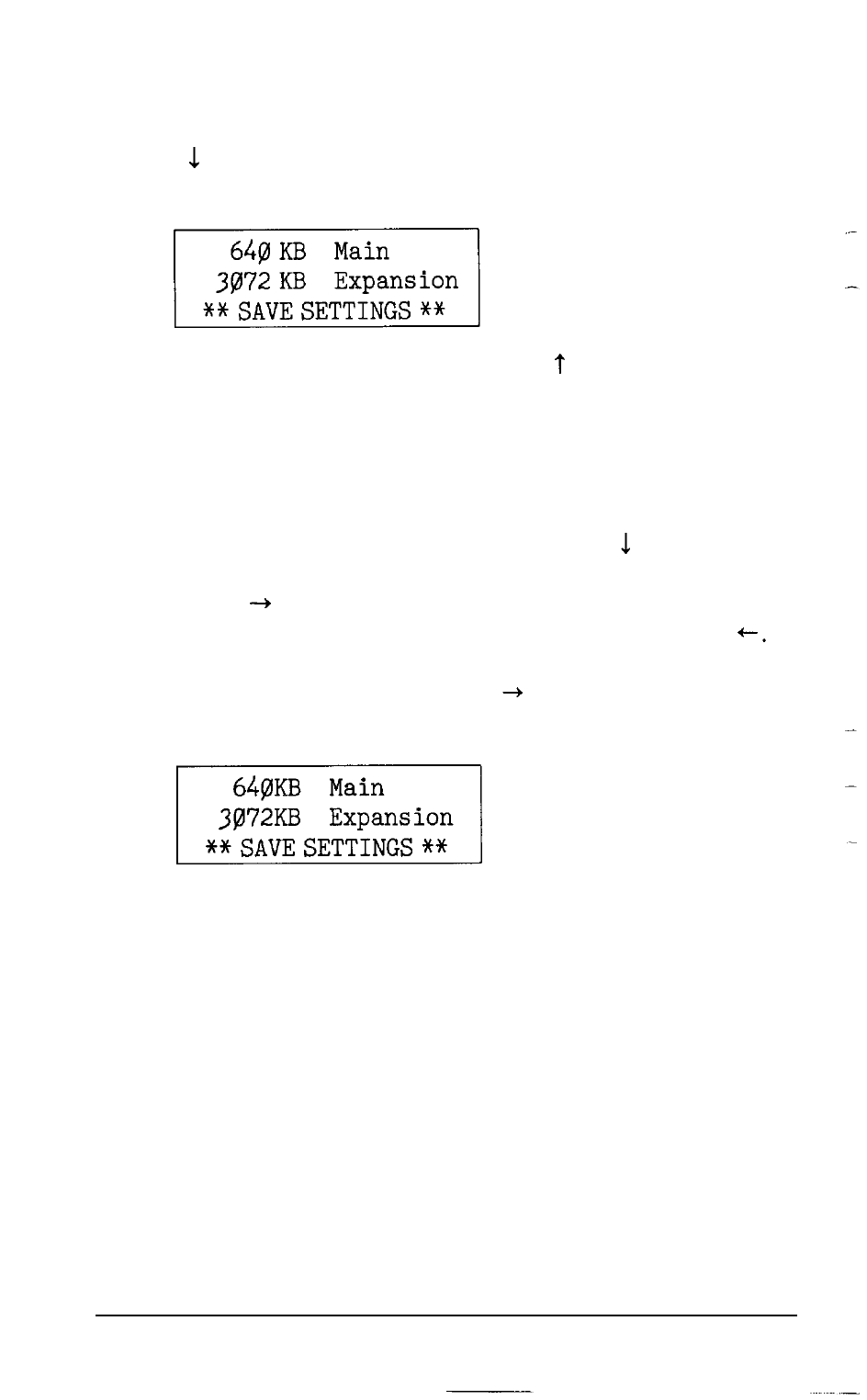
Follow these steps to set the amount of memory:
1. Press to highlight the
Memory
option and press
Enter.
A
smaller box appears beneath the main Setup menu:
-
If the displayed settings are correct, press to return to the main
menu.
2.
To
change the Main memory setting press
Enter.
The value
changes to 256 KB. Press
Enter
again to change it to 512 KB. If
you press
Enter
again, the value returns to 640 KB.
3. To change the Expansion memory setting, press to highlight the
Expansion
option. To increase the memory one megabyte at a
time, press until the value matches the amount of memory in
your computer. To decrease it one megabyte at a time, press
For example, to increase the expansion memory to 3MB (added
to the 1MB of main memory), press three times. The screen
displays the following:
If you prefer, you can increase and decrease the memory in 64KB
--
increments using the + and - keys.
4. When you finish setting the amount of memory, highlight
** SAVE SETTINGS
** and press
Enter
to return to the main
menu.
2-4
Running the Setup
Program
