Conditional format (normal), Enter drive letter (c/d), Enter – Epson 20 User Manual
Page 179
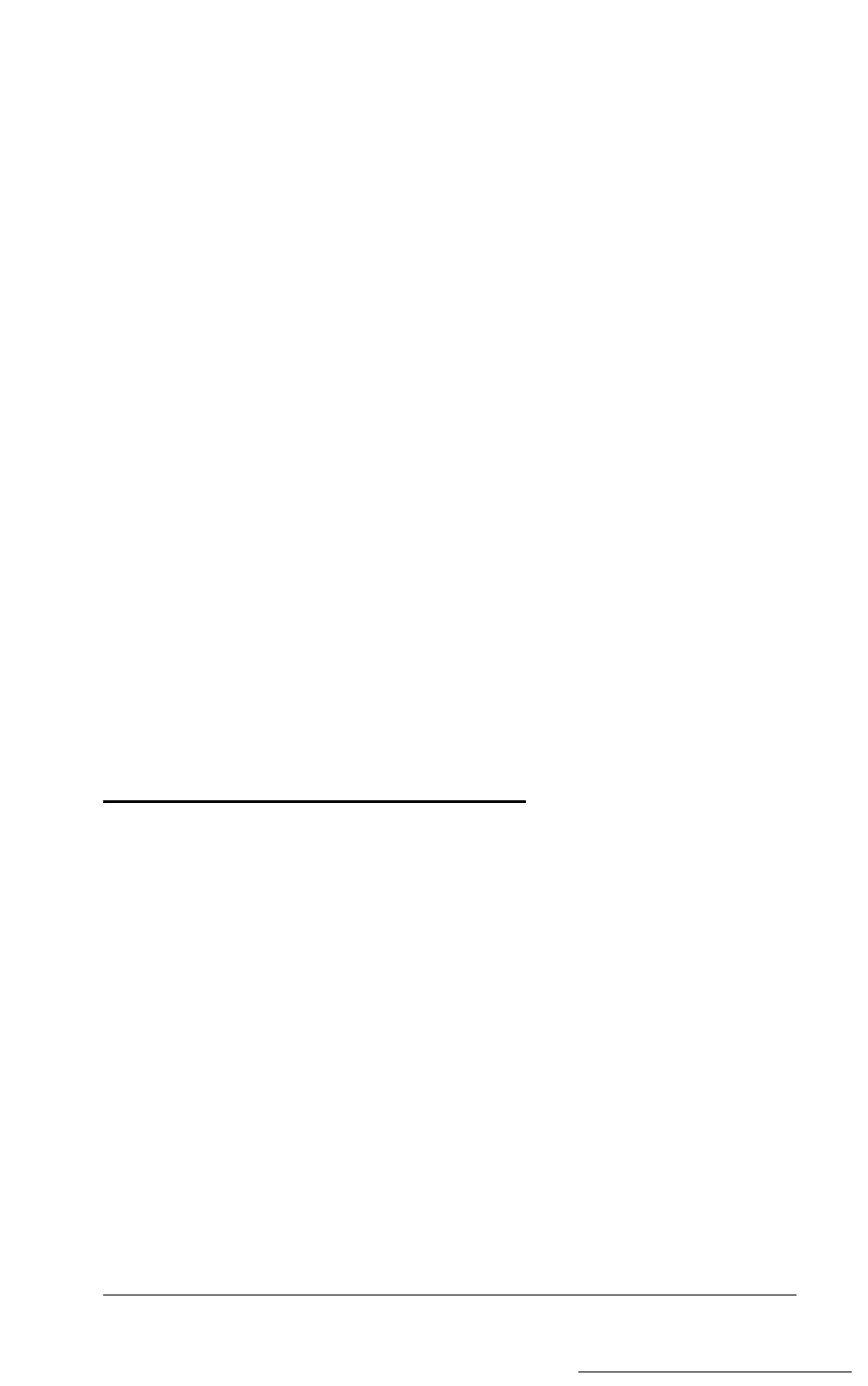
Many hard disk drives are supplied with a list of bad tracks, but
without the bad tracks flagged on the disk. Other hard disks are
supplied with the bad tracks already flagged. In all cases, run the
Non-destructive surface analysis before formatting the disk; this
routine finds all bad tracks that are not flagged.
If the analysis shows that all the tracks listed as bad are already
flagged, you can then use the Conditional format (Normal) option to
format the disk. If the analysis matches the list of bad tracks, but they
are not flagged, run the Destructive surface analysis (to flag the tracks)
before formatting the disk. If the list provided by the drive
manufacturer contains bad tracks that the analysis does not detect,
you can use the Unconditional format option to flag those tracks
manually.
When you select an option from the HARD DISK FORMAT
MENU, the program determines the number of hard disk drives
installed in your computer. If you have more than one drive, then
each time you select a test you see this prompt:
Enter drive letter (C/D)?
Press C or D, and then press
Enter.
If you have only one hard disk
drive, the option you select starts immediately.
Conditional Format (Normal)
Use this option to format the hard disk. All flagged tracks are marked
so that they are never used.
To start the Conditional format, press
1
and then
Enter.
The
program starts to scan the disk to find all tracks flagged as bad,
starting from the innermost cylinder of the disk. During the scan, you
see the number of the cylinder the program is currently checking. For
example, if you have a hard disk, the first messages you see are:
Format Hard Disk
Scanning for flagged bad tracks...
Current cylinder is nnn
Physically Formatting a Hard Disk
D-3
