Installation and operation, Installation and operation, cont’d, Installing the rgb 500 series interfaces – Extron Electronics RGB 500_Dual User Manual
Page 7: Installation and setup overview, Installation and operation instructions
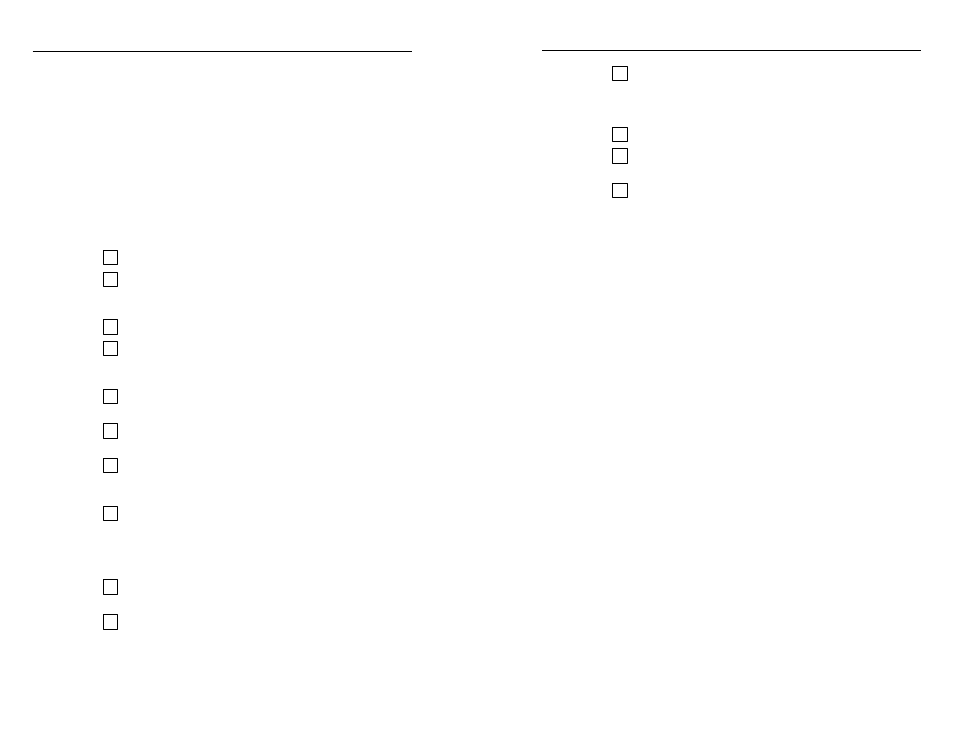
RGB 500 Series • Installation and Operation
RGB 500 Series • Installation and Operation
Installation and Operation, cont’d
11
Temporarily disconnect the computer video and audio
input cables and (for RGB 560 and RGB 568 models) the
local monitor output cable from the front panel of the
interface.
12
Mount the interface to the mounting bracket.
13
Attach the faceplate to the interface and mounting
bracket.
14
Reconnect the computer video and audio input cables and
the local monitor output cable (for RGB 560 and RGB 568
models) to the interface, and readjust horizontal centering
as needed via the front panel knob.
2-3
2-3
Installation and Operation
Installing the RGB 500 Series Interfaces
The Extron RGB 500 Series interfaces consist of a faceplate, an
interface (or interfaces) in a metal enclosure, and wall mounting
brackets. The RGB 508 and RGB 568 series interfaces may also
include optional connector adapter plates. Installation hardware
is included with each interface.
Installation and Setup Overview
This is an overview of how to install the wall-mounted
interfaces. These steps are covered in detail in this chapter.
To install and set up the RGB 500 Series interfaces for basic
operation, follow these basic steps:
1
Determine the installation location.
2
Prepare the site for installation. Use the supplied template
to mark the rough-in cutout, then cut out the wallboard or
wood.
3
Install the mounting bracket.
4
Set the bottom panel DIP and jumper switches and top
panel gain/peaking adjustment jumpers. These items will
be inaccessible after installation.
5
Attach the audio output, video output and power cables to
the interface.
6
Attach any optional adapter plates, and attach output
cables to the back sides of the adapter plates.
7
Set the front panel video termination toggle switch
(RGB 500 and RGB 508 series models) or the front panel
DIP switches (RGB 560 and RGB 568 models).
8
Temporarily connect the computer video and audio input
cables and (for RGB 560 and RGB 568 models) the local
monitor output cable. Connect any cables whose signals
will be routed through the optional adaptor pass-through
plates.
9
Connect power cables to the input and output devices.
Turn on the input and output devices.
10
The image should now display on screen. If it does not
display, or if the picture displays incorrectly, double check
and make adjustments to cables, DIP switches and
jumpers as needed. See the “Pre-installation testing/
troubleshooting” section in this chapter.
2-2
2-2
Installation and Operation Instructions
Determining installation location
Select an installation site. The mounting bracket may be
installed in a wall using backing clips or may be installed on a
hard surface, such as a podium, desk, tabletop, or hardwood
wall, using wood/metal screws. Take cabling and power
availability into consideration.
The RGB 500 Series interfaces do not require attachment to wall
studs, so they may be placed almost anywhere on a wall.
Preparing the installation site
Actual size rough-in templates for each model are provided in
Appendix B. Use them as guides to mark and cut the hole in the
wall or furniture through which the interface will be installed.
The innermost line represents the opening where material will
be removed and the mounting bracket will be installed.
1.
Cut out the center portion (up to the guidelines) of the
rough-in template supplied with the mounting bracket.
2.
Place the template on the wall or surface where the
interface will be installed. Use a soft pencil to mark the
guidelines for the opening on the wall.
3.
Cut out the material from the rough-in area with a jigsaw
or small hand saw.
4.
Check the opening size by inserting the mounting bracket
into the opening. The flat portion should lay snugly on the
wall or surface, and the tabs through which the screws will
be inserted should fit easily into the opening. There
should not be noticeable play within the opening.
5.
If needed, use a saw, file or sandpaper to enlarge the hole.
Smooth the edges of the opening to avoid damage or
