Saving (creating) an input preset, Recalling an input preset, Selecting a background color – Extron electronic Multi-Graphic Processor MGP 464 DI User Manual
Page 115: Selecting a background color, Preliminar y, Using the background page
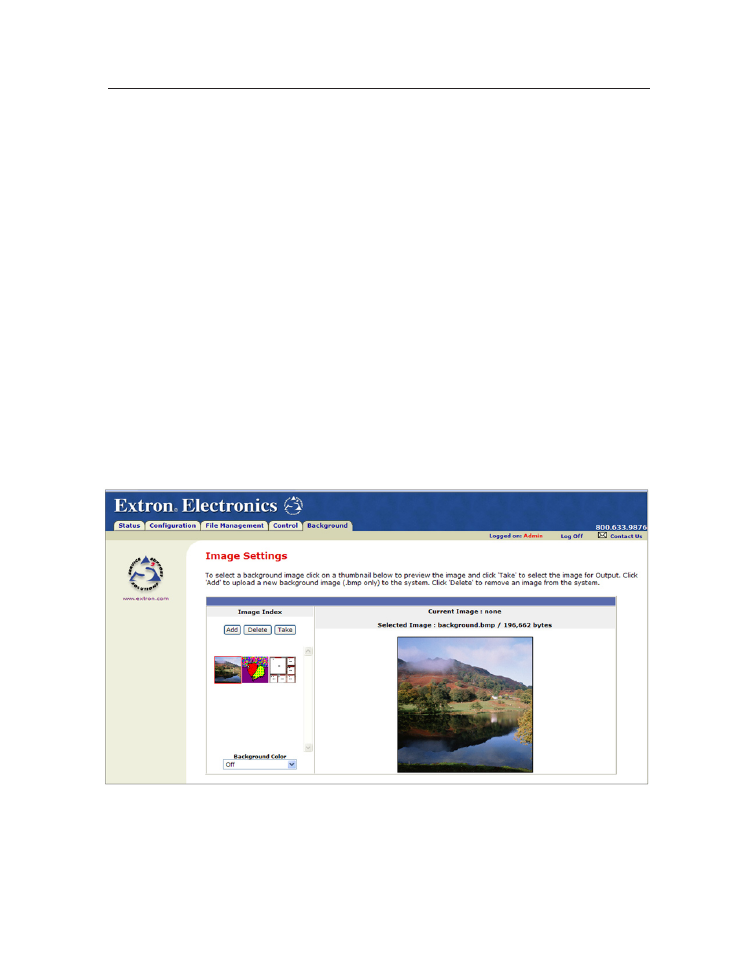
5-23
MGP 464 • HTML Configuration and Control
PRELIMINAR
Y
In the Input Presets section, you can do the following:
Saving (creating) an input preset
To save all the settings for the currently selected input as a preset,
1
.
Select a Window Selection radio button to specify the window whose group of
settings for the current input will be saved as a preset.
2
.
From the Input Preset menu, select a preset number to which you want to
save the input’s settings.
3
.
Click Save Preset.
Recalling an input preset
To recall a saved preset and enable all its settings on your MGP 464,
1
.
Select a Window Selection radio button to specify the input for which the
settings will be recalled.
2
.
From the Input Preset menu, select the preset number you want to recall.
3
.
Click the Recall Preset button to enable all settings contained in the selected
preset.
Using the Background Page
The Image Settings screen on the Background page lets you select a background for
the output display. You can choose a background color, or you can upload bitmap
images to the MGP, and select one as the display background. You can also specify
the image from a DVI input to display live as the background on the screen.
Selecting a background color
To change the background color on the output display, select a color from the
Background Color pull-down menu. The default selection, Off, results in a black
background.
