Saving (creating) a window preset, Recalling a window preset, Selecting a window preset transition effect – Extron electronic Multi-Graphic Processor MGP 464 DI User Manual
Page 114: Input presets, Input presets -22, Preliminar y, Html configuration and control, cont’d
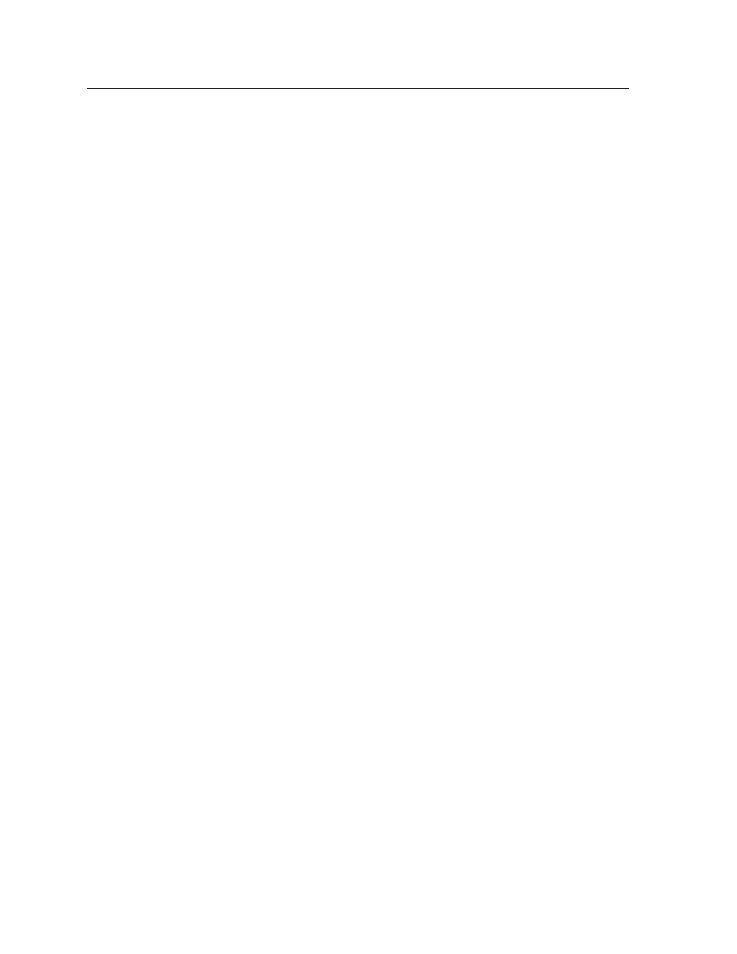
HTML Configuration and Control, cont’d
MGP 464 • HTML Configuration and Control
5-22
PRELIMINAR
Y
Saving (creating) a window preset
To save all the current window settings as a preset,
1
.
From the Select Preset menu, select the preset number to which you want to
save the current settings for all the windows.
2
.
Click Save Preset.
Recalling a window preset
To recall a saved preset and enable all its settings,
1
.
From the Select Preset menu, select the name of the preset that you want to
recall.
2
.
If you want to recall all window settings contained in the selected preset,
including the input displayed when the preset was saved, click Recall Preset
with Input
.
If you do not want to recall the inputs for the selected preset, click Recall
Preset.
Selecting a window preset transition effect
In the Window Preset Effect section, you can select either a cut or a slide transition
effect with which windows will be resized and/or repositioned when a new preset
is selected.
Cut effect
•
— The window immediately moves to the location specified for it
in the new preset, and is instantly resized.
Real time motion effect
•
— The window appears to slide to its new position
and is resized slowly enough for its progress to be observed.
Follow these steps to specify a window transition effect between presets:
1
.
From the Window Effect menu, select Real time motion or Cut.
2
.
From the Effect Duration menu, select the amount of seconds the MGP will
take to complete the transition to its new size and location.
N
Effect Duration applies only if the Real time motion effect was selected.
N
The duration set here is the same value as the Window Effect duration.
Input Presets
An input preset is a file containing settings such as the signal type, image control
settings, and window text for the input that is currently displayed in a selected
window. The MGP 464 has 128 memory preset locations to which you can save
settings as input presets.
The following settings are contained in the input presets:
Input Type
Horizontal Start
Total Pixels
Input Name
Vertical Start
Active Pixels
Film Mode On/Off
Pixel Phase
Active Lines
Brightness
Contrast
Color
Tint
Detail (sharpness)
Percentage of window filled*
*Image size and position are saved as a percent of the window, so that the input
preset can be used for any size window.
