Setting up smtp authorization, Firmware upgrade screen, Determining the current firmware version – Extron electronic Multi-Graphic Processor MGP 464 DI User Manual
Page 104: Setting up smtp authorization -12, Firmware upgrade screen, Determining the current firmware version -12, Preliminar y, Html configuration and control, cont’d
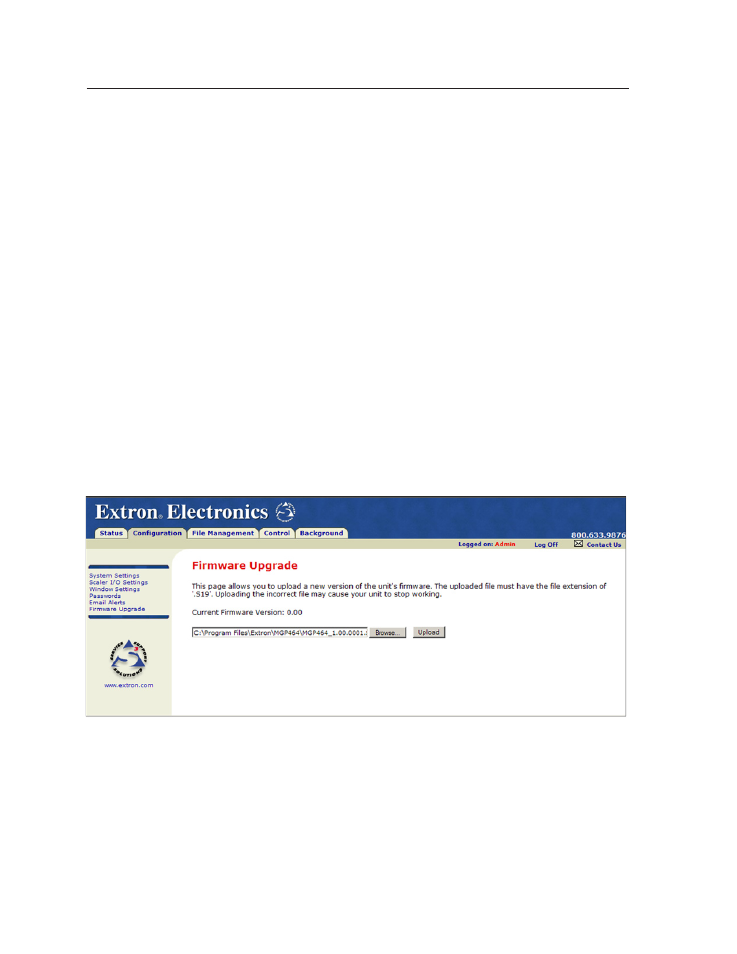
HTML Configuration and Control, cont’d
MGP 464 • HTML Configuration and Control
5-12
PRELIMINAR
Y
Setting up SMTP authorization
To set the MGP to require SMTP authorization before accepting any e-mail,
1
.
To enable the SMTP authorization fields, click the Edit button at the right of
the Mail IP Address field. The Edit button changes to Save.
2
.
Select the SMTP Authorization Required check box, located below the Domain
Name field. This enables the User Name and Password fields below the check
box.
3
.
In the User Name and Password fields, enter a user name and a password that
senders must enter in order for the MGP to accept their e-mail messages.
For the User name, you can use any combination of letters, numerals, spaces,
and symbols except the comma (,) and the single and double quotation marks
(‘ and “). For the password, you can use all characters except the comma. The
user name and password can each be from 1 to 30 characters.
N
You must specify both a user name and a password.
4
.
Click the Save button next to the Mail IP Address field to save your user name
and password.
To remove SMTP authorization, click Edit, clear the SMTP Authorization Required
check box, then click Save.
Firmware Upgrade screen
The Firmware Upgrade screen enables you to install a new version of firmware to
your MGP 464. You can download the latest firmware version from the Extron Web
site to your computer. Appendix B provides more details on firmware updating.
Firmware Upgrade screen
Determining the current firmware version
There are two methods you can use to find out what firmware version is currently
installed on your MGP 464:
•
Using the LCD screen:
Watch the LCD window as you connect the MGP 464
to a power source. The first piece of information displayed on the screen is
the firmware version (along with the product name).
•
Using the System Status Web page:
Select the Status tab on the MGP Web
page to display the System Status screen. The firmware version is on the
third line (to the right of the part number) in the System Description section.
