Appendix a: troubleshooting, Diagnosing switch indicators, Power and cooling problems – Enterasys Networks V2H124-24P User Manual
Page 51: Appendix a: troubleshooting a-1, Table a-1, Troubleshooting chart
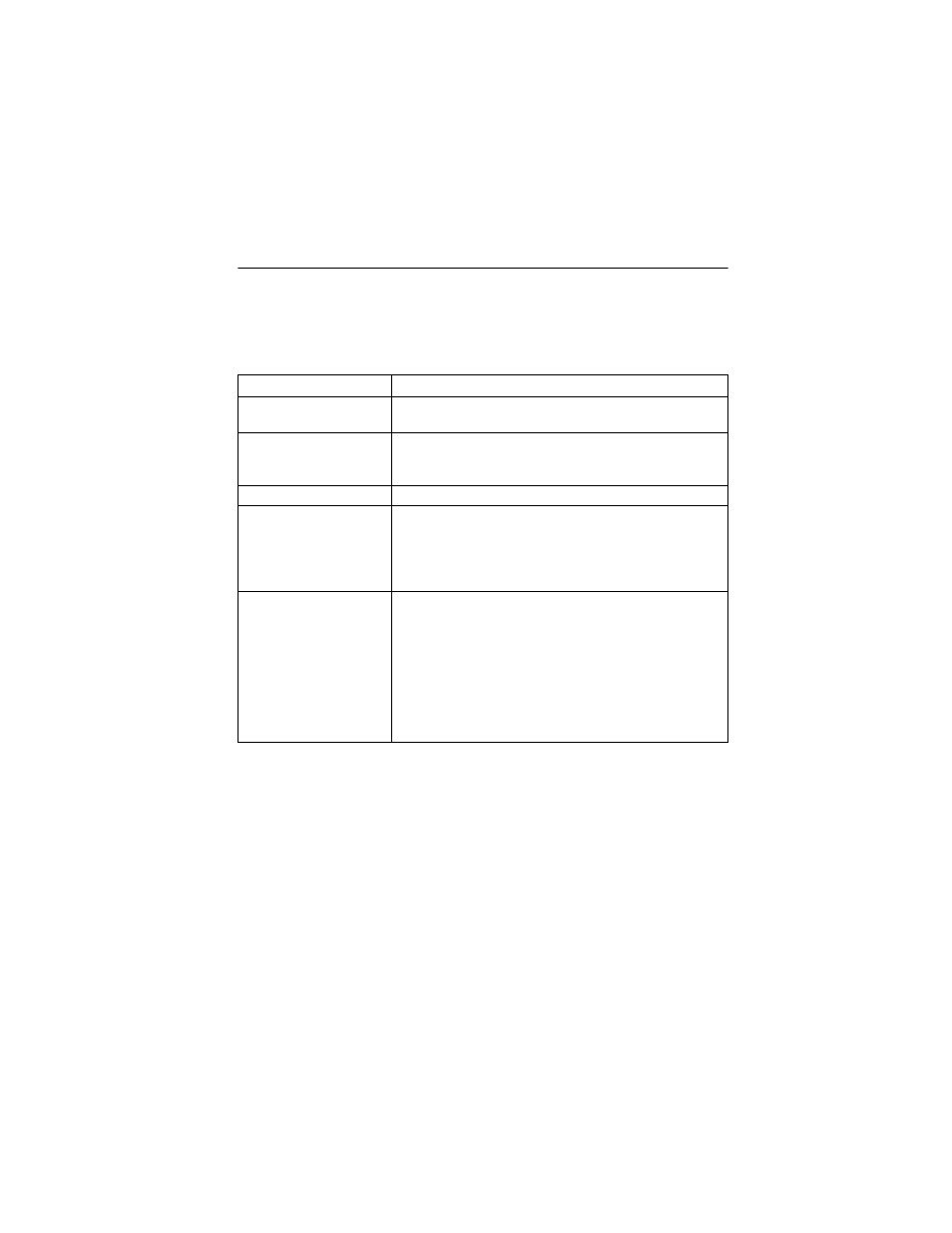
A-1
Appendix A: Troubleshooting
Diagnosing Switch Indicators
Table A-1. Troubleshooting Chart
Note:
For additional troubleshooting information, go to the Enterasys Global
Knowledgebase web site: http://knowledgebase.enterasys.com/esupport/
Power and Cooling Problems
If the power indicator does not turn on when the power cord is plugged in, you may
have a problem with the power outlet, power cord, or internal power supply.
However, if the unit powers off after running for a while, check for loose power
connections, power losses or surges at the power outlet, and verify that the fans on
the unit are unobstructed and running prior to shutdown. If you still cannot isolate the
problem, the internal power supply may be defective.
Symptom
Action
PWR LED is Off
• Internal power supply may be disconnected. Check connections
between the switch, the power cord and the wall outlet.
Diag LED is Amber
• The system has detected a fault. Power cycle the switch to try and
clear the condition.
• If the condition does not clear, contact your dealer for assistance.
Diag LED is Flashing Amber
• Check that all stacking cables are properly connected.
Stack LED is Flashing Green or
Amber
• The stack has not completed its initial configuration. Wait a few
minutes for the process to complete.
• If flashing continues, check that the Master Select button is pressed in
on only one switch.
• Check that all stacking cables are properly connected.
Link/Act LED is Off
• Verify that the switch and attached device are powered on.
• Be sure the cable is plugged into both the switch and corresponding
device.
• If the switch is installed in a rack, check the connections to the
punch-down block and patch panel.
• Verify that the proper cable type is used and its length does not exceed
specified limits.
• Check the adapter on the attached device and cable connections for
possible defects. Replace the defective adapter or cable if necessary.
