Ad v anced operations, Procedure, Report (by optional remote printer) – Casio QT-6000 User Manual
Page 83: Qt-6000 user’s manual
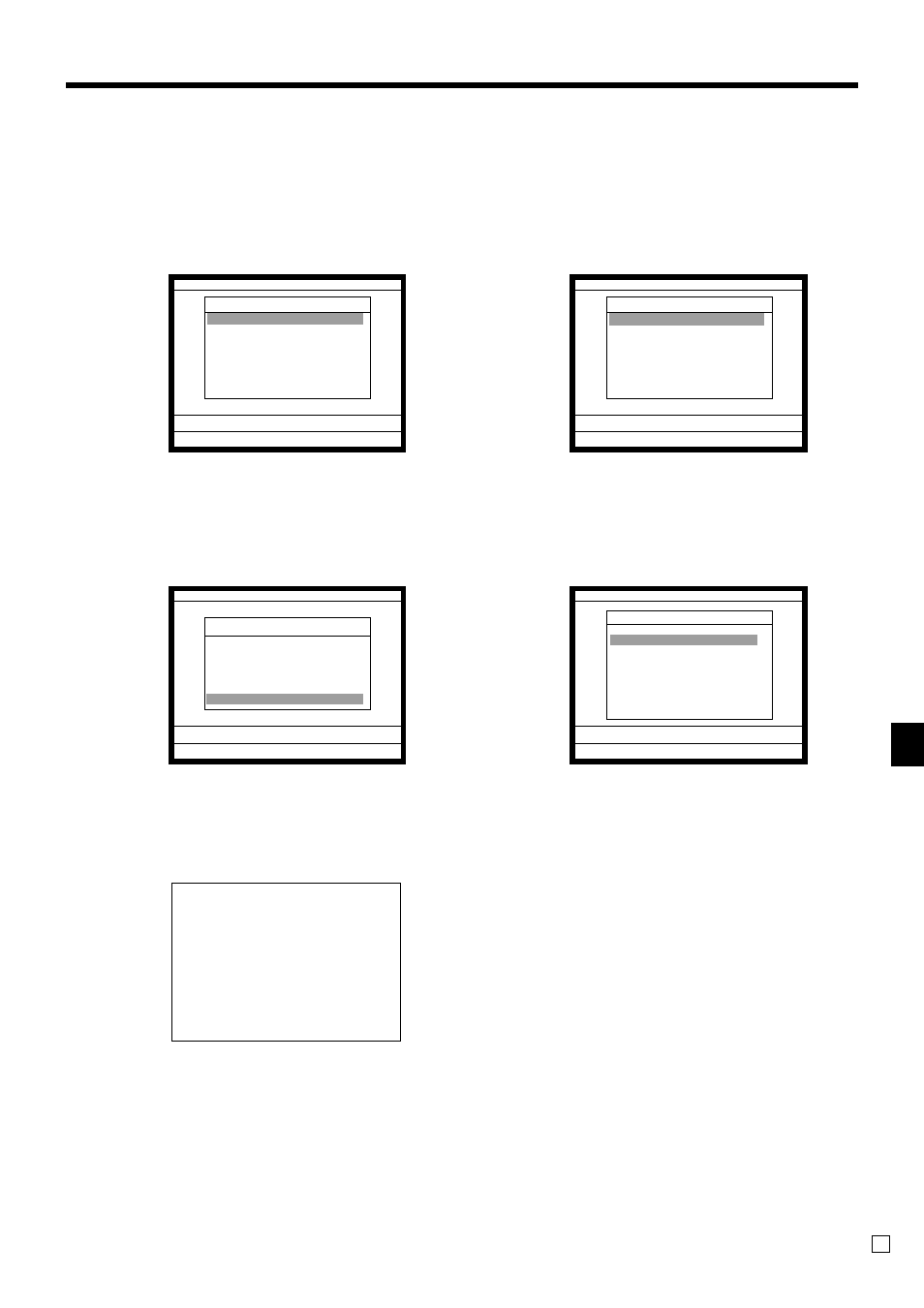
Ad
v
anced Operations
QT-6000 User’s Manual
83
E
To print the financial read report
This report shows net sales, cash, charge, check and credit in drawer.
Procedure
Step 1. Press
°
and
Step 2. Select “1.Daily X” and press
`
.
Step 1. screen
Step 2. screen
Step 3. Select “6.Others” and press
`
.
Step 4. Select “2.Flash” and press
`
. The declared drawer amount by <#> or <#/NS> should be entered before
this step.
Step 3. screen
Step 4. screen
Step 5. Press
\
repeatedly to return to the “Step 1. screen”.
Report (by optional remote printer)
X/Z C01 31-10-04 05:50 PM 000123
X/Z Report
1.Daily X
2.Periodic(1) X
3.Periodic(2) X
4.Daily Z
5.Periodic(1) Z
6.Periodic(2) Z
7.Time & Attendance
0.00
X/Z Report
Daily X
1.Batch
2.Cashier/Clerk
3.Open Check
4.E-Journal
5.Customer Account
6.Others
0.00
Daily X
Others
1.Individual Key
2.Flash
3.Fixed Totalizer
4.Free Function
5.PLU
6.PLU Stock
7.Sub Department
8.Department
´
0.00
X/Z C01 31-10-04 05:50 PM 000123
X/Z Report
1.Daily X
2.Periodic(1) X
3.Periodic(2) X
4.Daily Z
5.Periodic(1) Z
6.Periodic(2) Z
7.Time & Attendance
0.00
X 0000071 FLASH
#
•6,919.04
•0.00
NET
No 120
•7,263.20
CAID
•6,919.04
CHID
•178.60
CKID
•172.85
CRID
•6.00
— Read symbol/Report code/Report title
— Declared cash in drawer
*1
— Difference (= declared - accumulated)
*1
— No. of net sales/Net amount
— Cash in drawer
— Charge in drawer
— Check in drawer
— Credit in drawer
*1
Money declaration:
Count how much cash is in the drawer and input this amount (up to 10 digits).
The terminal will automatically compare the input with the cash in drawer in the memory and print the differ-
ence between these two amounts.
Note that if money declaration is required by programming, you cannot skip this procedure.
