Introducing qt-6000 – Casio QT-6000 User Manual
Page 20
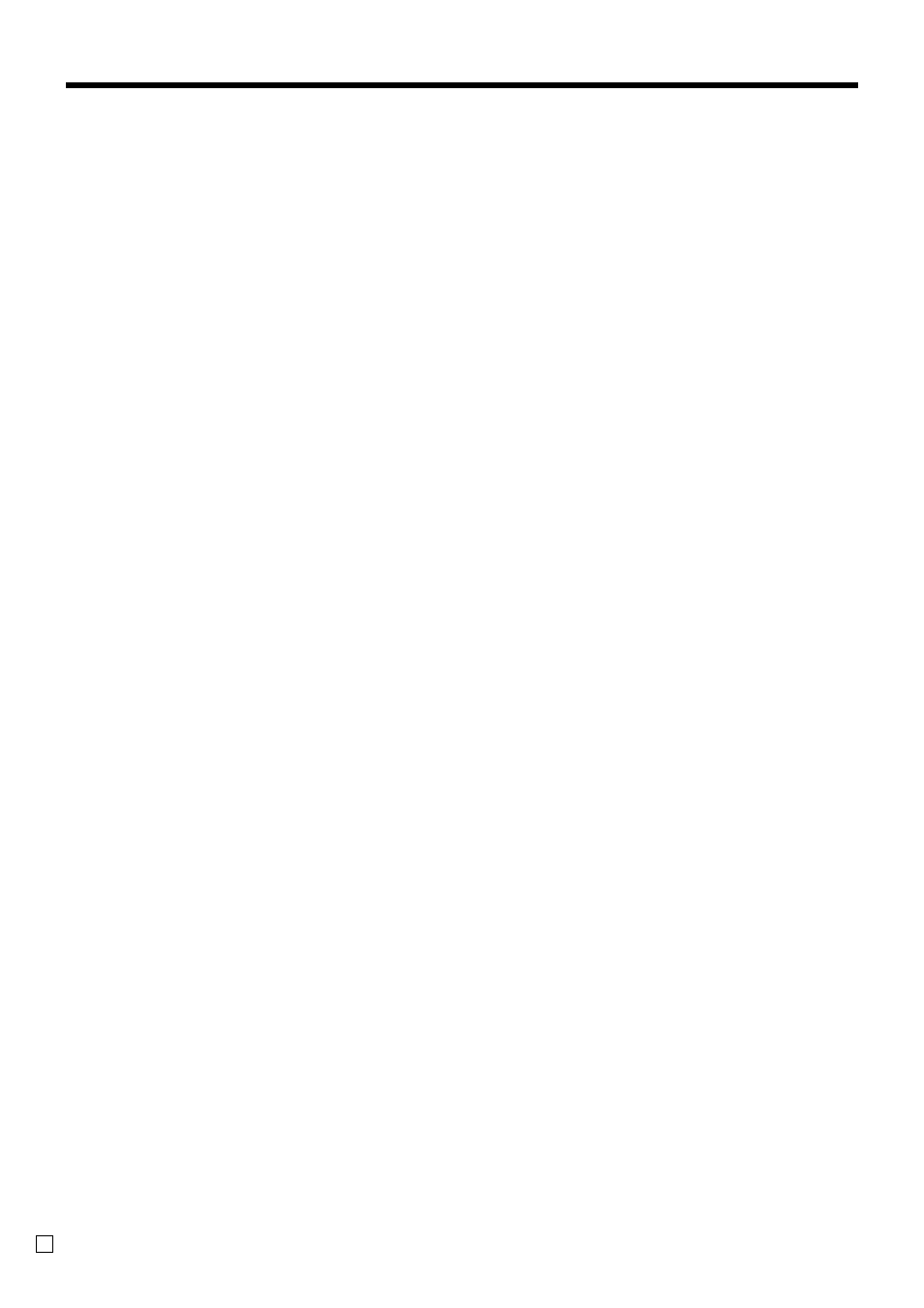
Introducing QT-6000
20
E
List
Use this key to display menu lists.
List number
Use this key to enter list number.
Loan
Use this key to input the amount of money provided
making change.
Location change
Use this key to select the window which shows the table
layout of each floor/part of the restaurant.
Ketten Bon
Use this key to enter quantities for multiplication.
Multiplication by this key issues singular order prints.
Media change
Use this key to change media in drawer amounts.
Merchandise subtotal
Use this key to obtain subtotal excluding the add-on tax
amount and the previous balance.
Minus
Use this key register subtraction.
New check
Use this key in a check tracking system to input a new
check number in order to open a new check under that
number.
No sale
Use this key to open the drawer between transaction.
Non-add
Use this key to print reference numbers (personal check
number, card number, etc.)
Normal receipt
Use this key to change the order status from Bon to
normal.
OBR (Optical barcode reader)
Use this key to input optical barcodes manually.
Old check
Use this key in a check tracking system to input the
number of an existing check (previously created by the
New check key) whose details are stored in the check
tracking memory. Existing checks are reopened to
perform further registration or to finalize them.
Open
Use this key to temporary release a limitation on the
number of digits that can be input for a unit price.
Open 2
Use this key to suspend the compulsory specifications.
Open check
Use this key to issue an open check report of an assigned
clerk.
Operator number
Use this key to enter a clerk number during clerk trans-
fer.
Operator X/Z
Use this key to issue a clerk’s individual X/Z report.
Order character change
Use this key to change the order character. The order
characters not only of the item but in the order character
table can be printed.
Payment
Use this key to declare the following transactions as
payment.
PLU number
Use this key to enter PLU number.
Plus
Use this key for registering surcharge.
Pick up
Use this key to pick up media in drawer.
Premium
Use this key to apply a preset % or manual input % to
obtain the premium amount for the last registered item or
subtotal.
Price
Use this key to register an open PLU.
Price inquiry
Use this key to confirm the price and descriptors of PLU
without registering.
Price shift
Use this key to shift a PLU item/flat-PLU key to the 1st ~
2nd unit price, a scanning PLU to the 1st ~ 3 rd unit
price.
Post entry
Use this key to indicate the reserved item of set menu
and register it as a fixed item later on.
Post receipt
Use this key to produce a post-finalization receipt.
Quantity/for
This key provides the same functions as the multiplica-
tion key. In addition, this key also has a split price
function.
Recall
Use this key for recalling the transferred check number
by the store key. When this key is pressed, the check
number will appear in order of the oldest record.
Receipt on/off
Use this key to change the setting “Receipt issue”/”No
receipt issue” in REG/REF/REG– modes.
This key should be pressed twice.
Received on account
Use this key following a numeric entry to register money
received for non-sale transaction.
Refund
Use this key to input refund amounts and void certain
entries.
Round repeat
Use this key to register the same items which were
ordered just before.
Seat number
Use this key to enter and print seat number.
2nd unit price
Use this key to register a specific item at the second unit
price.
Separate check
Use this key in a check tracking system to separate
selected items from one check to another check.
Selective item subtotal
Use this key to obtain the selective item 1/2 of subtotal
amount.
