Casio QV-5700 2 User Manual
Page 25
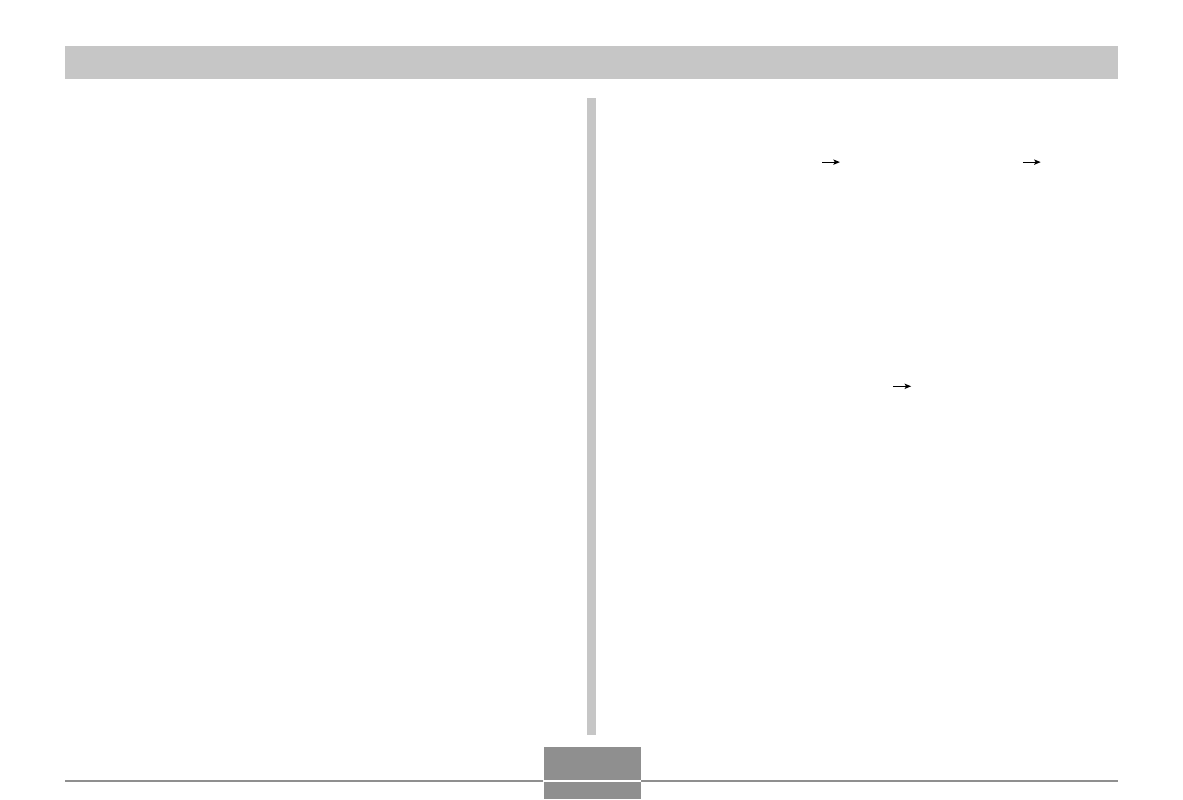
OTHER RECORDING FUNCTIONS
78
2.
Place the bundled CD-ROM into your
computer’s CD-ROM drive.
• If you are running Windows, this causes a CD-ROM
menu to start up automatically.
3.
If you are running Windows, perform the fol-
lowing steps.
(1) Click the “BESTSHOT” button on the left side of
the CD-ROM menu, select “View list”, and then
click OK.
• This starts up your Web browser and displays a cata-
log of Best Shot library scenes.
(2) Select “Open Folder” on the right side of the CD-
ROM menu and then click OK.
• This opens the folder that contains the Best Shot Li-
brary files.
(3) Select “Open camera” on the right side of the CD-
ROM menu and then click OK.
• This opens the “Scene” folder that is on the memory
card loaded in the camera.
(4) Copy the Best Shot scene file you want to save to
the memory card’s “Scene” folder.
• Best Shot scene files are registered in file name se-
quence.
4.
If you are running a Macintosh, perform the fol-
lowing steps.
(1) Open “CASIO”
“BestShot Library”
“QV5700”, and then double-click the file named
“index_english.htm”.
• This starts up your Web browser and displays a cata-
log of Best Shot library scenes.
(2) Double-click the “English” folder, which is lo-
cated inside of the “QV5700” folder.
• This opens the folder that contains the Best Shot Li-
brary files.
(3) Double click “untitled”
“Scene”.
• This opens the “Scene” folder that is on the memory
card loaded in the camera.
(4) Copy the Best Shot scene file you want to save to
the memory card’s “Scene” folder.
• Best Shot scene files are registered in file name se-
quence.
