Adjusting white balance manually, 70 adjusting white balance manually – Casio QV-5700 2 User Manual
Page 17
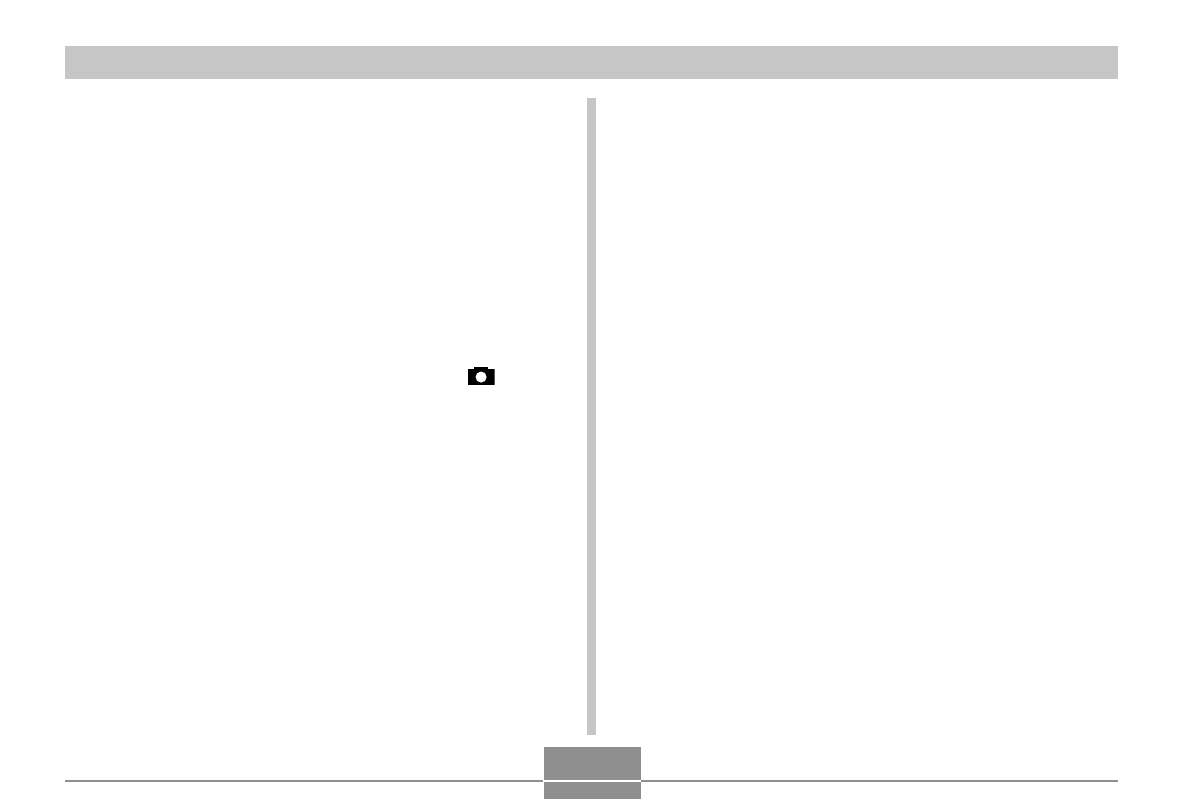
OTHER RECORDING FUNCTIONS
70
Adjusting White Balance Manually
Under some light sources, automatic white balance under
the “Auto” setting can take a long time to complete. Also, the
auto white balance range (color temperature range) is lim-
ited. Manual white balance helps to ensure that colors are
recorded correctly for a particular light source.
Note that you must perform manual white balance under the
same conditions you will be shooting under. You must also
have a white piece of paper or other similar object on hand in
order to perform manual white balance.
1.
Align the power/function switch with
.
2.
While holding down WB, align the selector dial
with “MWB” (Manual White Balance).
• This causes the object you last used to adjust manual
white balance to appear on the monitor screen. If you
want to use the same manual white balance setting,
release WB at this time. If you want to change the
manual white balance setting, proceed with the next
step 3.
3.
Point the camera at a piece of white paper or
other similar object so it completely fills the
monitor screen, and then click the control but-
ton.
4.
Release WB to return to the REC mode screen.
• Dark lighting or pointing the camera at a dark object
can cause manual white balance to take a very long
time to complete.
