Casio E-125 Mobile Picture & Video Player V.1.0 User Manual
Page 38
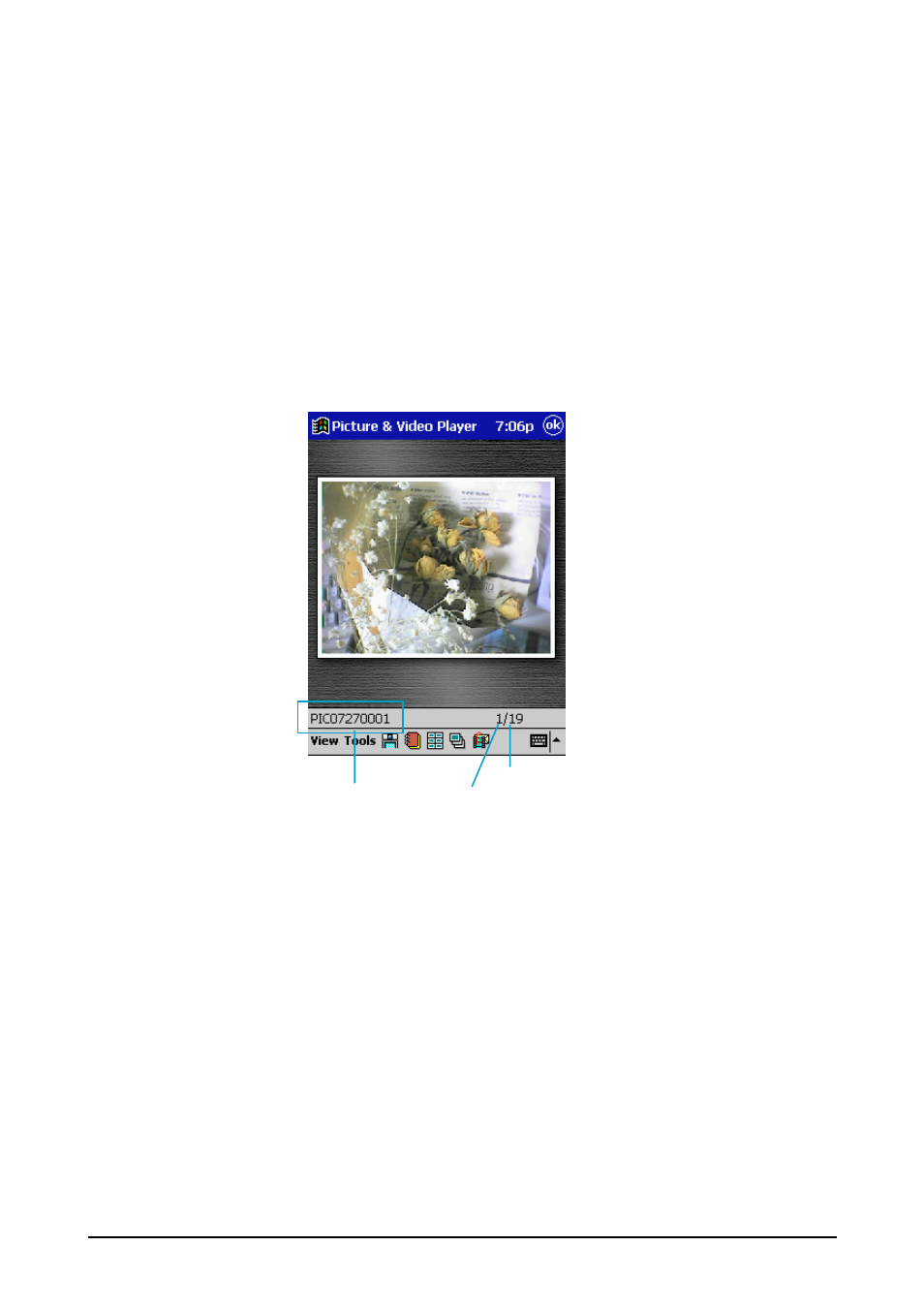
- 38 -
Mobile Picture & Video Player with Camera
Changing the Snapshot Screen View
Use either of the following procedures to select compressed, uncompressed, or
full-screen as the snapshot screen view.
To change the snapshot screen view
•
On the View menu, tap Compressed, Uncompressed, or Full Screen.
•
Press the CASSIOPEIA ACTION control to cycle through the three views in
the sequence: compressed - uncompressed - full screen.
About the Snapshot Screen Status Bar
File name
Total number of index files
File number (in snapshot index)
Changing the Snapshot Screen Image
You can use either of the two procedures described below to scroll through im-
ages on the snapshot screen without returning to the snapshot index. Images
scroll in the sequence they appear on the snapshot index.
To change the snapshot screen image
•
On the CASSIOPEIA, rotate the ACTION control up (reverse) or down (for-
ward).
•
On the CASSIOPEIA, press the right (or down) cursor button to scroll forward or
the left (or up) cursor button to scroll back.
