Weekly view – Casio E-125 Mobile Calendar V.2.0 User Manual
Page 18
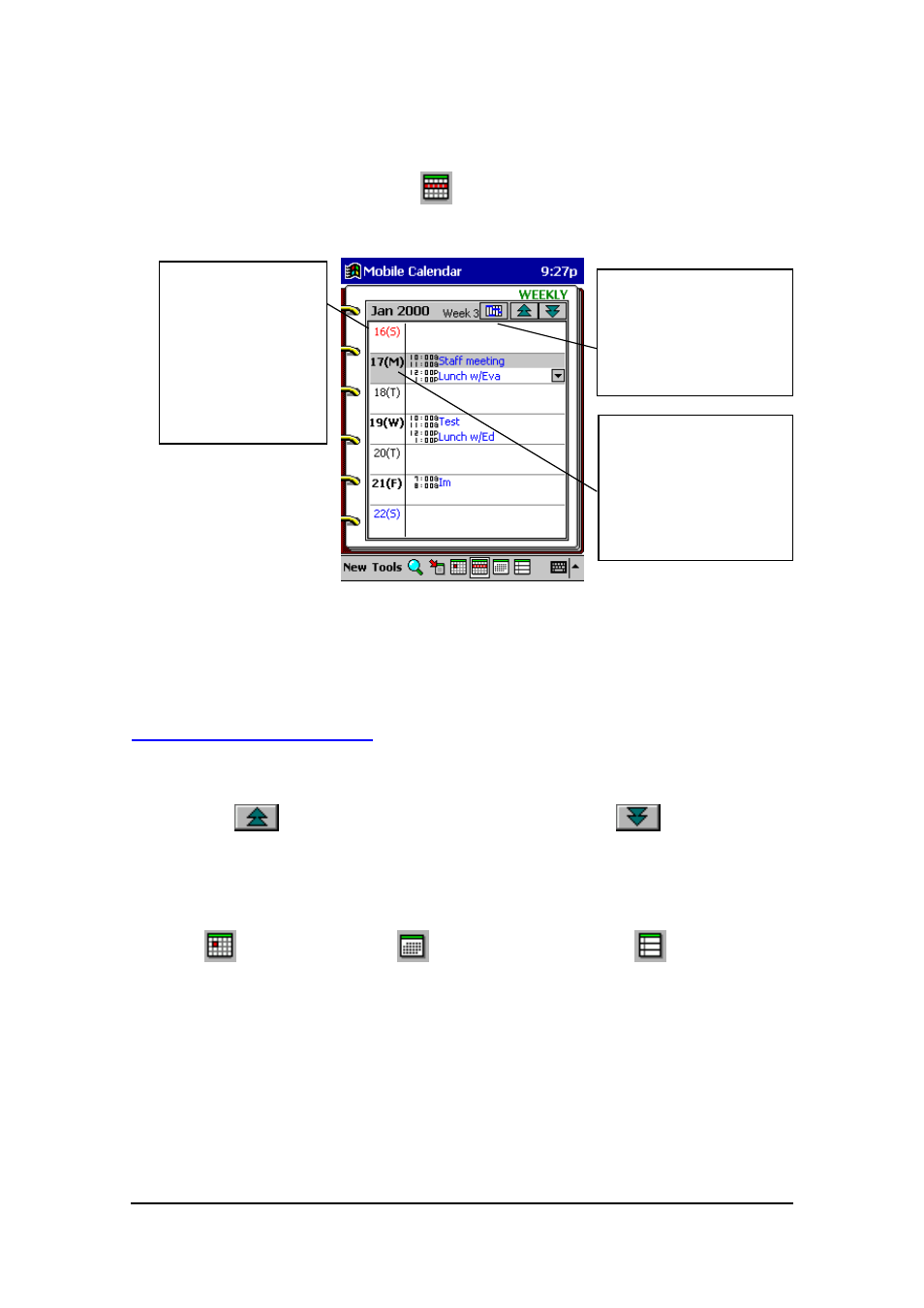
Mobile Calendar (Version 2.0US) User's Guide -Page
18 -
Weekly View
Display the Weekly view by tapping
on the toolbar of the Daily, Monthly, or 3-
Month view.
l
Scroll buttons appear if a date has more than two appointments scheduled. Use the
scroll buttons to scroll the data on the screen.
Weekly View Operations
l
Tapping a date selects it. You can also use the ACTION control and cursor button
to move the date cursor.
l
Tap the
button to change to the previous week or
to change to the
next week.
l
Tap an appointment's data to display an editing screen for that appointment.
l
Tap a date to display the Daily View for that date.
l
Tap
for the Daily view,
for the Monthly view, or
for the 3-Month
view. These views all include the date where the date cursor is currently located in
the Daily view.
Indicates the week
number of the currently
selected date.
Date cursor, indicating
the currently selected
date.
The starting day of
the week is in
accordance with
how you set up
First Day of
week with the
Tools menu.
