Casio E-125 Mobile Calendar V.2.0 User Manual
Page 11
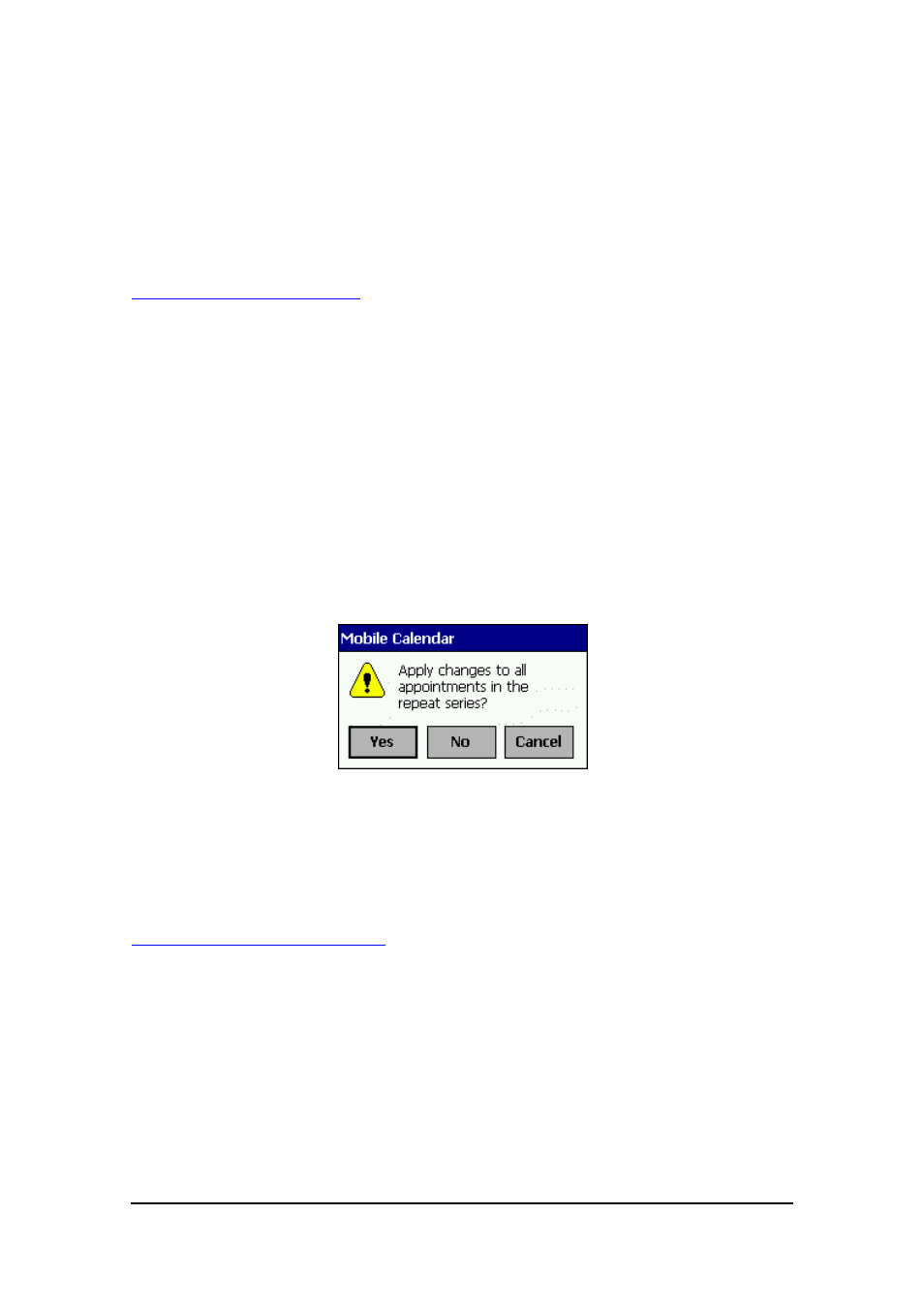
Mobile Calendar (Version 2.0US) User's Guide -Page
11 -
Editing Appointments
This section describes how to use Mobile Calendar to edit and delete existing Calendar
database appointments. It also explains how to cut, copy, and paste existing data.
To edit an appointment
1.
On the Daily View, tap the appointment you want to edit. This displays the
General tab of the appointment input screen.
2.
Use the same procedure as those under "Inputting New Calendar Data" on page 5
to make the changes you want.
3.
After everything is the way you want, tap OK to save the appointment and close
the appointment input screen.
Note
If the appointment you are editing is a repeat appointment (See "Setting Up a Repeat
Appointment" on page 7), tapping OK in step 3 causes the message shown below to
appear.
Tap Yes to apply your changes to all of the applicable repeat appointments, or No if
you want the edits applied to only one of the appointments. Tapping Cancel returns to
step 2 of the procedure without doing anything.
To delete an appointment
1.
On the Daily View, tap and hold the appointment you want to delete.
2.
Tap Delete.
l
This displays a confirmation message asking whether you really want to delete
the appointment.
3.
Tap OK to delete the appointment or Cancel to cancel the delete operation without
deleting anything.
