Assigning category colors – Casio E-125 Mobile Calendar V.2.0 User Manual
Page 10
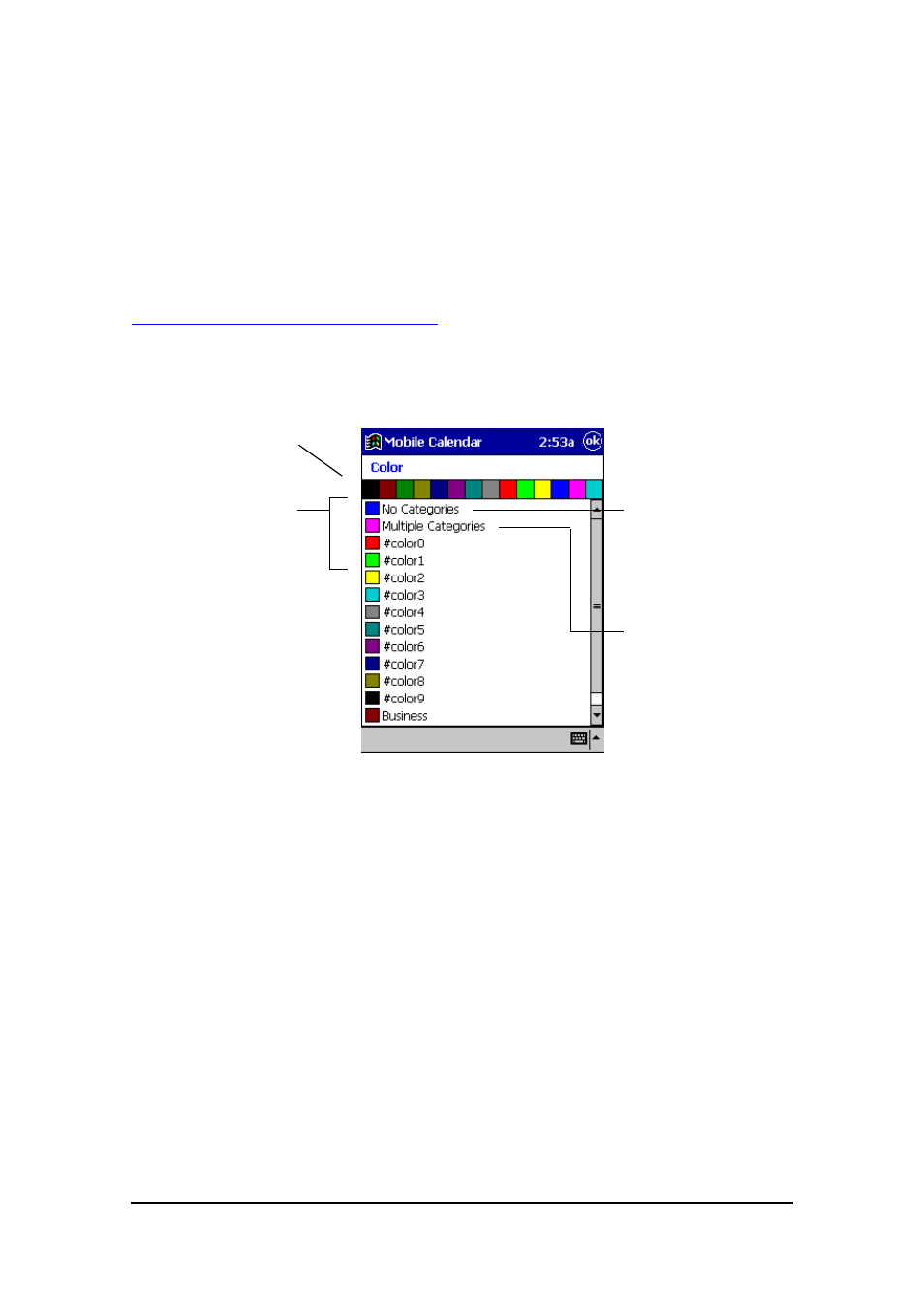
Mobile Calendar (Version 2.0US) User's Guide -Page
10 -
Assigning Category Colors
The data in the Daily, Daily Timetable, Weekly, and Weekly Timetable view is
displayed in the color currently assigned to its category (category color). You can assign
any one of 14 different colors to each category.
To assign a color to a category
1.
Tap Tools - Color.
l
This causes a dialog box like the one shown nearby to appear.
Color palette
These boxes
show the colors
assigned to
each category.
Color of data
items not
assigned to any
category
Color of data
items assigned
to multiple
categories
2.
Tap the category to which you want to assign a color.
3.
On the color palette, tap the color you want to assign to the category. This causes
the color of the box next to the category name to change to the color you select.
4.
Repeat steps 2 and 3 for other categories, if you want.
5.
When everything is the way you want, tap OK to apply the settings and close the
dialog box.
