Casio E-CON Version 1.20 User Manual
Page 15
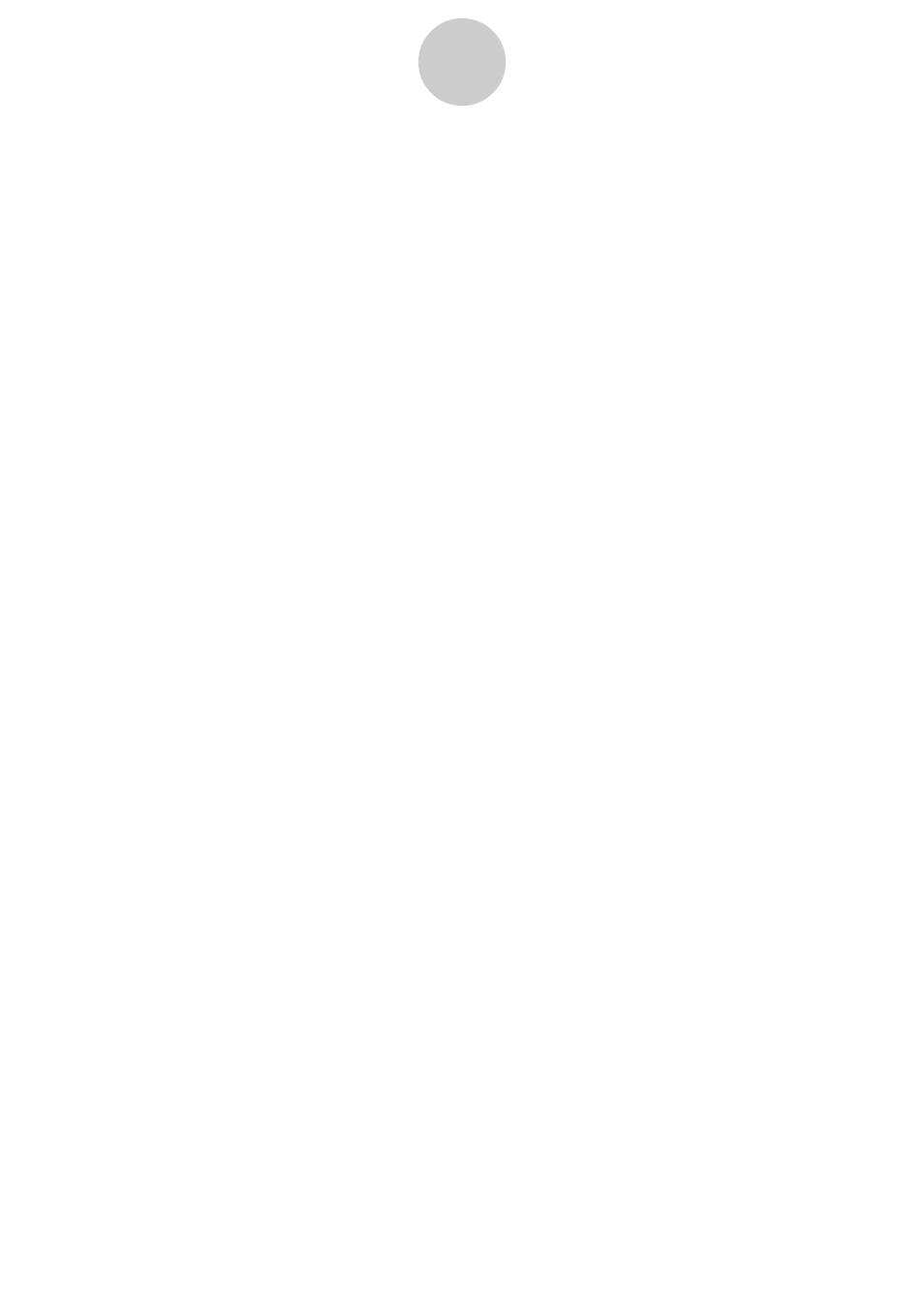
• To configure a custom probe starting from the Channel parameter setting screen
1. From the E-CON main menu, press 1(SETUP) and then c(Advan) to display the
Advanced Setup menu.
• See “Creating an EA-100 Setup Using Advanced Setup” on page 2-4 for more
information.
2. On the Advanced Setup menu, press b(Channel).
3. On the Channel parameter setting screen, press the function key (1, 2, or 3) for the
channel whose parameter settings you want to change.
4. Next press
c 3(CSTM) to display the Custom Probe List.
5. Perform steps 3 through 6 under “To configure a custom probe starting from the Advanced
Setup menu” on page 2-12.
Editing an Existing Custom Probe Configuration
Use the following procedure when you want to edit the configuration of an existing custom
probe.
1. Display the Custom Probe List.
2. Select the custom probe whose configuration you want to edit.
• Use the
f and c cursor keys to highlight the name of the custom probe you want.
3. Press 3(EDIT).
• This displays the screen for configuring a custom probe.
• To edit the custom probe settings, perform the procedure starting from step 5 under “To
configure a custom probe starting from the Advanced Setup menu” on page 2-12.
Deleting a Custom Probe Configuration
Use the following procedure when you want to delete the configuration of a custom probe.
1. Display the Custom Probe List.
2. Select the custom probe whose configuration you want to delete.
• Use the
f and c cursor keys to highlight the name of the custom probe you want.
3. Press 4(DEL).
4. In response to the confirmation message that appears, press w to delete the custom
probe configuration.
• To clear the confirmation message without deleting anything, press i.
2-13
EA-100 Setup
