Casio ClassPad Manager Version 2.2 User Manual
Page 35
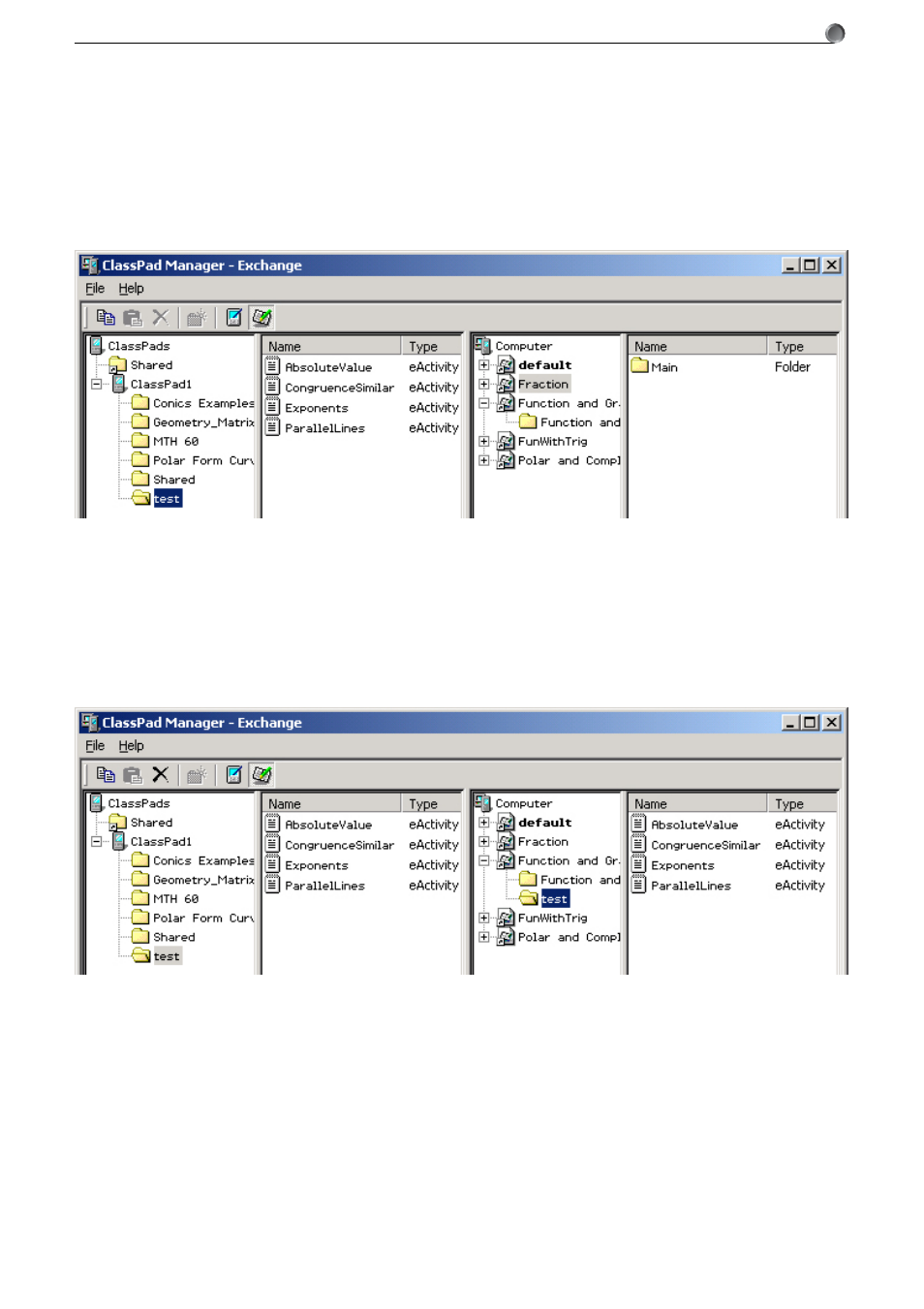
E-33
20050901
5. Transferring Files from the ClassPad to Your PC
k To transfer a single folder
1
.
Start up ClassPad Manager and establish a connection with your ClassPad.
2
.
In column one of the ClassPad Manager Exchange Window, select the folder you want to
transfer.
• To transfer the “test” folder (and its contents), click “test”. This will list its files in column two.
Instead of transferring images to an existing image, you could also add a new image (page E-47)
and transfer the images there.
3
.
Use your mouse to drag the selected folder to a flash or memory image in column three. When
you release the mouse button, the copied folder will appear in column three. Clicking the folder
displays its files in column four.
4
.
Repeat steps 2 and 3 to transfer more folders, if you want.
5
.
After you are finished, terminate the connection between your ClassPad and computer (see
page E-38).
