Epson Expression 1680 User Manual
Page 90
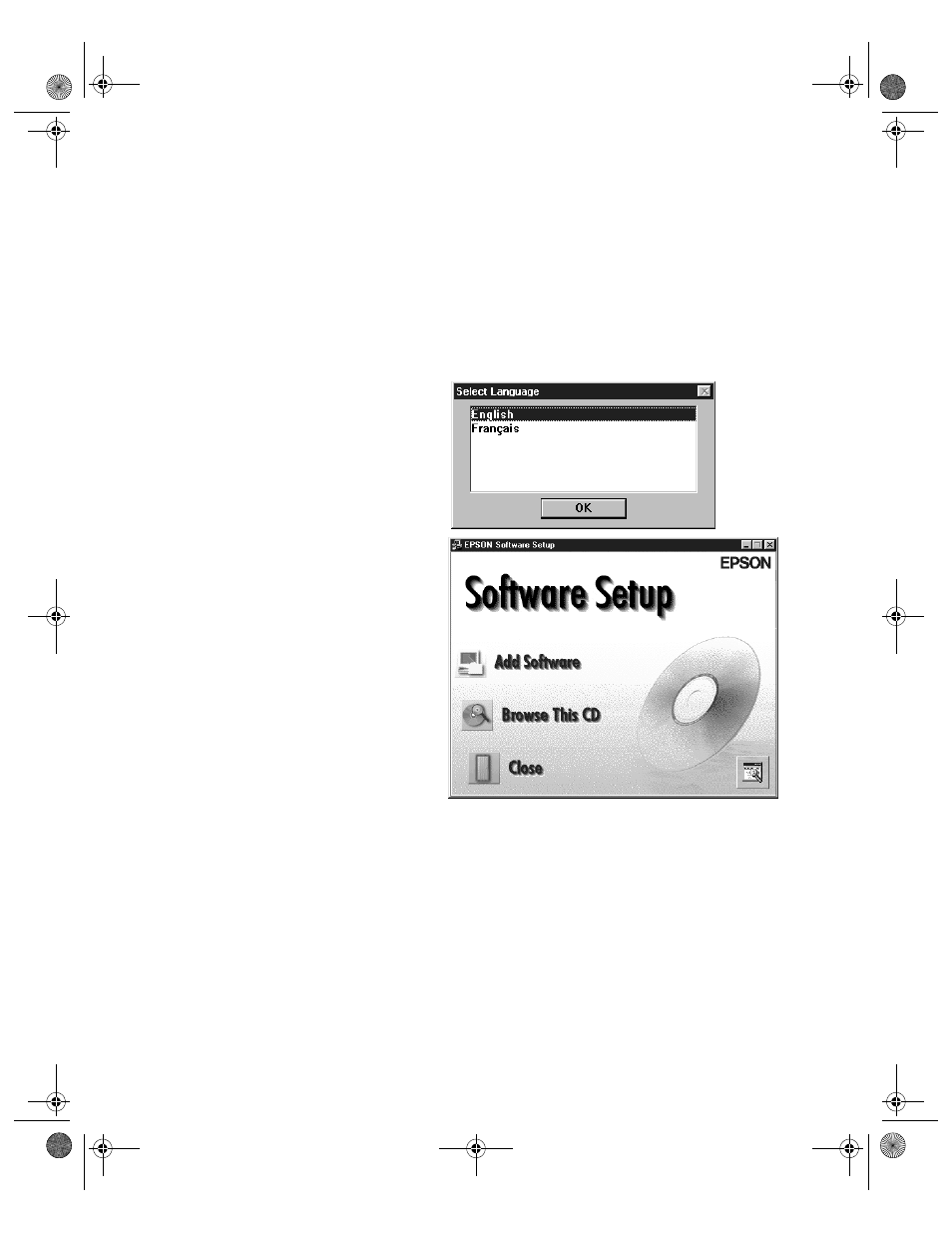
Network Scanning
83
Starting the Scanner Server Installation on
Windows NT 4.0
Follow these steps to begin the scanner server installation:
1. Turn on your scanner first; then turn on your computer.
2. Log onto Windows NT. Then insert the EPSON Expression 1680 Scanning
Tools CD-ROM.
3. If the Select Language window
doesn’t appear, double-click the
My Computer
icon on your
Windows desktop, then
double-click the
Epson
CD-ROM icon.
4. Make sure
English
is selected,
then click
OK
to display the
Software Setup window.
5. You see the Software Setup
window. Click the
Add
Software
button to display the
software selection window.
Continue with the instructions
in the next section to finish
installing the scanner server
software.
1680.book Page 83 Thursday, March 1, 2001 4:28 PM
- PERFECTION V600 PHOTO (164 pages)
- PERFECTION V600 PHOTO (2 pages)
- Perfection V500 (240 pages)
- Perfection V500 (2 pages)
- GT-30000 (140 pages)
- GT-30000 (21 pages)
- GT-30000 (148 pages)
- Perfection V330 Photo (2 pages)
- PERFECTION 4990 PRO (8 pages)
- Perfection V200 Photo (9 pages)
- Expression 836XL (4 pages)
- Expression 10000XL- Photo E10000XL-PH (36 pages)
- ES-600C (8 pages)
- GT 8000 (11 pages)
- Grayscale Scanner (16 pages)
- Perfection V100 Photo (8 pages)
- CaptureOne 90DPM (2 pages)
- PSB.2003.04.004 (8 pages)
- 10000XL (96 pages)
- V750 (10 pages)
- Perfection 1250 (3 pages)
- Perfection 1650 (2 pages)
- STYLUS PHOTO 875DC (12 pages)
- II (13 pages)
- PERFECTION 2450 (5 pages)
- Perfection 636 (6 pages)
- GT-5500 (64 pages)
- PERFECTION V350 (10 pages)
- 4870 (6 pages)
- PERFECTION 4870 PRO (8 pages)
- 4990 Pro (8 pages)
- Perfection Photo 2400 (8 pages)
- V350 (10 pages)
- V350 (4 pages)
- Perfection Photo Scaner 1670 (8 pages)
- H6440 (2 pages)
- 1650 (5 pages)
- 1650 (2 pages)
- TM-S1000 (58 pages)
- 1640XL (167 pages)
- 836XL (120 pages)
- GT-20000 (2 pages)
- CX7800 (8 pages)
- EXPRESSION 10000XL (8 pages)
- 1680 (159 pages)
