Installing the windows software, Installing the windows me software – Epson Expression 1680 User Manual
Page 29
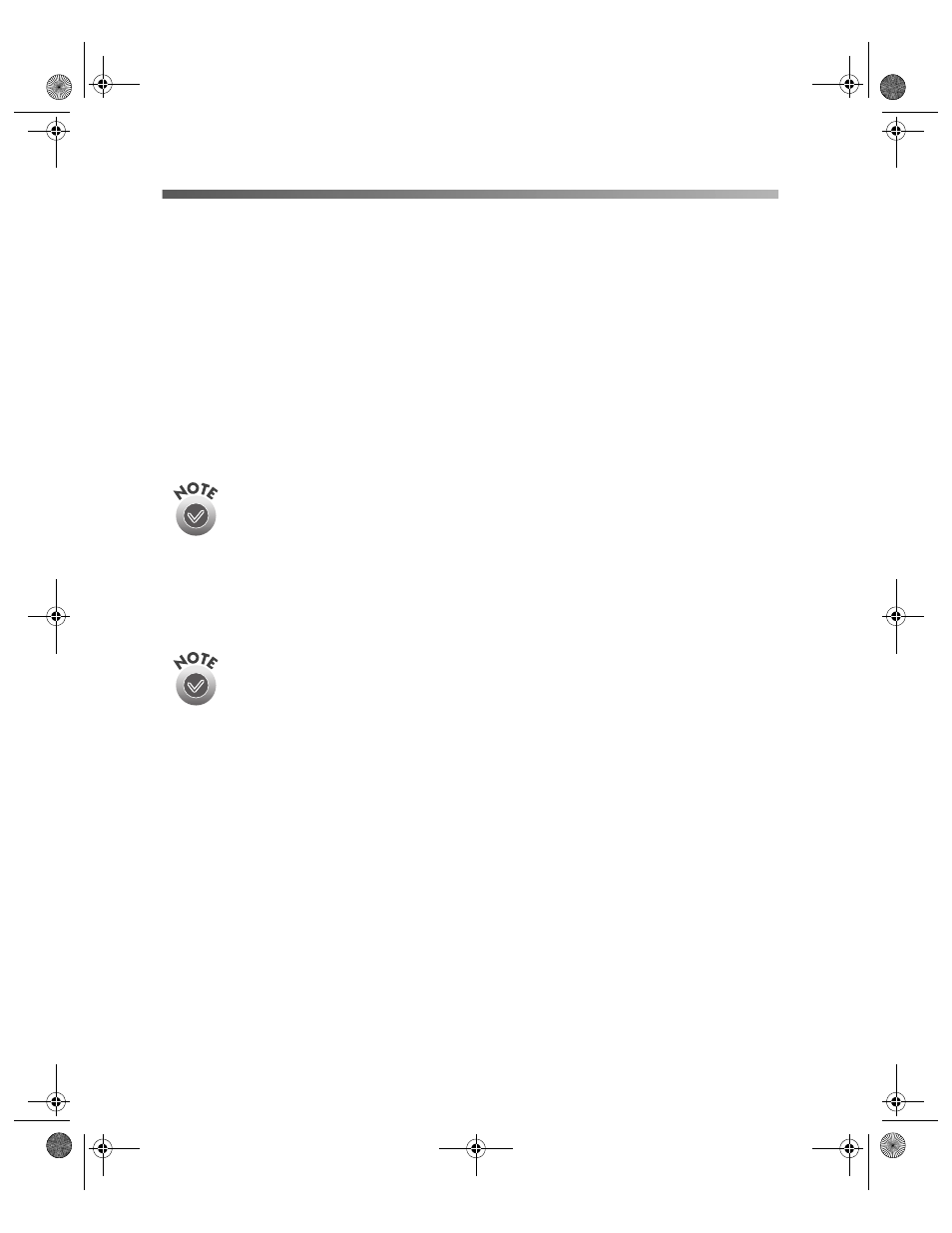
22
Setting Up Your Scanner
Installing the Windows Software
Before you begin installing software, make sure you recalibrate your monitor to
factory specifications. Then follow the instructions for your operating system:
■
If you’re running the Windows Me, continue with the next section.
■
If you’re running Windows 2000, go to page 28.
■
If you’re running Windows 98, go to page 34.
■
If you’re running Windows 95, go to page 39.
■
If you’re running Windows NT 4.0, go to page 43.
For instructions on installing software for a network scanner, go to
Chapter 4, “Network Scanning.”
When you’ve finished installing the software on your EPSON Expression 1680
Scanning Tools CD-ROM, continue with “Installing Additional Windows Software”
on page 45 if you want to install Adobe Photoshop LE, ScanSoft TextBridge Pro,
LaserSoft SilverFast, or MonacoEZcolor.
Adobe Photoshop LE, ScanSoft TextBridge Pro, LaserSoft SilverFast,
MonacoEZcolor, and Presto! PageManager are not included with the
Special Edition model of the scanner.
Installing the Windows Me Software
Before you begin, make sure the Expression 1680 is connected to your computer.
Also, make sure you’ve recalibrated your monitor to factory specifications.
This procedure automatically installs your EPSON TWAIN Pro driver and any
software you need for a USB connection. If you’re using a SCSI or IEEE 1394
connection and are configuring your SCSI or IEEE 1394 interface card for the first
time, you’ll be asked to install your SCSI or IEEE 1394 driver at the beginning of
installation. Follow the instructions on the screen to install your driver, or see the
documentation that came with your card.
1680.book Page 22 Thursday, March 1, 2001 4:28 PM
