Epson Expression 1680 User Manual
Page 49
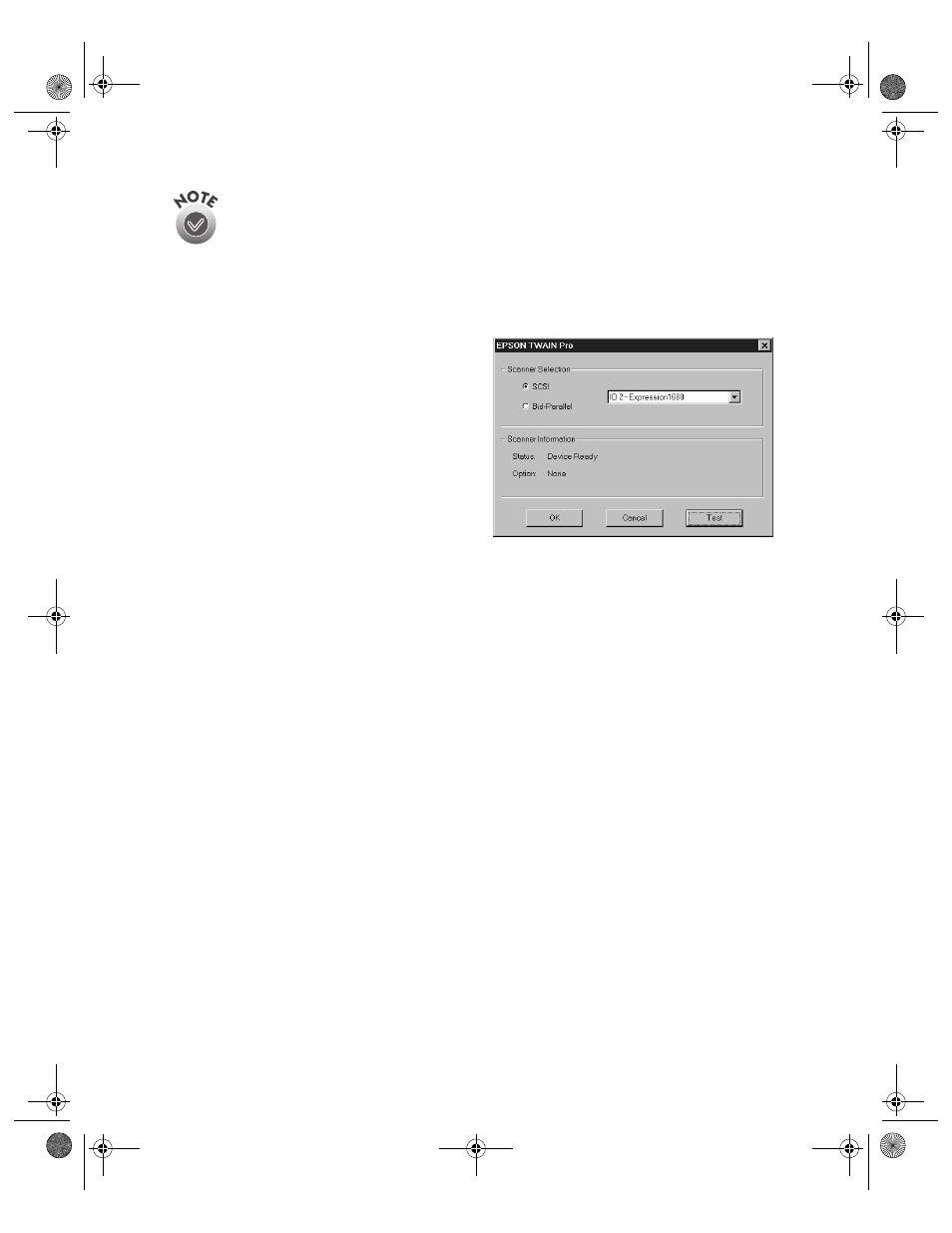
42
Setting Up Your Scanner
Don’t select either of the two network applications, EPSON TWAIN Pro
Network or EPSON Scan Server. If you want to install software for a
network scanner, go to Chapter 4, “Network Scanning.”
If you have the Special Edition model of the scanner, Presto!
PageManager does not appear in the software selection window. This
software is not included with your scanner.
5. Follow the instructions on the screen to
install EPSON TWAIN Pro. When
installation is complete, you see the
window on the right. Make sure
SCSI
is selected and
Expression 1680
appears in the Scanner Selection box.
6. Click
Test
to check the connection.
If the scanner software is installed
correctly, you see
Status: Device
Ready
under Scanner Information.
Click
OK
to close the window.
7. Click
OK
to close the setup complete message.
8. Follow the instructions on the screen to install the software.
If you’re done installing software, remove the EPSON Expression 1680 Scanning
Tools CD-ROM and restart your computer.
If you want to install ScanSoft TextBridge Pro, Adobe Photoshop LE, LaserSoft
SilverFast, or MonacoEZcolor, continue with the instructions under “Installing
Additional Windows Software” on page 45.
Verify that the scanner is listed in the Windows Device Manager. (Click
Start
,
Settings
,
Control Panel
, then double-click the
System
icon. Select the Device
Manager tab and double-click
EPSON Scanners
.
EPSON Expression 1680
should
appear in the list.)
1680.book Page 42 Thursday, March 1, 2001 4:28 PM
