Ò³ãæ 22, Chapter editing, Play mode – Curtis DVD2100 User Manual
Page 22
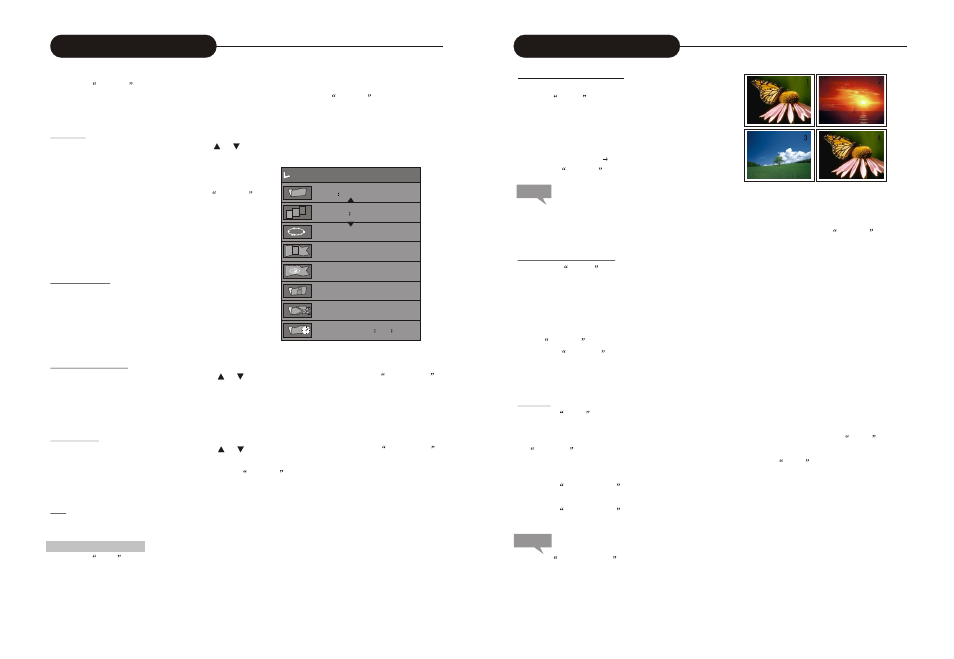
21
3.Press the
SELECT
button to make title selection option editable.
4.Enter the number of the title to be edited with number buttons, and then press the SELECT button, the system
will play the title. At this time, various operations can be done for this title.
Split Title
1.In the Editing Mode control bar menu, use the or button to split the title, and press the “SELECT' button.
2.When playing to a certain position, press the
SELECT
button, and the system begins to split the current chapter.
The chapter is divided into two titles at this position, and the
current picture will be the title picture of the second title.
When the split operation is under way, you may need to wait
for some time.
Chapter Marker
1.Insert a mark: Mark the chapter in the title.
2.Delete a mark: Delete a playing chapter and joint it with the
previous chapter. But it won't delete the previous chapter.
3.Delete all marks: Delete all chapters in the title. But the first
chapter cannot be deleted.
Hide/Unhide Chapter
1. In the Chapter Editing control bar menu, use the or button to move the cursor and select the
Hide Chapter
item, and then press the “SELECT” button.
If the value is Hide Chapter, the current chapter will be hidden during playing.
If the value is Unhide Chapter, the current chapter will not be hidden during playing.
Index Picture
1.In the Program Mode control bar menu, use the or button to move the cursor and select the
Index Picture
item.
2.If you find a favorite picture during playing, press the
SELECT
button and the picture will become the index
picture of the title.
Play
Play, Pause, FFx2, FFx4, FFx16, FFx32, FBx2, FBx4, FBx16, FBx32, Slow 1/2, Slow 1/4, Slow 1/8, Step.
Exit the Chapter Editing
1.Press the
EDIT
button to exit this mode.
When exiting, the system will write information to the disc. So the system might not respond for some time.
Editing Mode
Title
04/04
Chapter
01/01
Play
Chapter Mark
Hide Chapter
Title Picture
Split Title
Title Playing 0
00
02
Chapter Editing
Enter the Title before Playing
1. This function is only available with DVD discs.
Press the
TITLE
button, and the title directories will
appear on the screen.
2. Press the arrow buttons to move the cursor to a desired
title. For some discs, you can press digit(s) to select a
title directly. For example, to select Title 2, press 2; to
select Title 20, press 2 0.
3. Press the
SELECT
button to play the selected title.
Play Mode
Note:
Title directories of different DVD discs may vary somewhat.
.Some DVD discs might not have any title directory. For such discs, it is no use pressing the
SELECT
button.
Enter Menu before Playing
1. Press the
MENU
button.
The TV screen will display the Menu Picture of the DVD disc.
For SVCD and VCD discs, this button realizes PBC ON/OFF function.
This function realizes only in the Pre-stop status for some discs.
2. For DVD discs, press the arrow buttons to select a chapter; for SVCD and VCD 2.0 discs, press the number
buttons to select a track.
The
SELECT
button must be pressed before playing for some discs.
3. Press the
RETURN
button during playing.
For SVCD and VCD 2.0 discs, system will return to menu while PBC is on; the function will not be available
while PBC is off.
End Play
1.Press the
STOP
button;
The system will change to the Pre-stop status.
In the Pre-stop status, the unit will automatically record the stopping time. Now if you press the
PLAY
or
RETURN
button, the unit will resume playing from the recorded stopping time. (For MP3 discs, the
playing will start from the beginning of the track at pre-stop time.) Press the
STOP
button again, the system
will change to Stop status and the memory will be cleared then.
2.Press the
OPEN/CLOSE
button to open the disc tray.
3.Take out the disc.
4.Press the
OPEN/CLOSE
button to close the disc tray.
Press the
STANDBY/ON
button to standby the unit.
26
Caution
