Ò³ãæ 13, System setup, System connection – Curtis DVD2100 User Manual
Page 13
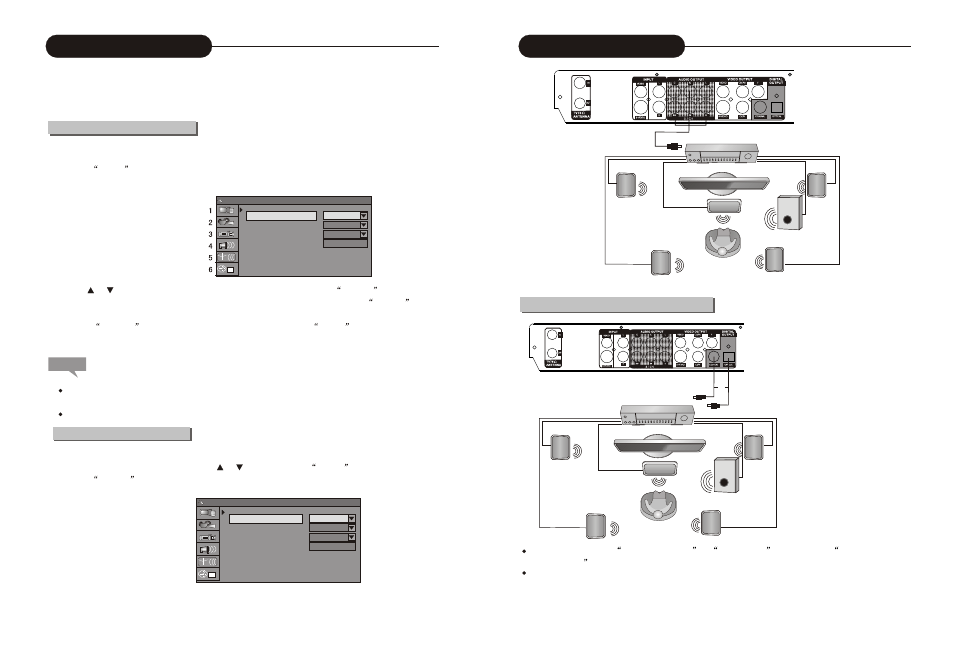
1
1
To satisfy customers with different characteristics and suit related devices of different qualities, the unit provides
various functions. You can setup the system of the unit and regulate its operations to meet your taste and suit well
with other related devices of yours. But if you think it's too complex, you may also use the default settings, which
can meet your basic demand.
Operation Interface and General Steps
This section will introduce the menu interface of the System Setup and general operation steps.
1.Press the
SETUP
button to enter the System Setup mode. Now the system setup control bar menu will appear
on the top of the OSD, as shown in the following chart.
The meanings of the icons are as follows.
1)GRNERAL Settings
2)PLAYBACK Settings
3)RECORD Settings
4)LANGUAGE Settings
5)CHANNEL SCAN
6)CLOCK Settings
2.Use the or button to select items to be setup in the control bar and press the
SELECT
button to enter the
setup menu of the item. In the setup menu of a certain item, press the arrow buttons and the
SELECT
button
to operate some control units, and the corresponding setting will be done.
3.Press the
RETURN
button to return to the upper level menu. Press the
SETUP
button to exit the System
etup mode.
Note
The above steps are general and typical operations. Some settings might not need a certain step, or require more
steps.
Please set up the system in the Eject Disc mode or No Disc mode, or some settings cannot be done.
1.Enter the System Setup mode.
2.In the System Setup control bar menu, use the or button to select the
General
item.
3.Press the
SELECT
button to enter the General Settings menu, as shown in the chart.
General Settings
Screen Saver
Progressive/Interlace
Video Output Format
Restore Factory Settings
On
Interlace
PAL
OK
System Setup (General)
System Setup (General)
On
Interlace
PAL
OK
Screen Saver
Progressive/Interlace
Video Output Format
Restore Factory Settings
System Setup
35
12
System Connection
The Rear Panel of the Unit
Amplifier 1
5.1 Channel
Ordinary Cable
(Analog Output)
Connected to an amplifier with digital decoder
In Audio Setup, set the
Digital Output Mode
to
LPCM Output
(For details, see
System Setup-Digital
Audio Output
for reference).
When using a digital signal output (coaxial or optical), the Analog Output cable is not needed for connection.
The Rear Panel of the Unit
or
Audio Source Cable
Amplifie
