Ò³ãæ 18, Recording mode, Play mode – Curtis DVD2100 User Manual
Page 18
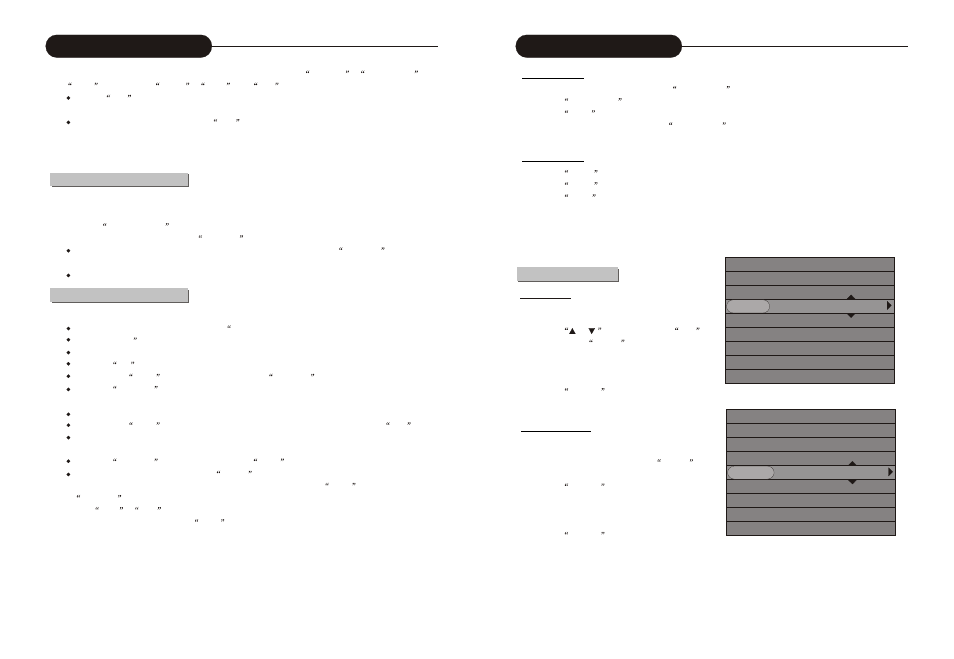
17
2. Use the corresponding function keys of the remote controller, such as
RECORD
,
PAUSE/STEP and
STOP
to select from
Record
,
Pause
and
Stop
functions in the recording process.
When a
Stop
operation is done, the system will write some information into the disc. The system will
not respond to any button pressing at that time.
When you resume recording after the
Stop
operation, the system will add a title. If there is no
interruption in the recording process from the beginning to the end, then only one title is available for the
entire disc.
One Touch Recording (OTR)
This function enables you to set up the timer during the recording process. Once the scheduled time is reached, the
system will stop recording automatically.
1. Enter the
Recording Mode
and start recording.
2. For desired timer recording, press the
REC/OTR
button once or several times.
The recording time will increase by 30 minutes with every pressing of the
REC/OTR
button. If the
scheduled time exceeds the recordable time of the disc, normal recording mode will restore.
If the timer recording is paused or stopped, the system will cancel the timer recording process.
DV Controlled Recording
1. This unit can realize real-time monitoring and recording for a DV through the IEE 1394 serial port (DV).
Connect the DV to the unit (for details, see
System Connection: System Connection for Recording
External Signals
) by the front panel inputs.
Switch on the power of the unit.
Press the
DV
button.
Switch on the
Power
button of the DV, set it to the
CAMERA
mode, and start monitoring.
Press the
REC/OTR
button to start recording. (Other operations is the same as in the Recording Mode)
2. This unit can also record the VCR content of the DV.
The connection method is the same as stated in the first 3 steps of 1.
Switch on the
Power
button of the DV to enter the VCR status, and the VCR status is
Stop
.
Use the remote controller of the unit to complete the operations of the DV, including STOP, PLAY, PAUSE,
FB, FF, etc.
Press the
REC/OTR
button and then press the
PLAY button to start recording.
During the recording process, press the
PAUSE button to susp end reco rding of the unit, and press the
butt on a gain to susp end the DV. To restore play of the DV, pres s th e
PLAY button; if you press the
REC/OTR
button, the play of the DV and the recording of the unit will resume at the same time; press
the
FWD
,
REV
button to complete forward or rewind operation for the DV, while it reports Pause
status to the unit; If you press the
STOP
button, the recording of the unit will stop first, and press again
to stop the play of the DV.
Caution:
lDo not move the unit or switch off the power during the recording process.
lThe finalized DVD+R disc shall not be recorded.
Be sure to switch off the power of the unit and the DV before connecting the DV cables.
Recording Mode
30
Play Mode
1. While playing a supported disc, press the
PAUSE/STEP button, and the system will suspend playing.
2. Press the
PAUSE/STEP button again, and the picture will move one frame forward.
3. Press the
PLAY button, and the system will restore normal playing.
While playing CD-DA and MP3, press the
PAUSE/STEP button again, and the system will restore normal
playing.
Pause/Step Play
Volume Control
1. Press the
MUTE
button, and the system sound is mute.
2. Press the
VOL +
button, and the sound volume will increase.
3. Press the
VOL -
button, and the sound volume will decrease.
Note
Some of the operations stated in this section can be done with function buttons of the remote controller or the menu
Their effect will be the same.
Title Selection
Only available for DVD discs
1. Enter the play control bar menu.
2. Press the
or
button to select the
Title
item, and press the
ELECT
button to enter the
input mode.
3. Press the number buttons to enter the Title Number
to be selected.
4. Press the
SELECT
button to play the selected
title.
Selection Play Mode
Chapter Selection
1. Only available for DVD discs.
In the play control bar menu, select the
Chapter
item.
2. Press the
SELECT
button to enter the input
mode.
3. Press the number buttons to enter the Chapter
Number to be selected.
4. Press the
SELECT
button to play the selected
chapter.
DVD
MODE Normal
TRICK Playing
TITLE 01/01
CHAPTER 02/14
AUDIO 01/03-OTH
SUBTITLE 01/01-OTH
ANGLE 01/01
T-TIME 0:02:48-00:51:25
DVD
MODE Normal
TRICK Playing
TITLE 01/01
CHAPTER 02/14
AUDIO 01/03-OTH
SUBTITLE 01/01-OTH
ANGLE 01/01
T-TIME 0:02:48-00:51:25
