Ò³ãæ 17, Recording mode, Play mode – Curtis DVD2100 User Manual
Page 17
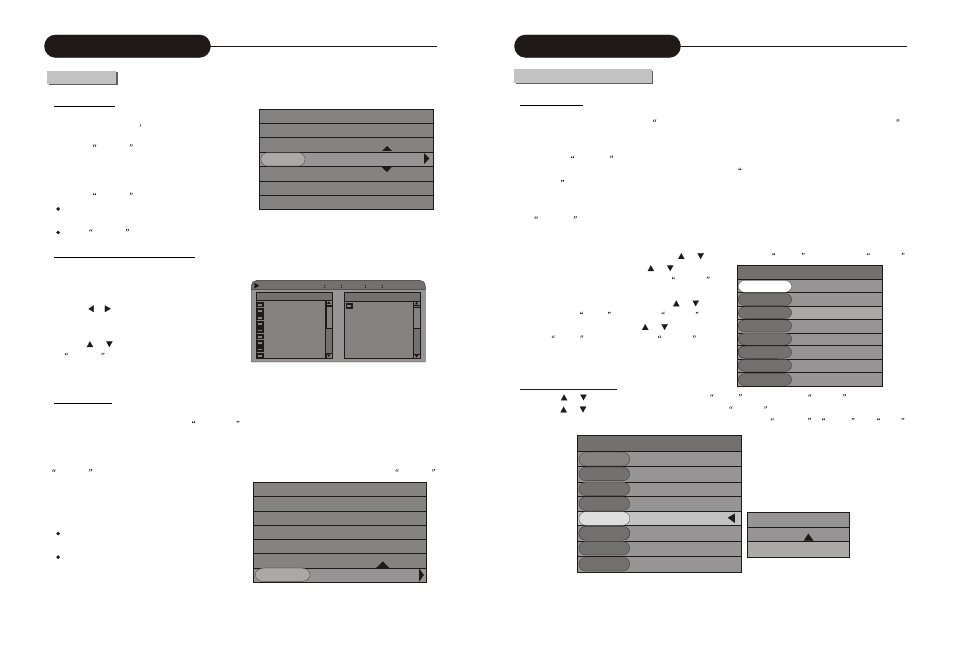
Recording(DVD+R)
MODE New Title
SOURCE DV
QUALITY SP
RECTO DVD+VIDEO
TRICK Record
TITLE 04/04
CHAPTER 02
TIME 0:06:02/1:57:18
Recording Mode
Manual Recording
Start Recording
1. Connect the system properly (see
System Connection: System Connection for Recording External Signals
),
switch on the power, insert a recordable DVD+R or an non-finalized DVD+RW, and start playi ng t he i nput
source to output the signals to be recorded.
2. Press the
SOURCE
button to enter the Monitoring Mode.
3. According to the steps stated in the pervious chapter (see
Monitoring Mode: t he Selec tion of Monitoring
Signals
), select the suitable input source.
The input source shall be in correspondence with the actual connection, otherwise the input source signals
cannot be displayed on the monitor and the recording cannot be done, either. It is recommended to press the
SOURCE
button until the input source interface appears. If you have pressed the button more than 8 times,
but the input source interface is still not available, the cause might be that the input source is not connected
properly.
4. In the recording control bar menu, press the
or button to select the
Quality
menu. Press the
SELECT
button to select the option, use the
or button to select
the recording quality value and press the
SELECT
button to confirm.
5. In the recording control bar menu, use the or button
to select t he
Record
option, press
SELECT
button
to enter the input mode, use the
or button to select
the
Record
value, and press the
SELECT
button
to confirm.
The recording process starts after the above 5 steps.
Recording Process Control
1. Use the or button to move the cursor, select the
Record
option, press the
SELECT
button to enter,
use the
or button to select a value, and then press the
SELECT
button.
You can select the corresponding value to complete the operations such as
RECORD
,
PAUSE and
STOP
.
RECORD(DVD+R)
MODE New Title
SOURCE DV
QUALITY SP
REC TO DVD+VIDEO
TRICK Record STOP
TITLE 04/04 PAUSE
Chapter 02 RECORD
Time 0:06:02/1:57:18
16
01.MP3
MP3
02.MP3
03.MP3
04.MP3
05.MP3
06.MP3
07.MP3
08.MP3
09.MP3
Selection Play
Track Selection
Available for VCD, SVCD
CD, etc.
1. In the play control bar menu, select the Track item.
2. Press the
SELECT
button to enter the input
mode.
3. Press the number buttons to enter the number of
tracks to be selected.
4. Press the
SELECT
button to start playing.
While the PBC is on, the track cannot be selected
for SVCD and VCD discs.
If the
SELECT
button is not pressed for a few seconds, the system will automatically play the selected track.
Track Selection Play for Audio Discs
For audio discs like Mp3, you can select
a trackfrom the Disc Content List and play it.
1.Press the or button to move the cursor to
the Disc Content List box, as shown in the right
chart.
2.Press the or button to select a track, press
the
SELECT
button, and the system will start
playing the selected track.
31
VCD
MODE: Normal
TRICK: Play
TRACK: 01/01
AUDIO: Stereo
PBC: ON
TR-TIME: 00:02:48-00:51:25
File Play Stop 0
00
08-0
01
48
File Favorite/Program
Time Selection
1.In the play control bar menu, select the
Track Time
item.
The time s hown und er the i con is t he time played of the current chapter (for DVD discs) or the current track
(non-DVD discs).
The Time Selection function is not available for some discs. In this case, this icon cannot be selected. Press the
SELECT
button to enter the Edit Mode. Press the number buttons to enter the time and press the
SELECT
button to confirm. If the input time is valid (less than
the total length of the current chapter or track), the
system will start playing from the input time.
You can only select any time point in the current
chapter or disc for playing.
If the input time exceeds the total length of the
current chapter or disc, the system will remain its
previous play mode.
VCD
MODE: Normal
TRICK: Play
TRACK: 01/01
AUDIO: Stereo
PBC: ON
TR-TIME: 00:02:48-00:51:25
Play Mode
