Using a mouse, Using a modem – Epson Equity II User Manual
Page 50
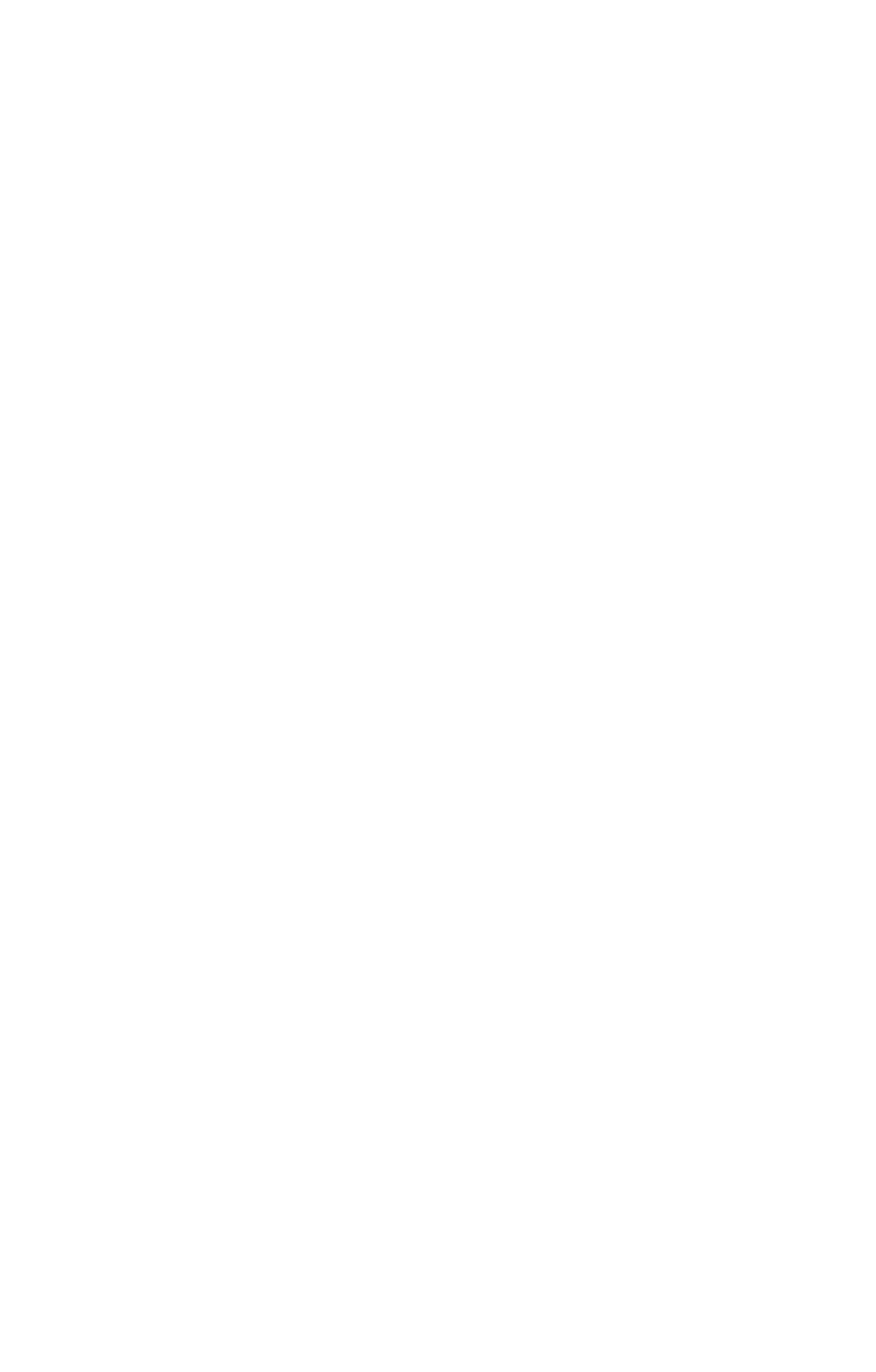
Using a Mouse
You can use a mouse with special software to enter data and direct a
pointer on the screen. For example, you can point to an instruction on
the screen and press a button on the mouse to perform the command. See
the software manual that comes with the mouse, or the application pro-
gram, for instructions on how to use it.
If you need to install an option card to use the mouse, follow the
instructions in this chapter to install it. Then connect the mouse’s cable to
the connector on the card. If your mouse does not require a card, connect
the cable to the serial port on the back panel.
To use the mouse, remove the velcro strip that covers the roller.
When you are not using it, replace the velcro strip to keep out dust and
dirt. Use the mouse only on a hard, flat surface, never on carpet-like
material or on a wet surface.
When you use the mouse frequently, clean its roller about every two
weeks. First remove the roller cover. If you have an Epson mouse, turn it
over, push the roller cover to the side, and lift the cover out. (If you have
another type of mouse, turn the cover counterclockwise to remove it.)
Then remove the roller, wipe it with a clean, dry cloth, and replace the
roller and cover. There are no other user-serviceable parts inside the
mouse.
Using a Modem
To use the Equity II for telecommunications, you need to connect a
modem to the computer so it can send and receive messages over tele-
phone lines. A modem translates (modulates) signals from a computer to
allow them to travel over telephone lines, and translates (demodulates)
signals from telephone lines to allow a computer to use them. The name
modem stands for MOdulator/DEModulator.
You can choose an external or an internal modem. An internal
modem is contained on an option card which you install in an option slot
as described in this chapter. You plug your phone line into the connector
on the option card. An external modem connects to your phone line and
to the built-in serial port on the back panel. Install your modem accord-
ing to the instructions in the manual that comes with it.
44
