Connecting the keyboard – Epson Equity II User Manual
Page 19
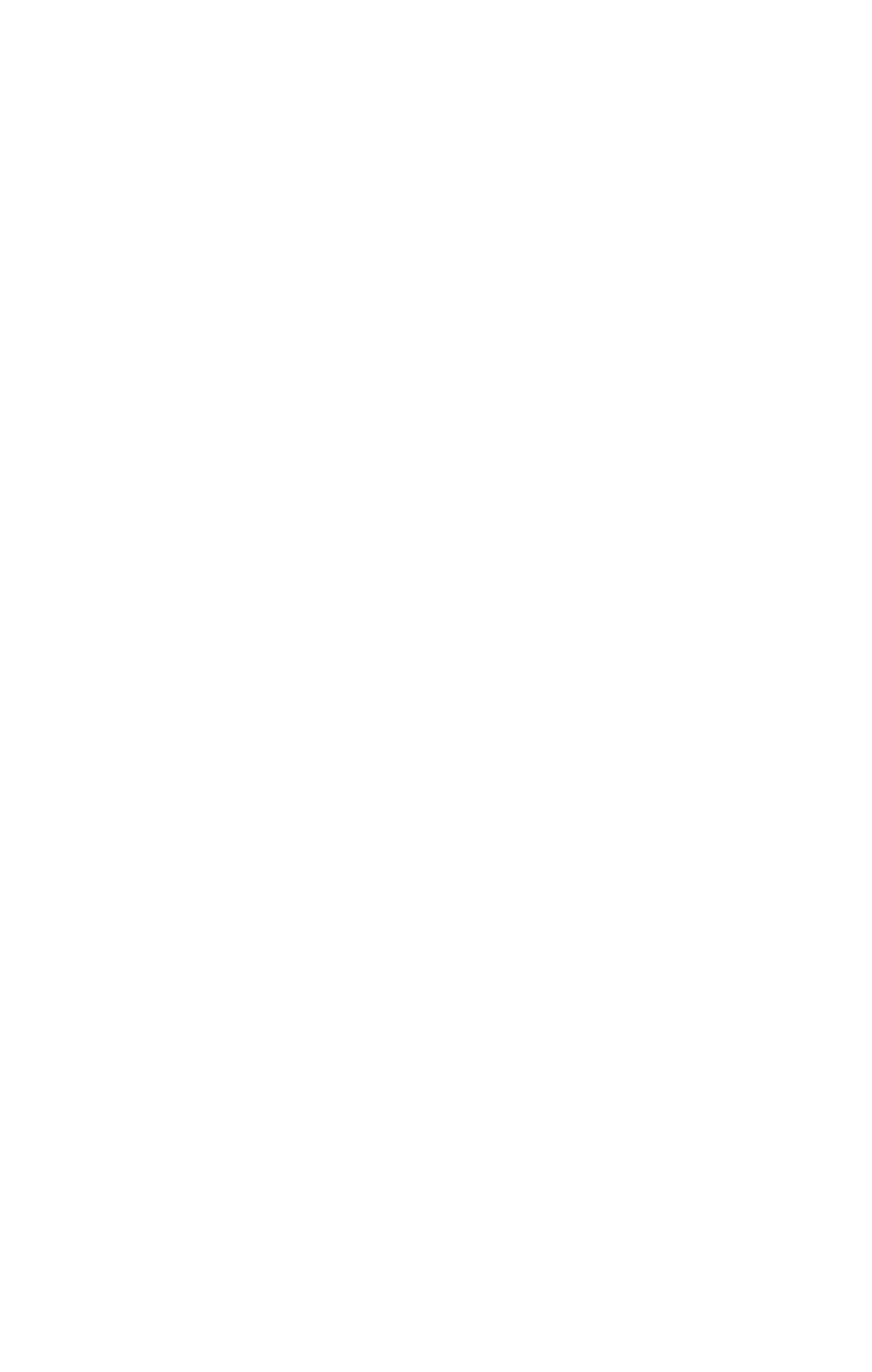
If you have a composite video monitor, connect the appropriate end
of the monitor cable to the composite video port on the back panel.
If you want to use a different monitor with a video interface card,
install the option card as described in Chapter 4. Then connect the
appropriate end of the monitor cable to the connector on the option
card.
4. Plug the monitor’s power cable first into the power inlet on the moni-
tor and then into an electrical outlet.
Note: You can plug some monitors into one of the two auxiliary
power outlets on the back panel. Make sure the monitor’s
power consumption does not exceed
1
amp if you plug it into
the switched AC outlet or 1.5 amps if you plug it into the
unswitched AC outlet.
5.
When you read “Setting the DIP Switches” in this chapter, be sure to
set DIP switches
l-5
and
l-6
on the front panel of the main unit to
match your monitor type.
If you have a monochrome monitor and you set your DIP switches
accordingly, you can run IBM-compatible text and Hercules graphics
software. With a color monitor and the appropriate switch settings, you
can run IBM-compatible color/graphics software.
Connecting the Keyboard
After you connect your monitor to the main unit, you can connect
the keyboard. The keyboard cable is attached to the keyboard at one
end. You connect the other end to the keyboard cable socket under the
cover on the lower right comer of the front panel.
12
