Shooting “my clips, Shooting, 39 en – Olympus PEN E-PL8 User Manual
Page 39: Rotate the mode dial to n, Tap the clips icon, Press the r button to start shooting, Press the r button to shoot the next clip, Press q and select an image marked c
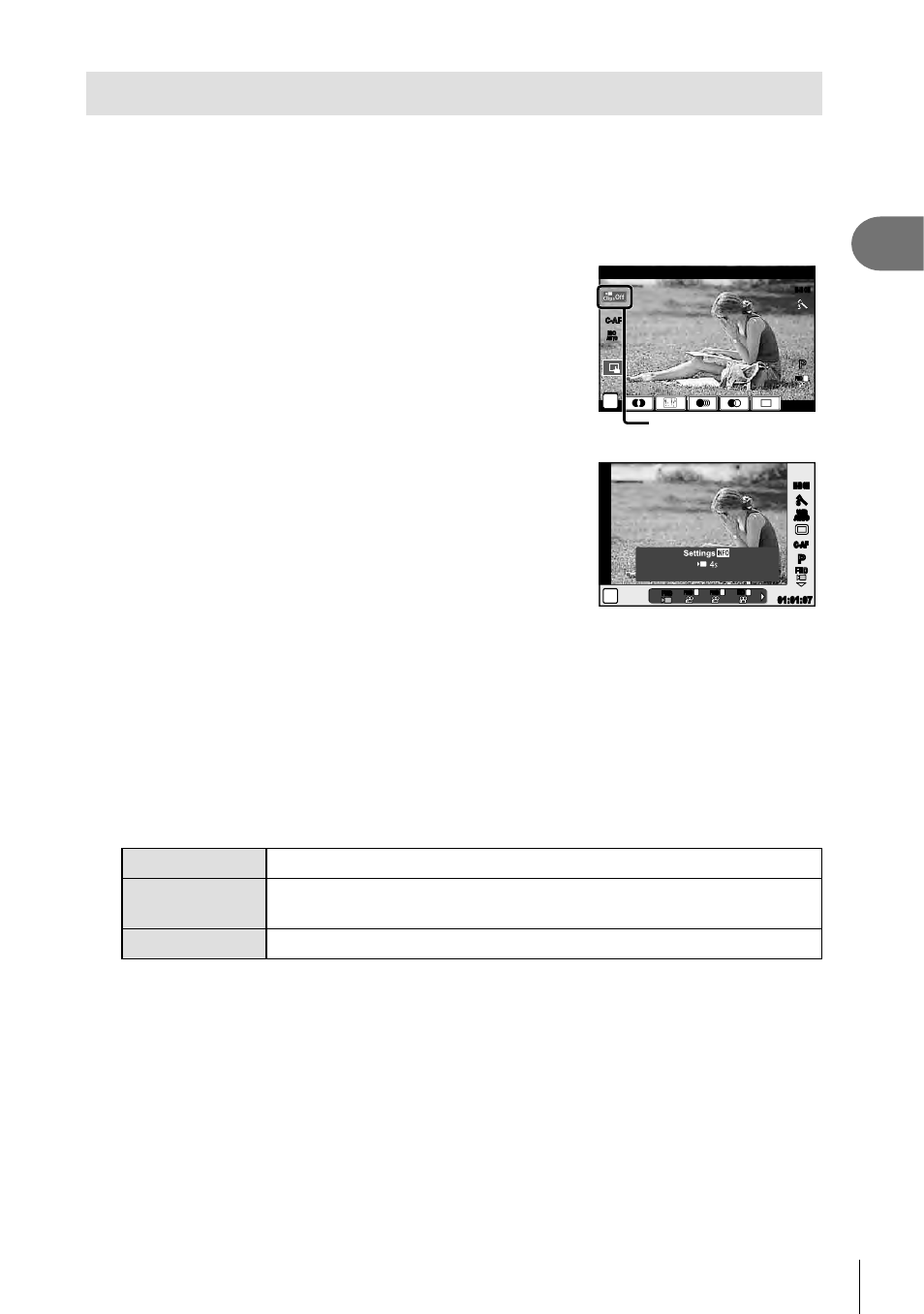
39
EN
Shooting
2
Shooting “My Clips”
You can create a single My Clips movie fi le including multiple short movies (clips). You
can also add still pictures to the My Clips movie.
Shooting
1
Rotate the mode dial to
n.
2
Tap the Clips icon.
• The clips icon is not displayed when the image
quality mode (P.57) is set to g (Clips).
n
01:01:07
01:01:07
n
P
P
FHD
F
M-IS ON
M-IS ON
01:02:03
01:02:03
ISO
ISO
AUTO
AUTO
C-AF
C-AF
Clips icon
• You can also select Clips by pressing the z
button to display the live control. Use
FG to
select the image quality mode,
HI to select g
(Clips), and then press the z button.
When selecting the image quality mode, press the
INFO button to change [Clip Recording Time].
g “Movie image quality mode” (P.57)
P
P
WB
AUTO
WB
WB
WB
AUTO
AUTO
AUTO
n
P
P
C-AF
C-AF
j
M-IS ON
M-IS ON
FHD
FHD
N
HD
F
01:01:07
01:01:07
FHD
FHD
F
MOV 1920x1080
3
Press the
R button to start shooting.
• The recording ends automatically when the preset shooting time has elapsed, and a
screen for checking the recorded movie is displayed. Press the z button to save
your clip and begin shooting the next one.
• You can extend the shooting time (for up to 16 seconds) by pressing the
R button
again during shooting.
4
Press the
R button to shoot the next clip.
• To delete the clip you have shot or save it in a different My Clips, perform the
following on the confi rmation screen.
F
My Clips will be played back, starting from the beginning.
G
Changes the My Clips in which to save the clip and the position at
which to add the new clip.
S
Deletes the shot clip without saving it.
• Press the shutter button half-way down to add the next shot. The clip is saved in the
same My Clips as the previous clip.
Playback
You can play back the fi les in My Clips consecutively.
1
Press
q and select an image marked c.
2
Press z and select [Play My Clips] using
FG. Then press z again.
• The fi les in My Clips will play back consecutively.
• Press z to end the consecutive playback.
