Playing back pictures on a tv screen, P290, Hdmi] socket – Panasonic Lumix DMC-G85M User Manual
Page 290: P290)
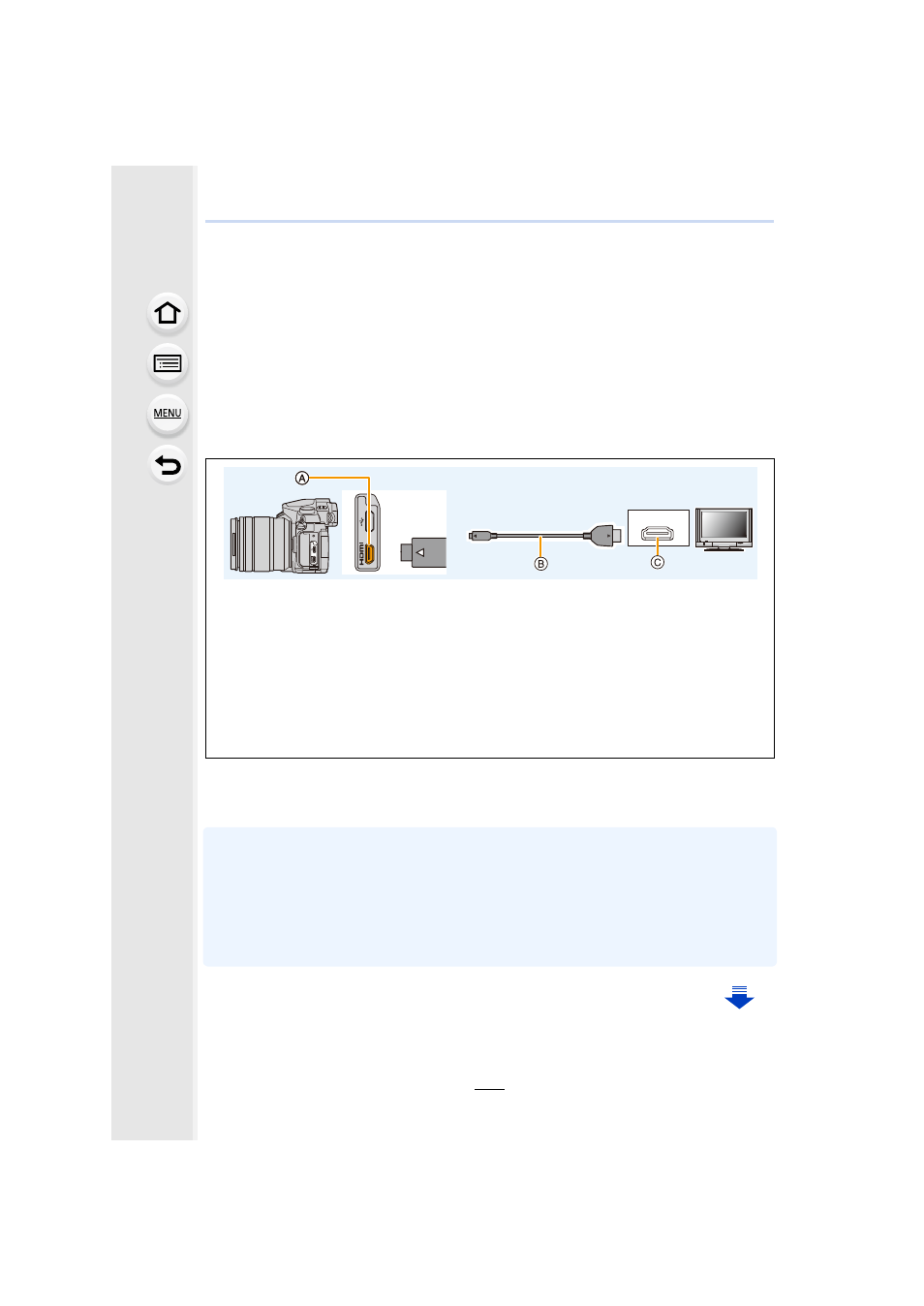
11. Connecting to other equipment
290
Playing Back Pictures on a TV Screen
You can view pictures on a TV screen by connecting your camera to your TV with the
HDMI micro cable.
Preparations: Turn this unit and the TV off.
1
Connect the camera and a TV.
•
Check the direction of the terminals and plug in/out straight holding onto the plug.
(It may result in malfunction by the deforming of the terminal if it is plugged in obliquely
or in wrong direction.)
Do not connect devices to incorrect terminals. Doing so may cause malfunction.
2
Turn on the TV and select the input to match the connector in use.
3
Turn the camera on and then press [(].
•
Depending on the [Aspect Ratio], black bands may be displayed on the top and bottom or the
left and right of the pictures.
•
Change the screen mode on your TV if the picture is displayed with the top or bottom cut off.
•
HDMI output will be canceled if a USB connection cable (supplied) is connected
simultaneously.
•
No sound is output from the camera speakers.
•
Read the operating instructions for the TV.
A [HDMI] socket (on the camera)
B HDMI micro cable
C HDMI socket (on the TV)
•
Use a “High Speed HDMI micro cable” with the HDMI logo.
Cables that do not comply with the HDMI standards will not work.
“High Speed HDMI micro cable” (Type D–Type A plug, up to 2 m (6.6 feet) long)
•
Check the [HDMI Mode (Play)].
•
During 24p motion picture playback, please set [HDMI Mode (Play)] to [AUTO].
For settings other than [AUTO], it cannot output at 24 frames/second.
•
No picture is displayed on the screen of this unit.
HDMI
