Panasonic Lumix DMC-G85M User Manual
Page 175
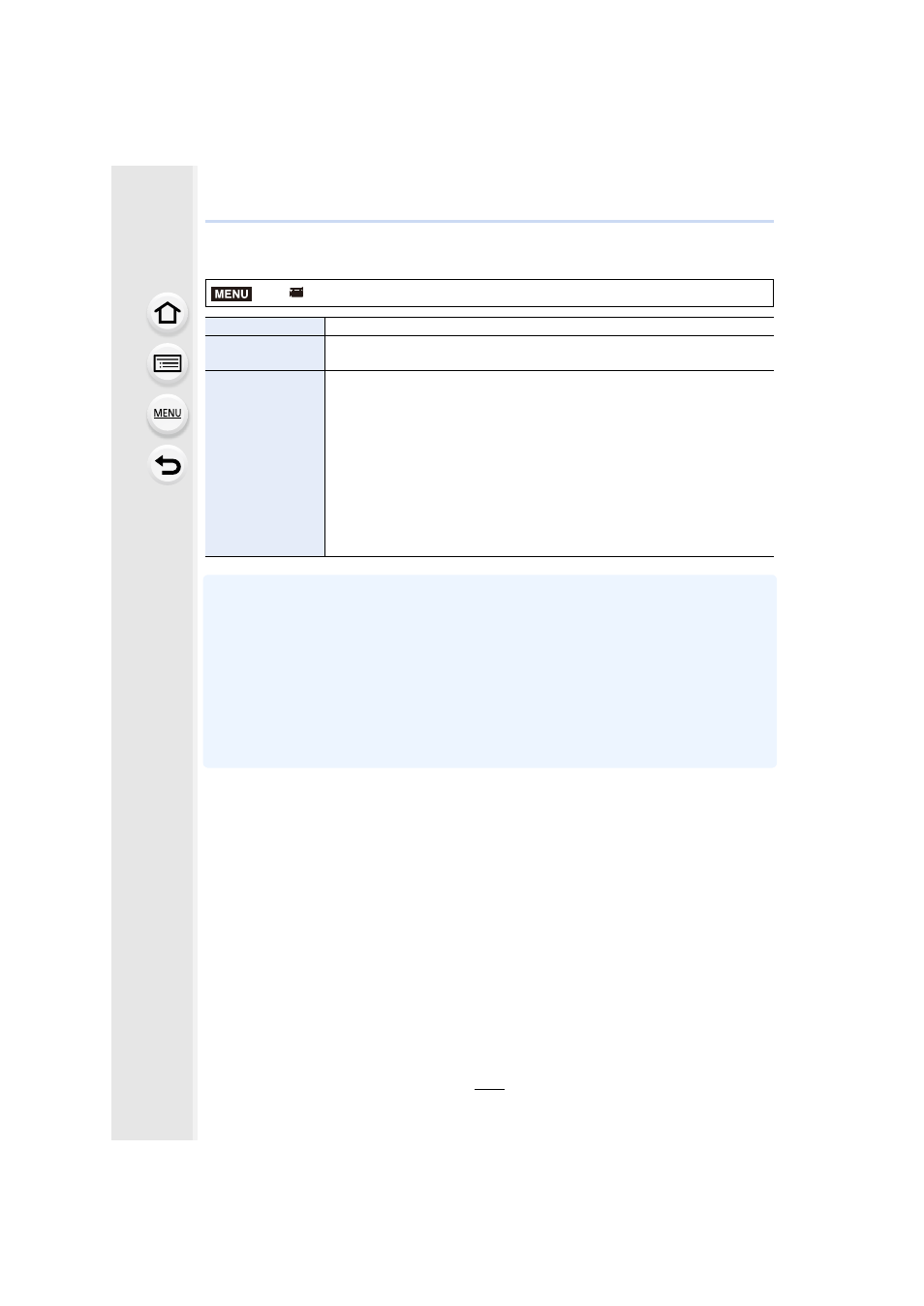
175
7. Recording Motion Pictures
∫
Changing the Snap Movie settings
•
Motion pictures recorded with [WHITE-IN] or [BLACK-IN] are displayed as all-white or all-black
thumbnails in Playback Mode.
•
If you assign [Snap Movie] to [Fn Button Set]
, you can display a screen that lets you
switch [Snap Movie] between [ON]/[OFF] by pressing the assigned function button. If you press
[DISP.] while the screen is displayed, you can change the settings for Snap Movie.
•
[Snap Movie] will be set to [OFF] when you connect to Wi-Fi with [Remote Shooting & View].
•
This function is not available in the following cases:
–
[Miniature Effect] (Creative Control Mode)
–
When the drive mode is set to 4K Photo
–
When [4K Live Cropping] is set
>
[Motion Picture]
> [Snap Movie] > [SET]
[Record time]
Sets the recording time of motion pictures.
[Pull Focus]
Allows dramatic imaging expression by shifting focus gradually at the start
of recording.
[Fade]
Adds a fade-in (gradual appearance) effect to an image and audio as
recording starts or adds a fade-out (gradual disappearance) effect to them
as recording ends.
[WHITE-IN]/[WHITE-OUT]:
Adds a fade-in or fade-out effect that uses a white screen.
[BLACK-IN]/[BLACK-OUT]:
Adds a fade-in or fade-out effect that uses a black screen.
[COLOR-IN]/[COLOR-OUT]:
Adds an effect that fades in from black-and-white to color or an effect that
fades out from color to black-and-white. Audio will be recorded normally.
[OFF]
MENU
