P233, P233) – Panasonic Lumix DMC-G85M User Manual
Page 233
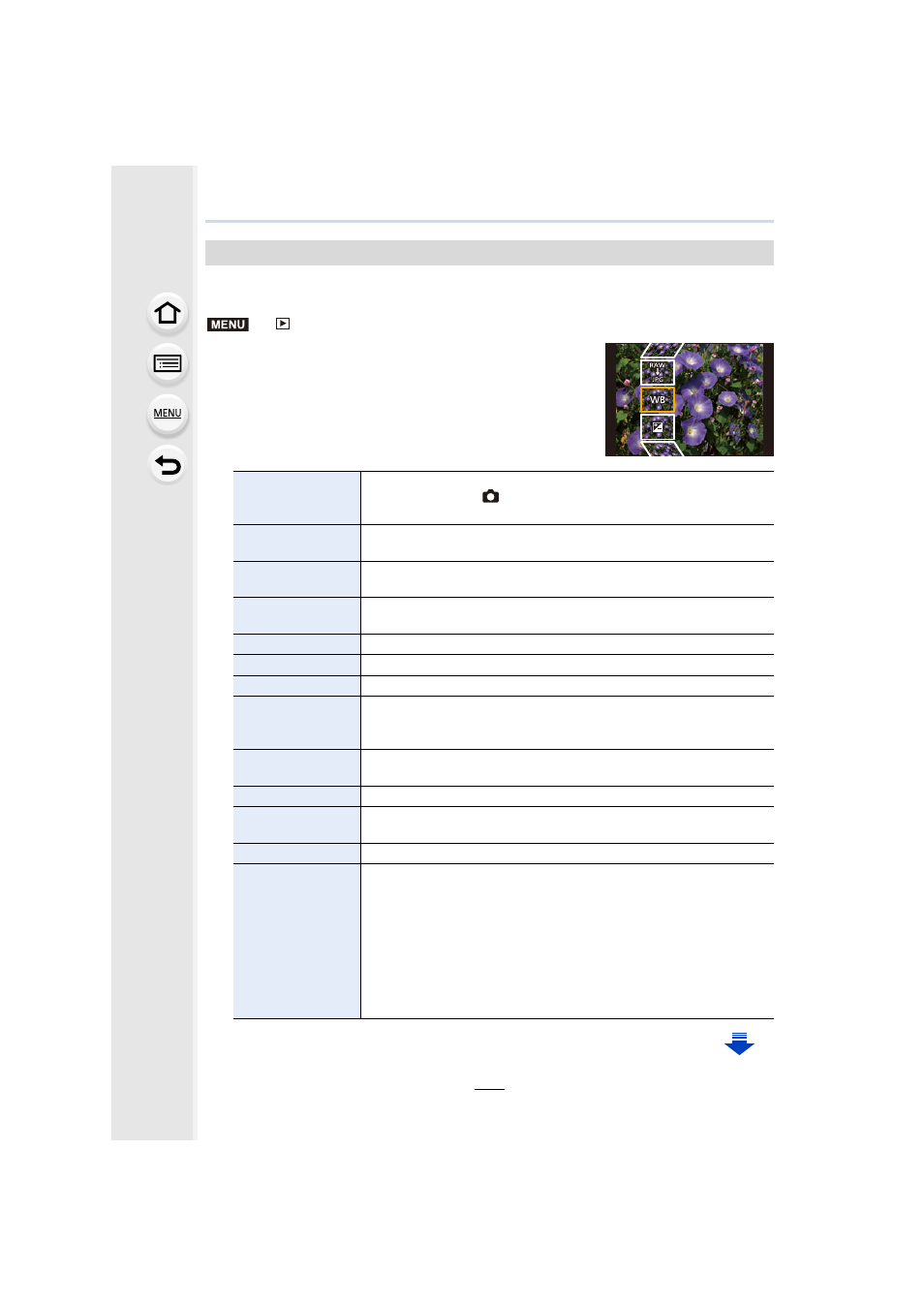
233
9. Using Menu Functions
You can process the pictures taken in RAW format. The processed pictures will be saved
in JPEG format.
> [Playback] > [RAW Processing]
1
Select RAW images with 2/1, and then press [MENU/
SET].
2
Press 3/4 to select an item.
•
You can set the following items. The settings you used for
the recording are selected when you start setting these
items.
[RAW Processing]
[White Balance]
Allows you to select a White Balance preset and adjust it. If you
select an item with [
], you can process the image with the setting
at the time of recording.
[Exposure Comp.]
Allows you to correct the exposure within the range between j1 EV
and i1 EV.
[Photo Style]
Allows you to select a photo style effect ([Standard]/[Vivid]/[Natural]/
[Monochrome]/[L.Monochrome]/[Scenery]/[Portrait]).
[i.Dynamic]
Allows you to select an [i.Dynamic] setting ([HIGH]/[STANDARD]/
[LOW]/[OFF]).
[Contrast]
Allows you to adjust the contrast.
[Highlight]
Allows you to adjust the brightness of bright portions.
[Shadow]
Allows you to adjust the brightness of dark portions.
[Saturation]/[Color
Tone]
Allows you to adjust the saturation. (When [Monochrome] or
[L.Monochrome] is selected in [Photo Style], you can adjust the color
tone.)
[Filter Effect]
Allows you to select a filter effect. (Only when [Monochrome] or
[L.Monochrome] is selected in [Photo Style])
[Noise Reduction] Allows you to adjust the noise reduction setting.
[i.Resolution]
Allows you to select an [i.Resolution] setting ([HIGH]/[STANDARD]/
[LOW]/[EXTENDED]/[OFF]).
[Sharpness]
Allows you to adjust the resolution effect.
[Setup]
You can set the following items:
[Reinstate Adjustments]:
Returns the settings to the ones you used during the recording.
[Color Space]:
Allows you to select a [Color Space] setting from [sRGB] or [Adobe
RGB].
[Picture Size]:
Allows you to select the size in which the image will be saved in
JPEG format ([L]/[M]/[S]).
MENU
