LinPlug RMV User Manual
Page 74
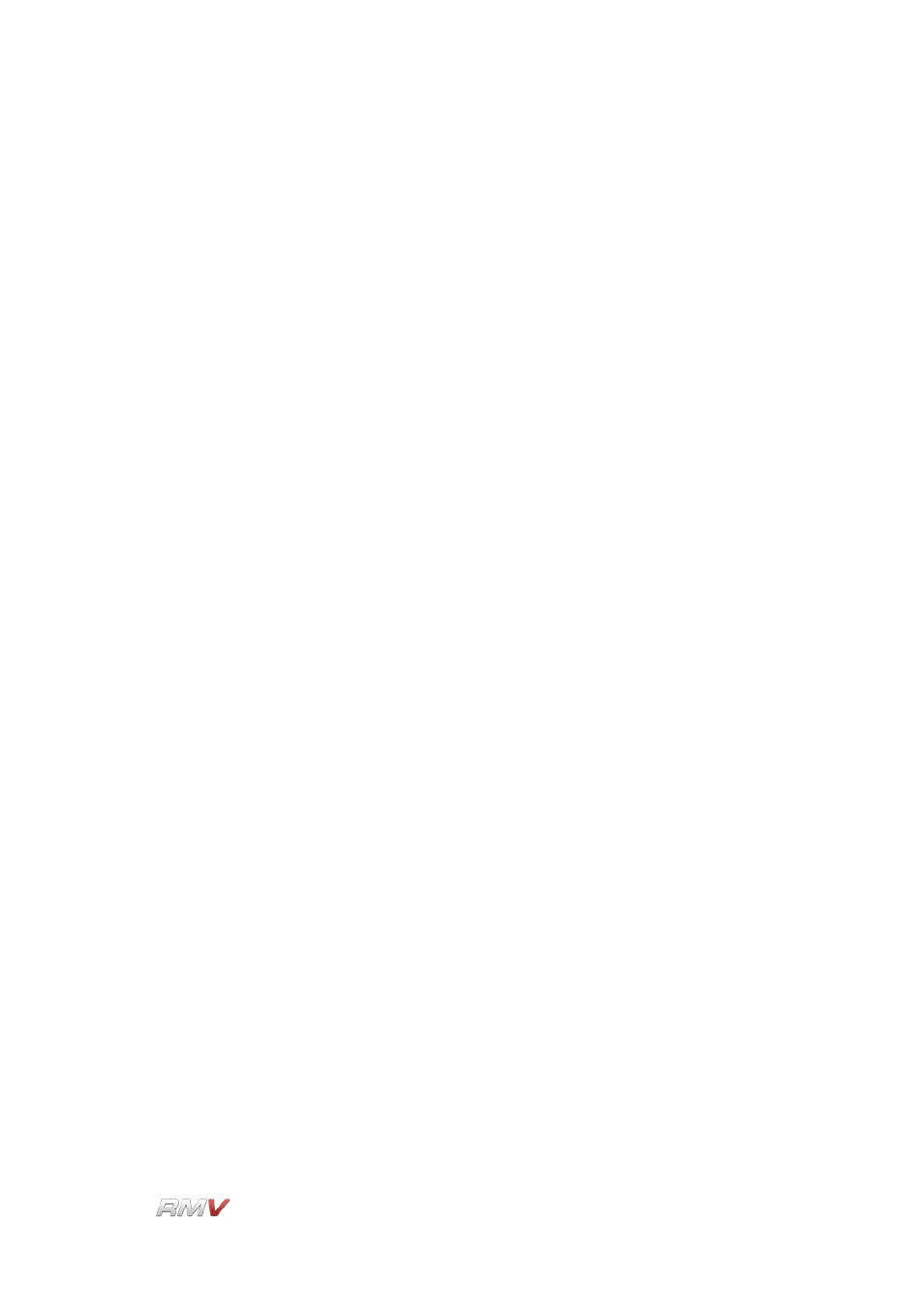
Loop Module
the controls of a single Slice. To set a Slice to a Group, click and drag
on the G (Group) button until the desired Group is displayed. Ten
Groups are available. Note that Group editing is relative which
means that if the value of one control in a Group is changed, the
other controls in the Group are changed by the same amount. They
are not set to the same value as the first control.
Attention: to change all Slicess in a Group, use the right mouse
button. With the left mouse button you only change the current Slice,
even when it has been assigned to a group!
Data Display:
Each Pad has its own Data Display that shows the value of the
parameter currently being edited. For example, if the value of the
Amplitude Envelope's Attack Time is changed, the value is displayed
in the current Pad's Data Display.
Pan:
The Pan control is used to set the stereo position of the Pad's output
and is located below the Pad's Data Display. The Pan control has a
range of 1.00 L to 1.00 R. A setting of "C" places the output in the
centre of the stereo field. Note that if the Pad's output is set to a
mono destination the Pan control has no effect.
Trigger (Note):
The Trigger (Note) sets the MIDI note that triggers the Pad.
Out(put):
The Out(put) control is used to set the output destination of the Pad.
Available destinations depend upon the instrument's current audio
output settings which are shown on the RMV's Setup Panel (for more
information about the RMV's Setup Panel, see below). Note that all
stereo outputs are listed first, followed by all of the mono outputs.
Trigger Button:
The Trigger button allows the Pad to be played using the mouse,
which in turn, triggers the currently active Slice. To activate the
Trigger button click the mouse on the button. If Pad Velocity is
enabled on the RMV's Setup Panel (see below for more information
about the RMV's Setup Panel), the Pad becomes velocity-sensitive.
In this case, as the cursor is moved from left to right over the Trigger
button, the trigger velocity increases. In other words, clicking on the
left of the button triggers the Pad at lower velocities than clicking on
the right of the Pad. The Activity Indicator shows that the Pad has
been triggered. It stays lit until the Pad has finished playing.
Tune:
The Tune control sets the Pad's tuning. The available range is +- 24
semitones in 10 cent steps.
Snd1 Amount:
Each Pad can send its output to the Effects Racks in the RMV's Send
Effects section (see the Send Effects section of this manual for more
information about the RMV's Send Effects). The percentage of the
LinPlug
Reference Manual 5.0.1
74
