How to make music available – Bang & Olufsen BeoSound 5 User Guide User Manual
Page 21
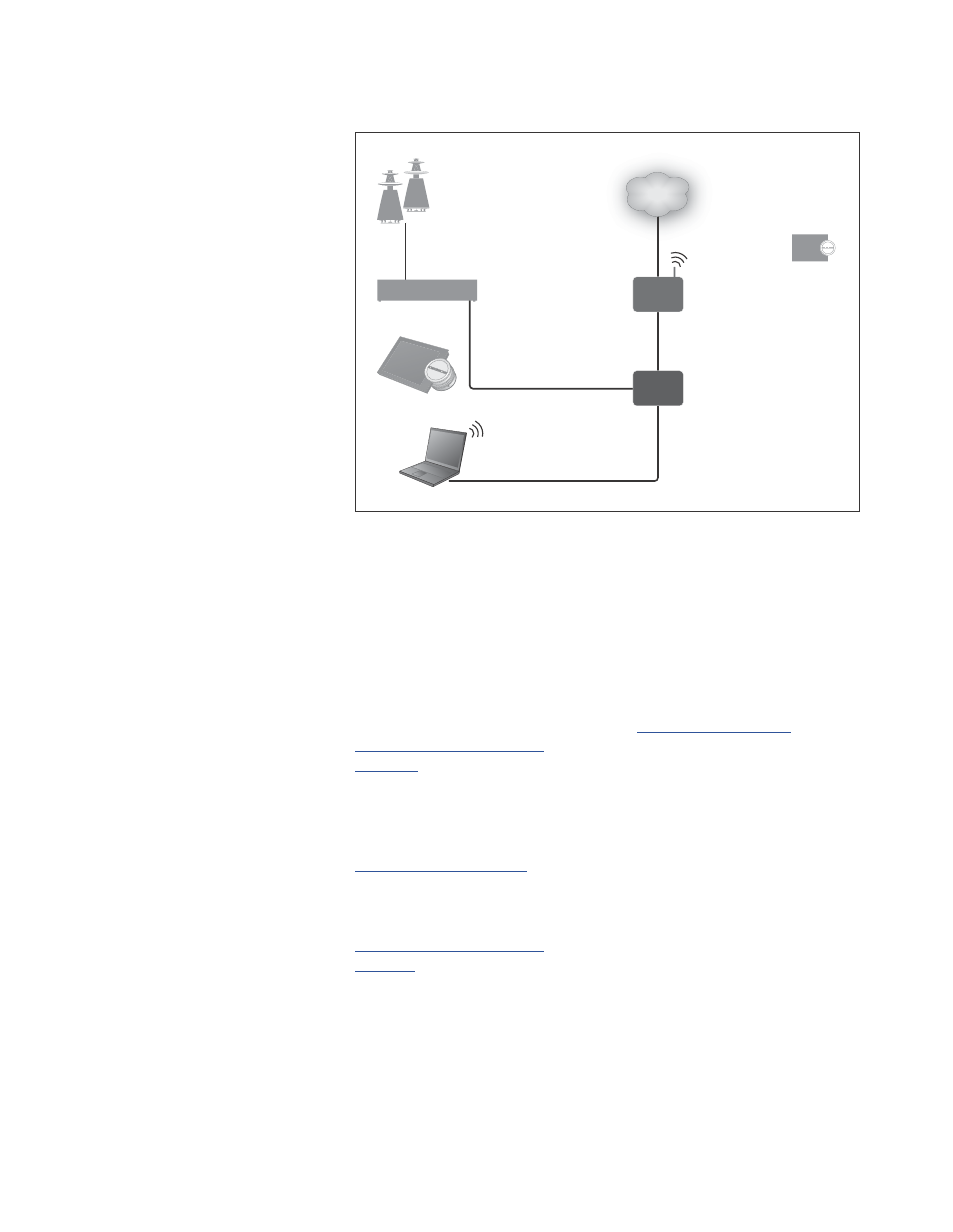
21
How to make music available
Before you start using your
system, you must connect it to
the internet and make the music
sources you wish to use available.
Your music system has multiple
sources for your music
experience – internet radio,
music from a source connected
to BeoMaster 5 via line-in
(optional accessory required),
your BeoMaster 5 or even a
Network Attached Storage
device (NAS).
Your retailer can help you set up
the system and make sources
available.
If the internal hard disk is used,
music must be transferred to
BeoMaster 5 in order to be
played. This is done via a PC or
MAC using the dedicated
BeoConnect software, or via the
optional CD Ripping Device.
BeoConnect software
The BeoConnect software must be
installed on the computer connected to
the BeoMaster 5. Connections and
setting up should be made by an
authorised Bang & Olufsen installer.
BeoConnect for Windows software can be
downloaded here:
The Guide for BeoConnect for Windows is
included with the software but can also be
downloaded here:
BeoConnect software for MAC can be
downloaded here:
The Guide for BeoConnect for MAC is
included with the software but can also be
downloaded from the website.
You can also use Windows Media Player to
rip your CDs and transfer music to
BeoMaster 5, and you can use Windows
Explorer to organise, or use iTunes if you like,
but BeoConnect must be installed on your
computer as it serves as the ‘link’ to
BeoMaster 5.
Se
and look
up BeoSound 5 for more information.
INTERNET
EXISTING
ROUTER
NETWORK
LINK
ROUTER
BEOMASTER 5
BEOSOUND 5
BEOSOUND 5
ENCORE
