Bang & Olufsen BeoSound 5 User Guide User Manual
Page 16
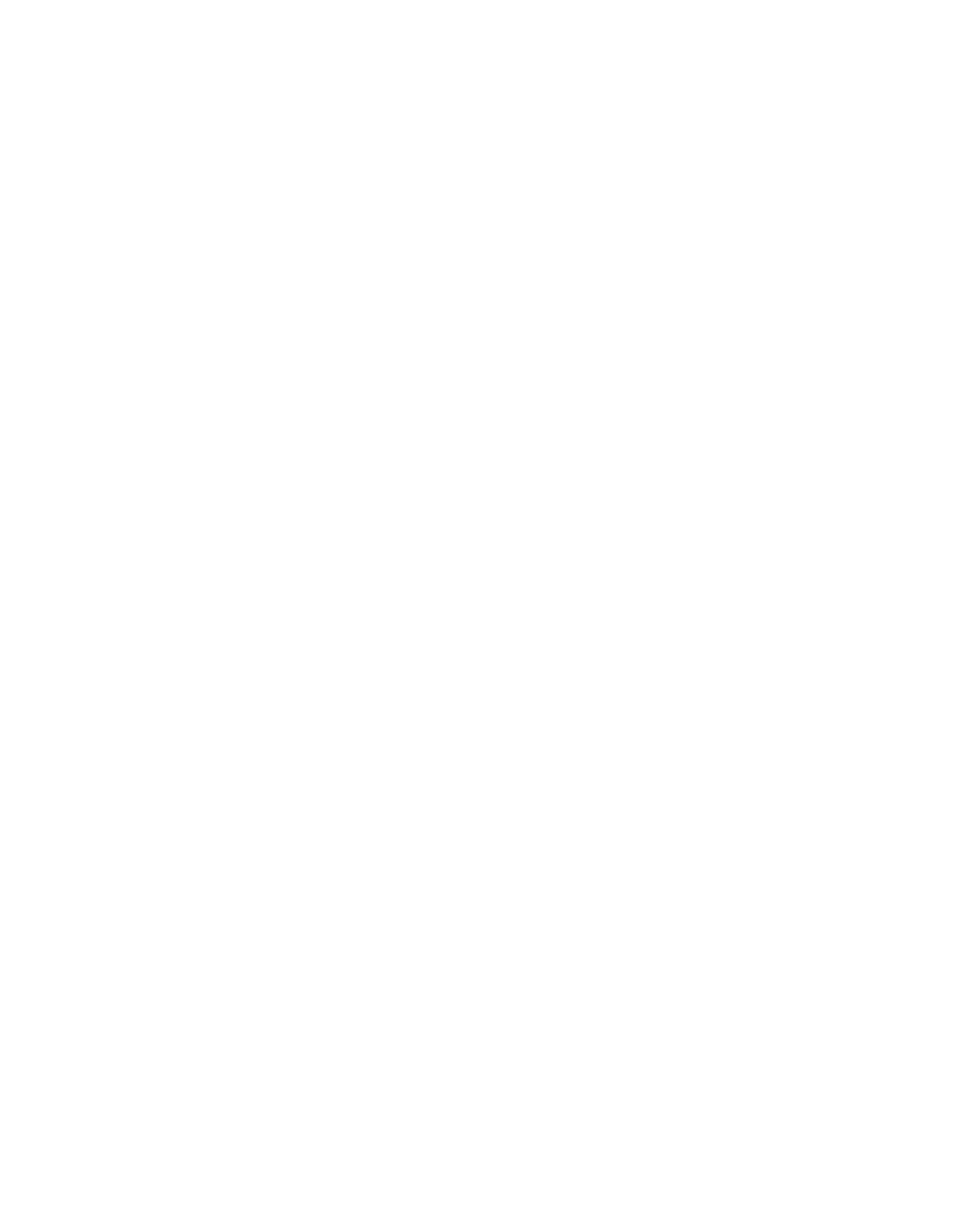
16
>> Service settings
CD Ripping Device start up
The CD Ripping Device is set to start up
when you operate the BeoSound 5 close
up, either by turning the wheel, moving
the lever or pressing one of the buttons.
You can change this setting so the CD
Ripping Device is always switched on,
when the BeoSound 5 is switched on.
> Use the pointer to highlight MODE.
> Turn the wheel to select SETTINGS and
press GO.
> Use the pointer to highlight SERVICE
SETTINGS.
> Turn the wheel to select CD RIPPING
DEVICE and press GO.
> Turn the wheel to select ALWAYS ON
and
press GO.
With the factory setting ‘MANUAL ON’, the
CD Ripping Device will not switch on if you
operate BeoSound 5 with a remote control
or from a link room. You must operate the
BeoSound 5 close-up to switch the CD
Ripping Device on.
Use the CD Ripping Device as a
CD-ripper or as a CD player
When the optional CD Ripping Device is
connected, you can set it up to start
ripping automatically when you load an
audio CD. When a CD is ripped, meta
data are transferred automatically, if
available. If no meta data are available,
these can be added manually and
transferred via BeoConnect.
If you want to use the CD Ripping Device
mainly as a CD player, you should set
AUTO-RIP to OFF.
> Use the pointer to highlight MODE.
> Turn the wheel to select SETTINGS and
press GO.
> Use the pointer to highlight SERVICE
SETTINGS.
> Turn the wheel to select AUTO-RIP and
press GO.
> Turn the wheel to select OFF and press
GO.
If you select OFF, ripping will only start when
you select it.
If AUTO-RIP is set to OFF, the CD remains in
the drive after ripping.
Rip then play
When you rip an audio CD, you can set
the system up to play the CD as soon as
it is ripped. The music system will start
playing the first track on the CD as soon
as it has been ripped.
> Use the pointer to highlight MODE.
> Turn the wheel to select SETTINGS and
press GO.
> Use the pointer to highlight SERVICE
SETTINGS.
> Turn the wheel to select RIP THEN PLAY
and press GO.
> Turn the wheel to select ON
and press
GO.
You can select a different source, album,
artist or track at any time while ripping a CD.
However, you cannot step in tracks on the
CD you are ripping before each track is
ripped.
