Use connected video equipment with beo4, Peripheral unit controller menu – Bang & Olufsen BeoVision 8-26/32 User Manual
Page 10
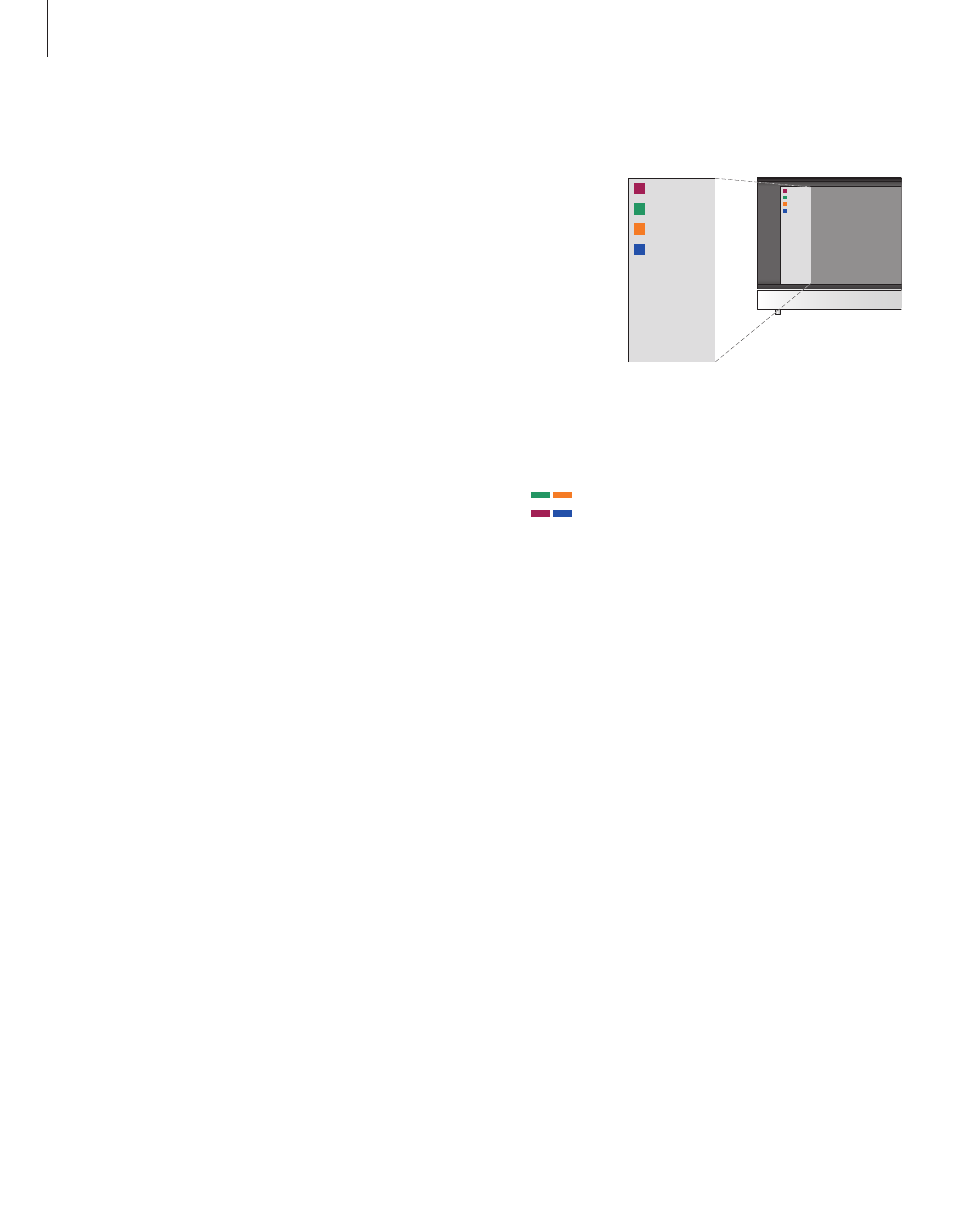
10
Buttons on the remote controls included with
your equipment may not match those on
Beo4. To see which Beo4 buttons activate
specific services or functions, bring up the
Peripheral Unit Controller menu on the
screen.
Press a source button to switch
on connected equipment
Press to bring up the Peripheral
Unit Controller menu
Press the number button that
activates the function you want,
or …
… press one of the coloured
buttons to activate a function
When you have selected a set-
top box as a source, press MENU
twice to bring up the television’s
main menu.
Example of a Peripheral Unit Controller menu – The
Beo4 buttons are shown to the left on the menu,
and the functions they control are shown to the
right. The menu may also list buttons on the remote
control included with your connected equipment.
Peripheral Unit Controller menu
Use connected video equipment with Beo4
The built-in Peripheral Unit Controller
acts as an interpreter between
connected video equipment, such as
a set-top box, video recorder or DVD
player, and the Beo4 remote control.
You can use the Beo4 remote control
to gain access to the channels and
functions offered by your equipment.
Some functions are available via Beo4
when you switch on the equipment.
Additional functions are available
through a Peripheral Unit Controller
menu that you bring up on the
screen.
For instruction in the various
functions offered by your equipment,
please refer to the product’s own
user’s guide.
For further information about
supported equipment, contact your
Bang & Olufsen retailer.
TV
DTV
MENU
1 – 9
GUIDE
MENU
TEXT
INFO
WIDE
1
2
3
4
5
GUIDE
MENU
TEXT
INFO
WIDE
1
2
3
4
5
