5 initial start-up, 1 checking the windows bit version, 2 download driver – SMA USB-Service-Interface User Manual
Page 40: Initial start-up, Checking the windows bit version, Download driver
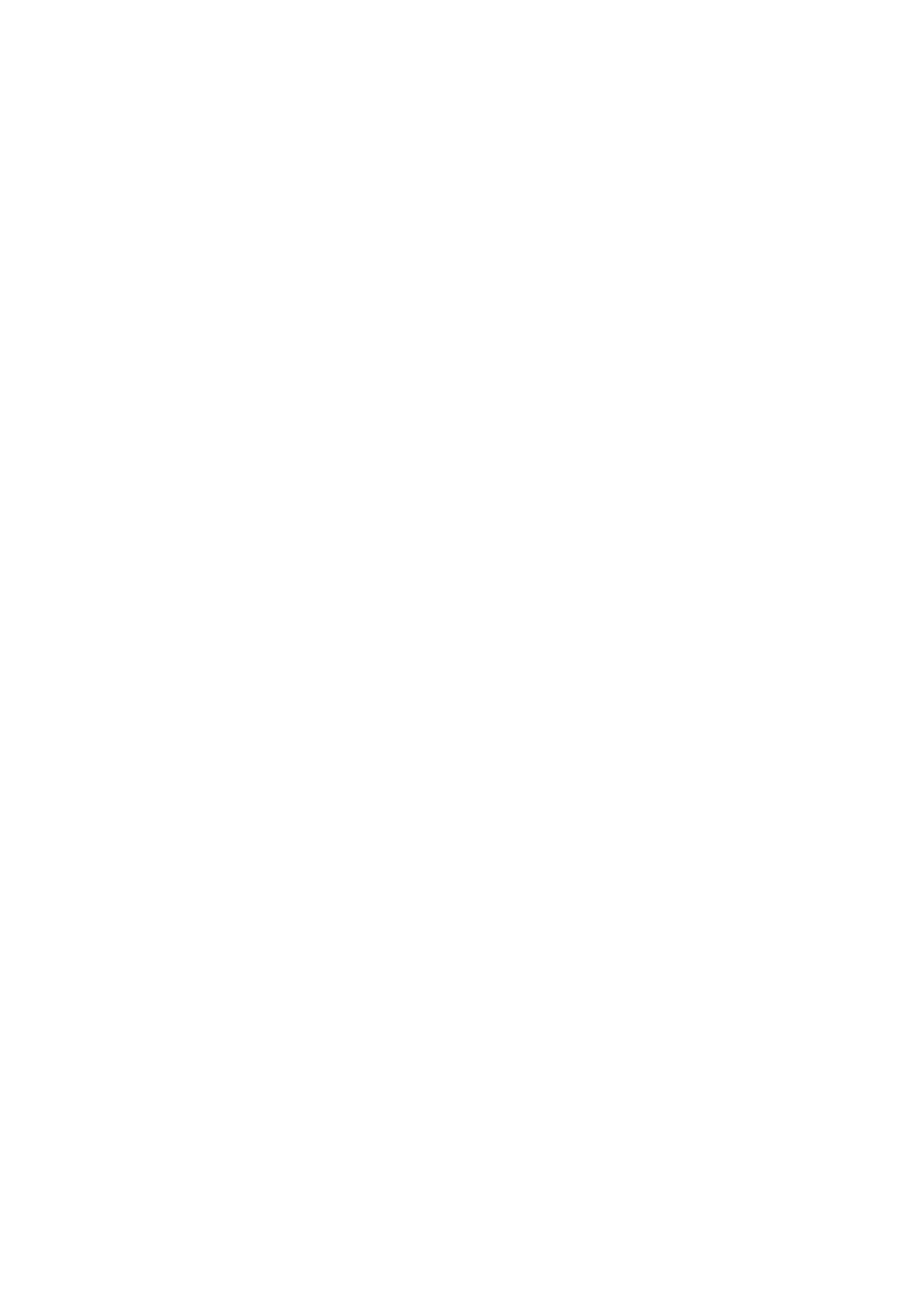
5 Initial Start-up
SMA Solar Technology AG
40
USBPBS-IXX103813
Installation Guide
5 Initial Start-up
5.1 Checking the Windows Bit Version
In order to select the correct driver for the USB service interface from the www.SMA.de/en download
area, you need to know which bit version of Windows is installed on your laptop. Most commonly
available computers have 32 bit operating systems. To obtain a 64 bit system, it has to be specially
selected during purchase.
Check the bit version under Windows XP/Windows 2000.
1. Right-click on My Computer and Properties.
2. In the "System Properties" window, click the General tab.
☑ The operating system is displayed under "System."
☑ If nothing is indicated next to the operating system, your laptop has a 32 bit operating system.
☑ If "64 bit" is indicated next to the name of the operating system, your laptop has a 64 bit
operating system.
Check the bit version under Windows Vista /Windows 7.
1. Select Start.
2. Right-click on Computer and select Properties.
☑ In the "System" area, the Windows bit version is indicated next to "System type".
5.2 Download Driver
Required material:
☐ Laptop with zip program
☐ Internet access
☐ Supported operating system (see Section 2.1 ”Supported Devices and Software”, page 37)
☐ USB service interface
1. Switch on laptop.
2. Create a new folder on your laptop, for example named USB Service Interface.
3. Download the driver for the USB service interface from the www.SMA.de/en download area.
– Select the USB service interface driver for the operating system.
– In the "File download" window, select Open.
– Save the zip file on your computer.
– Using your zip program, unzip the zip file in the folder you created.
