Epson C82357 User Manual
Page 41
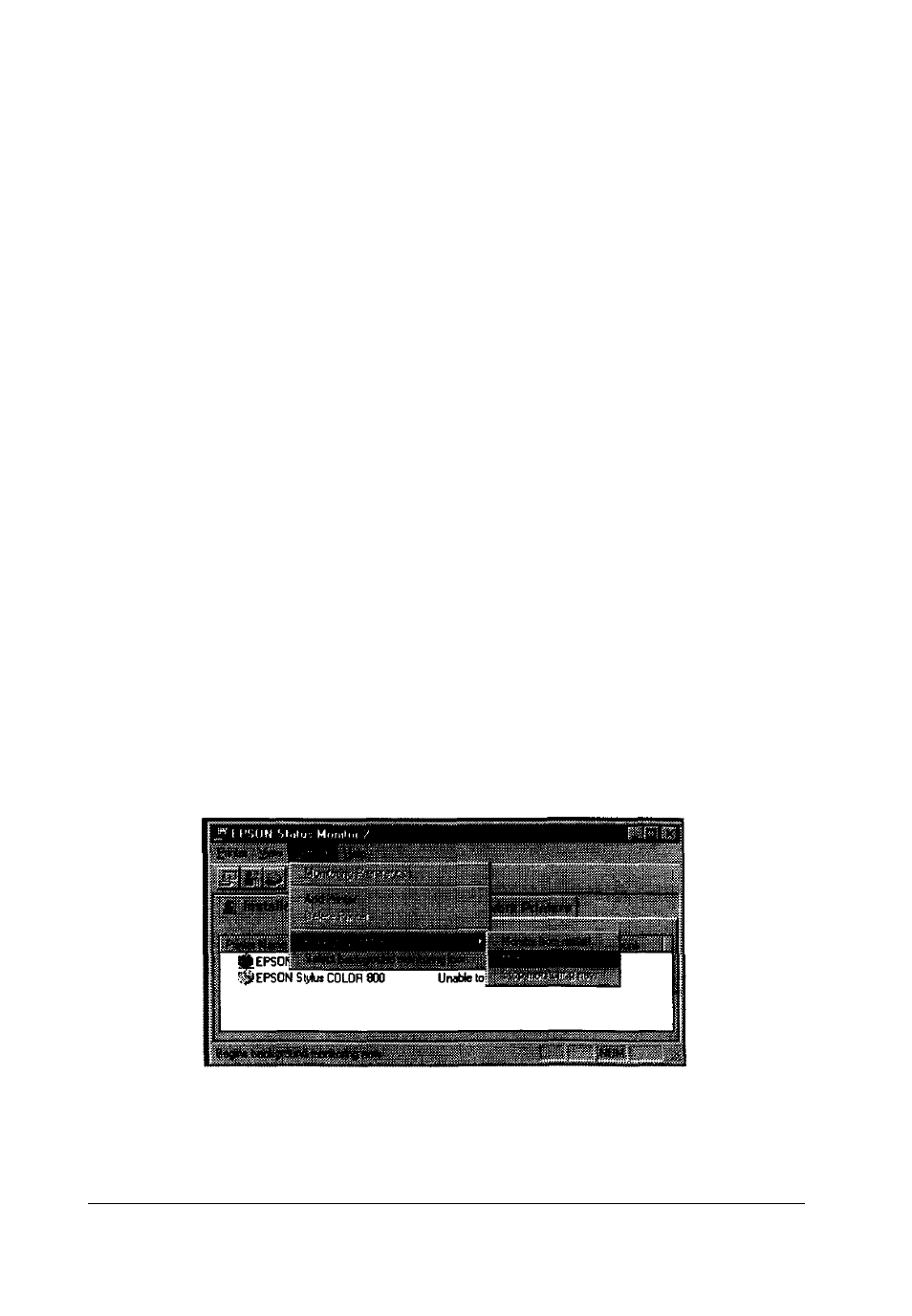
Double-clicking the background monitoring icon opens the
EPSON Status Monitor 2 window. Right-clicking this icon
opens a pop-up menu where you can choose to have the Status
Alert displayed in front of other windows on the desktop. This
pop-up menu also allows you to turn off the background
monitoring feature.
The background monitoring icon changes its color according to
the printer status:
Printer Icon:
Green
Yellow
Red
Gray
Meaning:
Ready to print.
Ready to print; however the printer has
detected someting that may become a problem
if it isn’t fixed.
Cannot print because of a problem.
Cannot monitor the printer.
Note:
If you turn off the monitoring feature, the background monitoring
icon disappearsfrom the taskbar and the Status Alert window will not
open. You can restart background monitoring by clicking
Monitor
now
on the Settings menu (as shown below) and by selecting
Monitor this printer
in the Monitoring Preferences dialog box as
explained on page 2-16.
2-18
Using EPSON Status Monitor 2
