Epson C82357 User Manual
Page 31
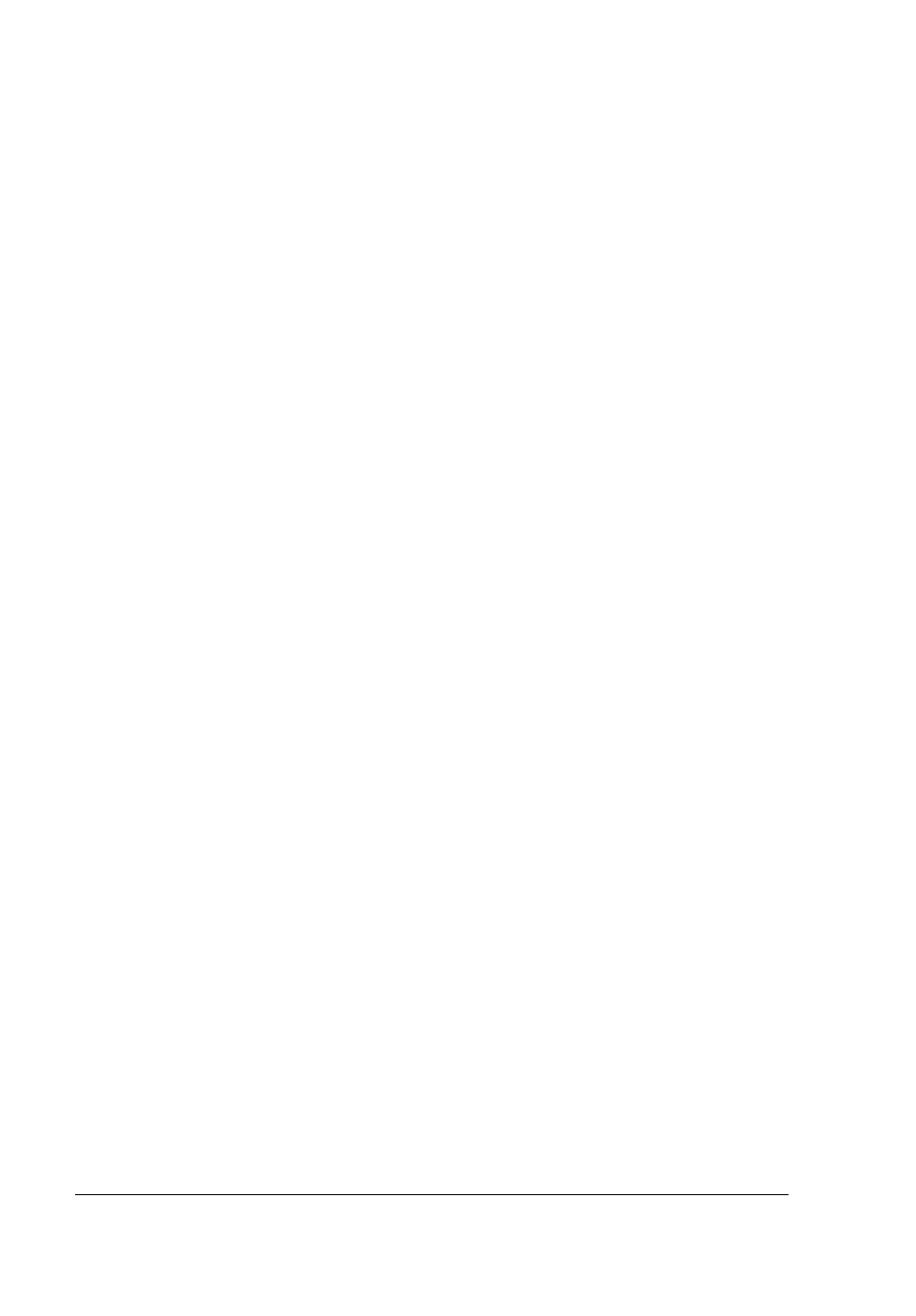
View menu
This menu lets you control the appearance and content of the
EPSON Status Monitor 2 window and the Installed Printers list.
You can choose to show or hide the toolbar and status bar, and
you can choose whether large or small icons will appear next to
the printers in the Installed Printers list. Clicking
List
on this
menu displays only the printer name and icon in the Installed
Printers list. Clicking
Details
displays the printer name, status,
and job count. Click
Refresh
to update the status information
shown in the Installed Printers list.
Settings menu
The Settings menu gives you control over the Status Monitor’s
background monitoring feature, and allows you to add and
delete printers from the Installed Printers list. Select a printer
from the Installed Printers list and click
Monitoring
Preferences
to turn background monitoring on or off, and to
adjust the monitoring preferences for the selected printer. Click
Add Printer
to add a new printer to the list, or click
Delete
Printer
to delete the selected printer from the list. Point to
Background Monitoring
to select when to start and stop the
background monitoring feature. Click
Select background
monitoring icon
to specify the type of printer icon that is
displayed on the taskbar when background monitoring is
turned on.
Help menu
Choose
Help Topics
from this menu to view online help about
the EPSON Status Monitor 2. Click
About
to view the Status
Monitor’s version number and copyright information.
2-8
Using EPSON Status Monitor 2
