Selecting a printer to monitor, Windows 95 – Epson C82357 User Manual
Page 19
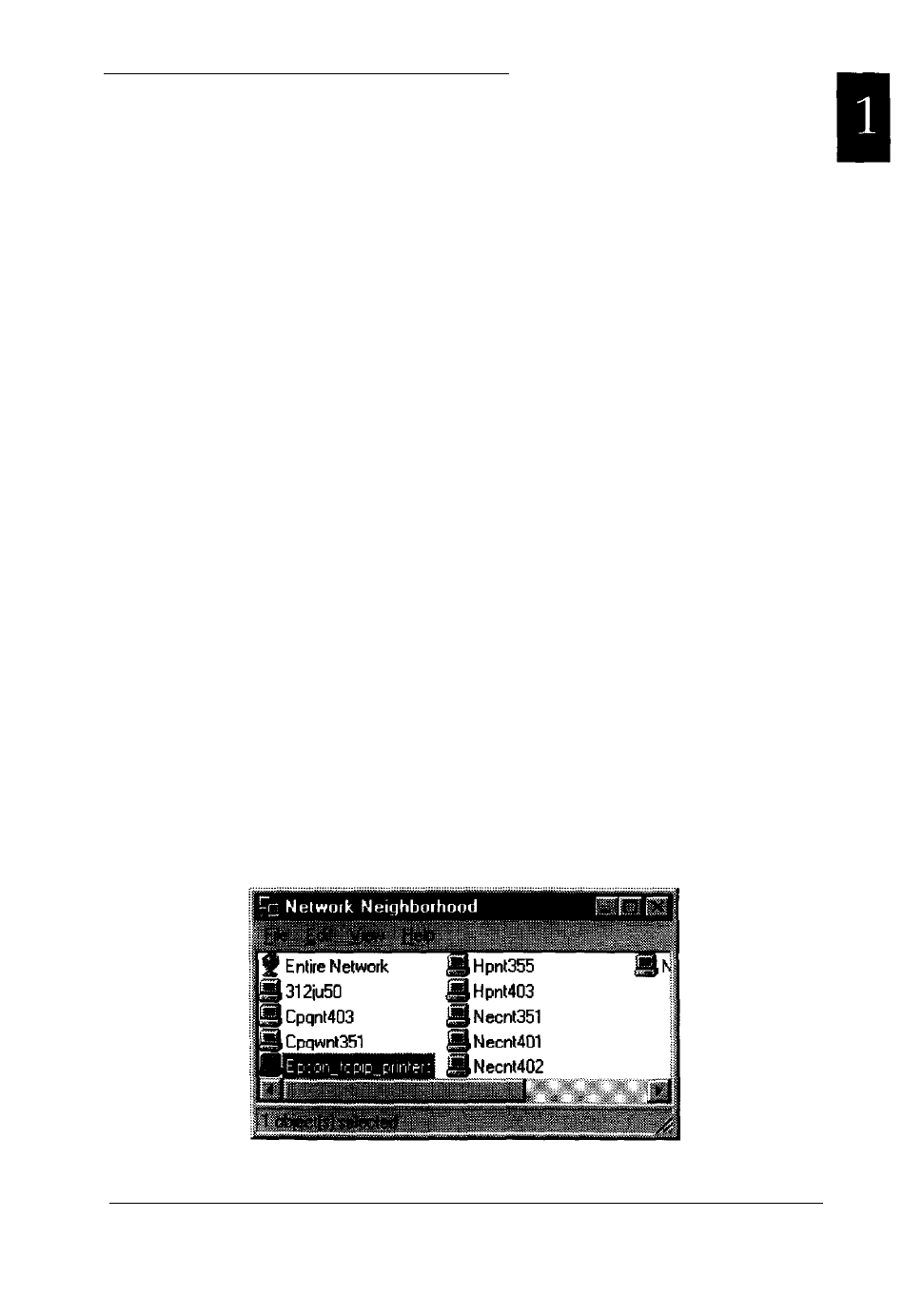
Selecting a Printer to Monitor
Before you can start monitoring a TCP/IP or LPR printer with
EPSON Status Monitor 2, you need to select the printer in your
operating system. Follow the steps for your operating system:
Windows 95, below; NT 3.51, page 1-15; and NT 4.0, page 1-16.
Note:
The printer must be equipped with an Ethernet card C82357*, and
the card’s IP address must be set; otherwise the printer does not
appear on the screen. For instructions on installing the card, see the
printer user’s guide, and for instructions on setting the IP address
for
the card, see the user’s guide that came with the card.
Windows 95
Note
If the EPSON TCP/IP Printing setting is not set to Yes
for
Windows 95, you cannotfollow these steps. See step 5
of
the
installation instructions on page 1-8 for more information.
1. Double-click the
Network Neighborhood
icon on your
desktop.
2. Double-click
EPSON-TCPIP-Printers,
so that available
printers equipped with Ethernet cards in the same segment
as your computer appear in the window.
Getting Started
1-13
