Exporting a file – Grass Valley T2 Classic iDDR Addendum User Manual
Page 29
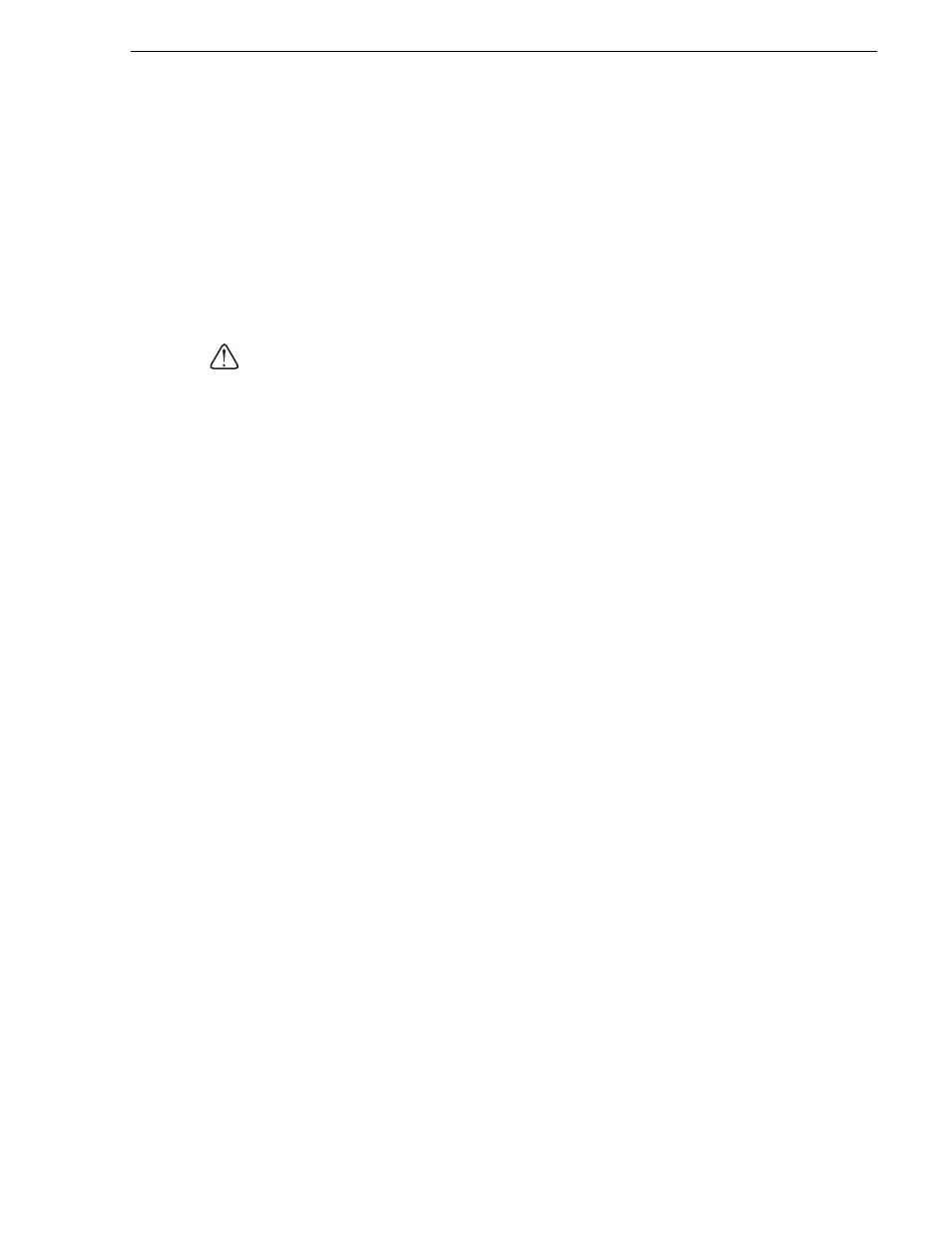
November 30, 2010
Users Manual (Addendum for SP3)
29
Exporting a file
Exporting a file
1. Select the clip(s) you want to export, right-click on it, and then click
Export...
.
• Multiple clips can be selected.
• The Export dialog box appears.
2. Click
Browse...
to configure the export destination.
3. Click
Start
.
• The export begins.
CAUTION: By default, the system will pause any transfer and conversion during a
recording or playback. If you want to change the setting to allow transfer and
conversion to be performed even during a recording or playback, click
Config.
and
then click
Common
in the "Transfer" tree. Unchecking
Pause file transfers while
recording or playing out.
enables transfer and conversion even during a recording
or playback. However, if this option is unchecked, the recording/playback
operations may not be performed normally, therefore, we recommend that you use
the system with this option checked.
- LDK 5302 (24 pages)
- SFP Optical Converters (18 pages)
- 2000GEN (22 pages)
- 2011RDA (28 pages)
- 2010RDA-16 (28 pages)
- 2000NET v3.2.2 (72 pages)
- 2000NET v3.1 (68 pages)
- 2020DAC D-To-A (30 pages)
- 2000NET v4.0.0 (92 pages)
- 2020ADC A-To-D (32 pages)
- 2030RDA (36 pages)
- 2031RDA-SM (38 pages)
- 2041EDA (20 pages)
- 2040RDA (24 pages)
- 2041RDA (24 pages)
- 2042EDA (26 pages)
- 2090MDC (30 pages)
- 2040RDA-FR (52 pages)
- LDK 4021 (22 pages)
- 3DX-3901 (38 pages)
- LDK 4420 (82 pages)
- LDK 5307 (40 pages)
- Maestro Master Control Installation v.1.5.1 (455 pages)
- Maestro Master Control Installation v.1.5.1 (428 pages)
- 7600REF Installation (16 pages)
- 7600REF (84 pages)
- 8900FSS (18 pages)
- 8900GEN-SM (50 pages)
- 8900NET v.4.3.0 (108 pages)
- Safety Summary (17 pages)
- 8900NET v.4.0.0 (94 pages)
- 8906 (34 pages)
- 8911 (16 pages)
- 8900NET v.3.2.2 (78 pages)
- 8914 (18 pages)
- 8912RDA-D (20 pages)
- 8916 (26 pages)
- 8910ADA-SR (58 pages)
- 8920ADC v.2.0 (28 pages)
- 8920ADC v.2.0.1A (40 pages)
- 8920DAC (28 pages)
- 8920DMX (30 pages)
- 8920ADT (36 pages)
- 8920MUX (50 pages)
- 8921ADT (58 pages)
