Reassembling the profile system, Creating the disk file system – Grass Valley Profile Family 18GB Disk Drive Upgrade User Manual
Page 37
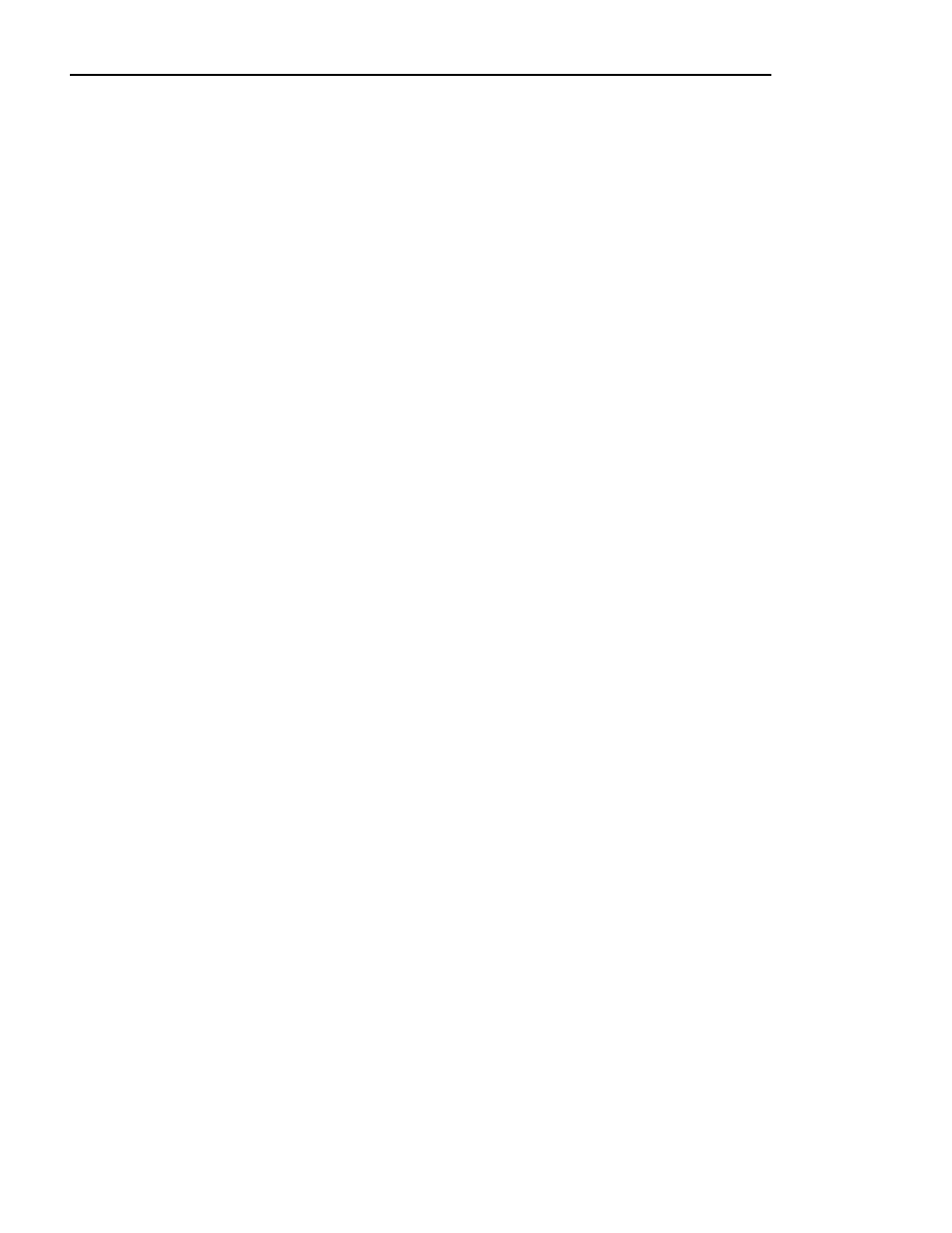
Reassembling the Profile System
18GB Disk Drive Upgrade
37
Reassembling the Profile System
To reassemble the Profile system:
1. If you removed the circuit board retainer brackets to add the Slave EDR
board, replace them now.
2. Use the Torx tool with the T10 tip to replace the top rear cover with the
screws previously removed.
3. With a non-metallic, flat-bladed tool, pry the screw hole plugs out of the
screw holes on the top front cover leaving a hole for each disk you installed.
4. Use the Torx tool with the T10 and T15 tips to replace the top front cover
with the screws previously removed and the additional screws included with
the kit.
5. You may wish to reinstall the Profile system in the rack now or after the next
procedure.
Creating the Disk File System
The VdrPanel normally starts automatically when you power up the Profile
system, but you first need to create the disk file system to include the new disk
drives. Perform the following to prevent the VdrPanel from starting and to create
the disk file system.
1. Reconnect the power cord and all previously disconnected cables.
2. Turn on the Profile system and hold the Shift key down during the start up
process until the login window appears.
3. Log in as administrator.
For Username, enter:
administrator
For Password, enter:
triton
4. Choose
Start | Programs | Profile Applications | Profile Disk Utility
to open the
Profile Disk Utility. The Profile Disk Utility appears as shown in Figure 12.
