Case 5 - nv9607 extension, limited x-y mode, Case 6 - nv9607 extension, multi-destination mode, Case 5 – Grass Valley NV9606 v.1.1 User Manual
Page 47: Case 6, Nv9607 extension, limited x-y mode, Nv9607 extension, multi-destination mode
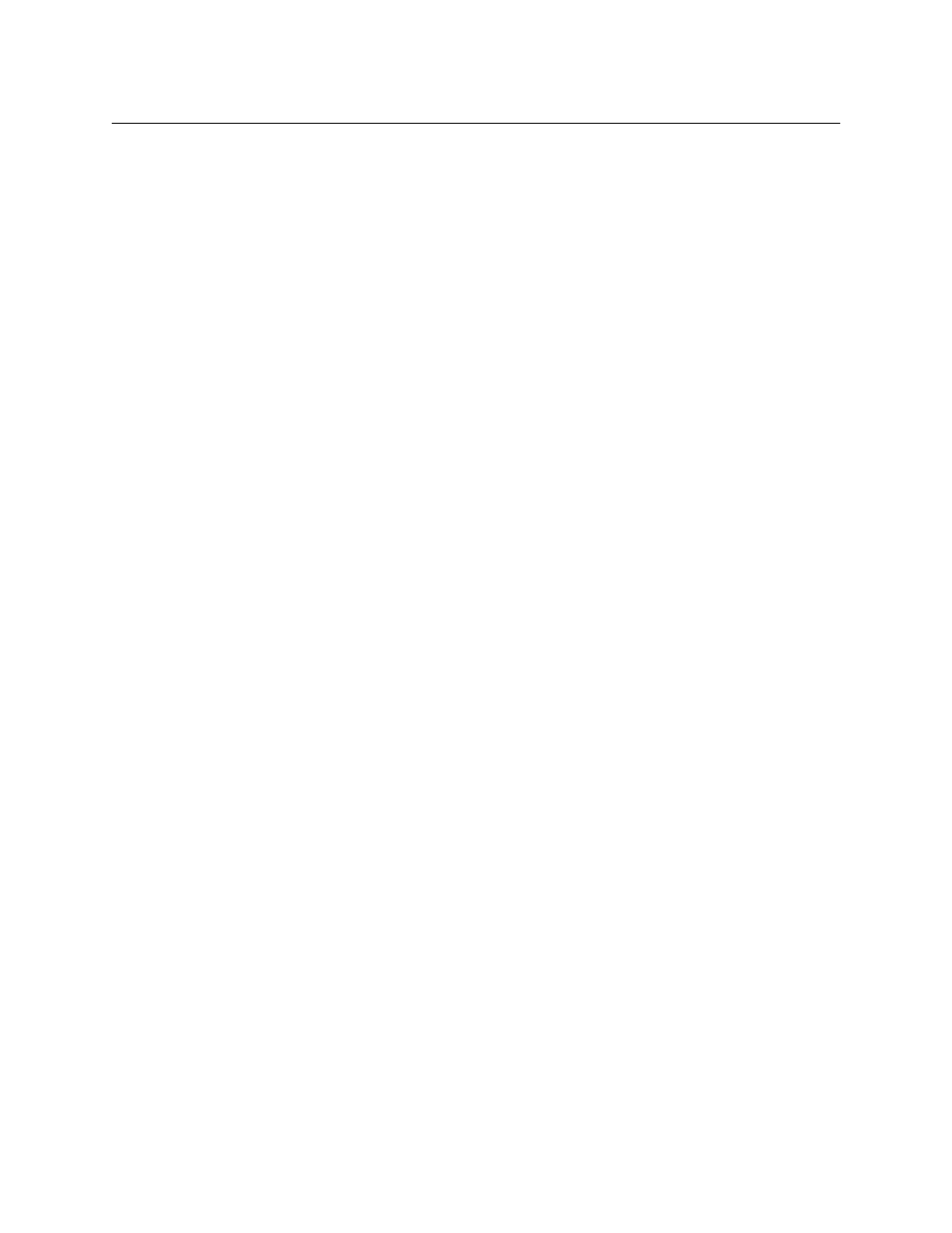
37
NV9606
User’s Guide
and the take button turns red. If that is the correct source, press a ‘Take’ button. If it is not the
correct source, you can press another source and then press a ‘Take’ button.
A take is all-level when all the level buttons are selected (high-tally) or when none of the
level buttons are selected.
If your panel has a ‘Hold’ button, you can use it to preserve the chosen breakaway levels
after the take. Hold “mode” is active when the hold button is high-tally. When hold mode is
inactive, the destination reverts to all levels after the take.
Case 5
—
NV9607 Extension, Limited X-Y Mode
Takes in limited X-Y mode can be all-level or on selected levels. Breakaway is permitted.
Follow these steps:
1 Optionally press ‘Destination Shift’ to toggle between the destination pages.
2 Press a destination button to start the take. The ‘Destination’ field of the display shows the
destination you chose.
3 Optionally press ‘Source Preview’ to turn on source preview mode.
4 If source preview mode is off, press a source button to complete the take. (Optionally press
‘Source Shift’ to toggle between the source sets.) The ‘Status’ field of the display shows the
source you chose.
5 If source preview mode is on, press a source button. (Optionally press ‘Source Shift’ to toggle
between the source sets.) The ‘Preview’ field of the display shows the source you chose and
the take button turns red. If that is the correct source, press a ‘Take’ button. If it is not the cor-
rect source, you can press another source and then press a ‘Take’ button.
Case 6
—
NV9607 Extension, Multi-Destination Mode
Takes in multi-destination mode are all-level. Source buttons in multi-destination mode specify
the destination to which the source is routed. Follow these steps:
1 Optionally press ‘Source Preview’ to turn on source preview mode.
2 If source preview mode is off, press a source button to complete the take. (Optionally press
‘Source Shift’ to toggle between the source sets.) The ‘Status’ field of the display shows the
source you chose and the ‘Destination’ field of the display shows the destination assigned to
that source button. You might have to scroll the display to locate the destination (and its
source).
3 If source preview mode is on, press a source button. (Optionally press ‘Source Shift’ to toggle
between the source sets.) The ‘Preview’ field of the display shows the source you chose and
the take button turns red. If that is the correct source, press a ‘Take’ button. If it is not the cor-
rect source, you can press another source and then press a ‘Take’ button. You might have to
scroll the display to locate the destination (and its pending source).
The way the source buttons on the panel are organized is important to knowing which destina-
tion is assigned to any particular source button. See the NV9607 User’s Guide for more
information.
