Testing – Grass Valley NV9606 v.1.1 User Manual
Page 20
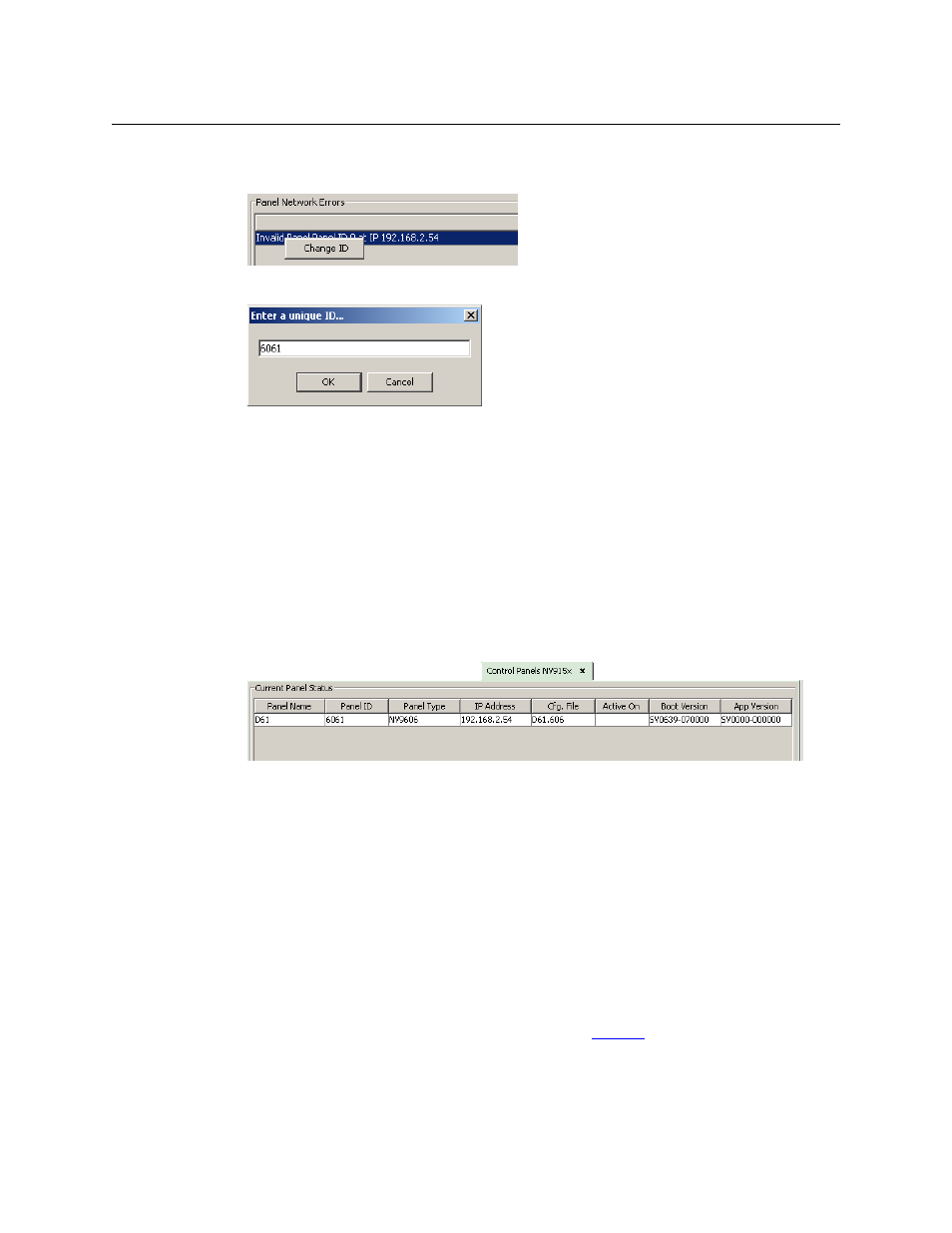
10
Installation
Testing
5 Right-click that list entry. You will get a ‘Change ID’ message allowing you to change the
panel ID:
6 Click ‘Change ID’. A window appears in which you can enter a new panel ID:
7 Change the panel ID to a suitable value. Make a note of the value.
8 Now click ‘Configuration’ in the navigation pane. Under ‘Configuration’, choose ‘Control Pan-
els’.
9 Click ‘Add Control Panel’ in the ‘Control Panels’ page to create an NV9606 control panel con-
figuration. It is important to give it the panel ID you just assigned to the NV9606. You do not
have to complete the configuration at this time.
10 Return to the ‘System Management’ page for your system. Click ‘Write Configuration ...’ to
write the updated configuration to the NV9000. The NV9000 software will now include a
panel configuration for, and an panel ID for, the NV9606.
If you view the system’s control panel page, the ‘Current Panel Status’ list shows the panel
you just added.
11 Repeat steps 2 through 10 for any additional NV9606s.
You must set the panel ID of only one NV9606 at a time. If you connect multiple NV9606s
(that do not have proper panel IDs) to the system controller, it cannot determine to which
NV9606 you want to assign a panel ID.
You can also right-click the panel entry in the ‘Current Panels’ list (under System Manage-
ment) if you want to change its ID again. If you change its ID, you will have to create another
panel configuration with that panel ID. The easiest way to do that is to create a copy of the
old configuration that has the new panel ID.
Testing
A panel test function is available when the NV9606 is disconnected from the system controller.
Run the test to determine the health of your NV9606. See
on page 38 for detail. You can
also view the software version numbers under setup mode.
These are points to consider after you install your NV9606 control panel(s):
