Name set toggle, None/all, Panel lock – Grass Valley NV9606 v.1.1 User Manual
Page 43: Previous source, Salvo, Source, Butt
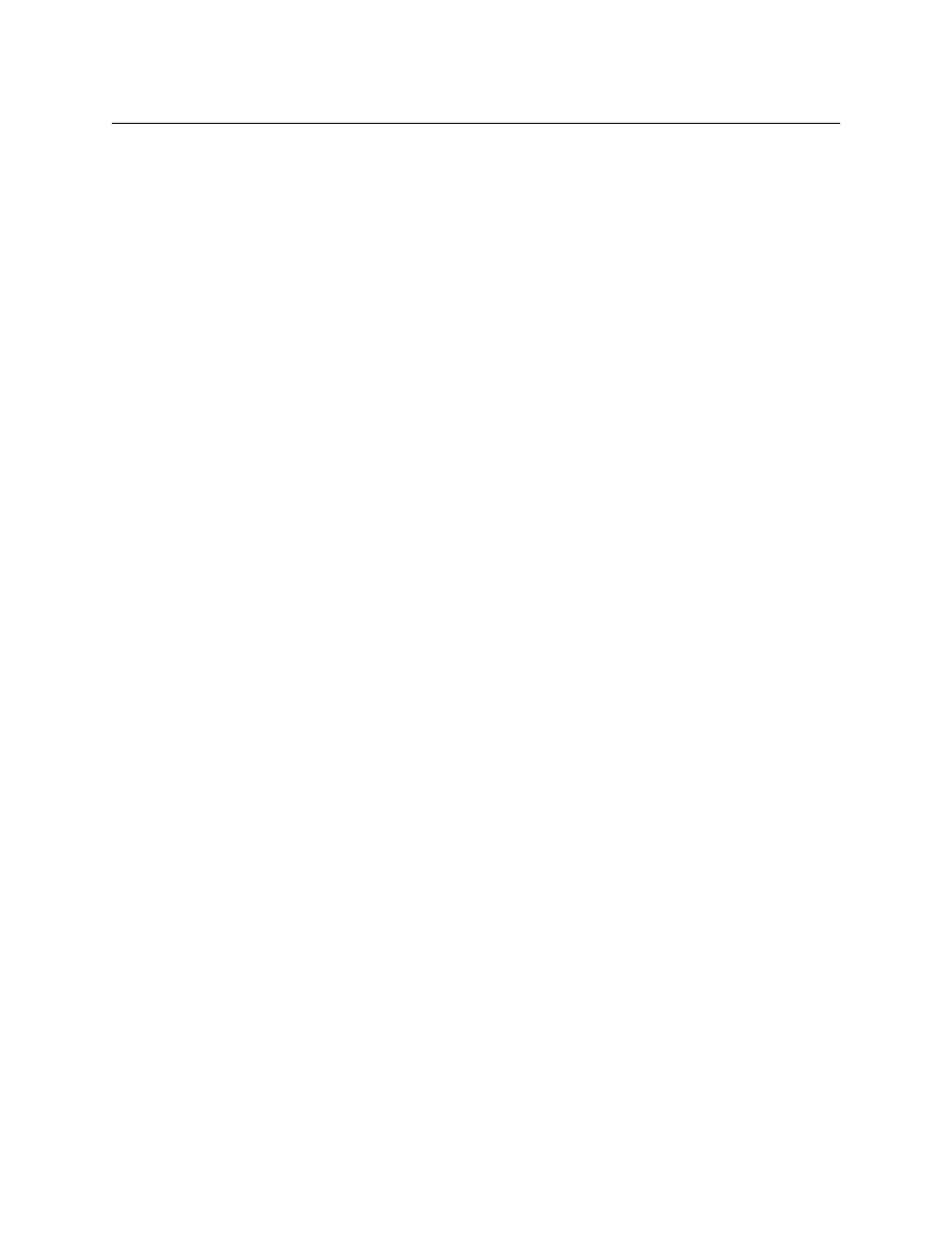
33
NV9606
User’s Guide
Without the button, the operator has no access to the menu functions.
By pressing certain buttons, you makes menu selections and enter data (such as panel ID) or
change brightness values. When the panel is in menu mode, you must press the ‘Menu’ button
to cycle through the functions of the menu. See the NV9607 User’s Guide for more information.
The button definition has no fields to configure.
All
Name Set Toggle
An ‘Name Set Toggle’ button toggles the panel between its default name set and the “system
name” set. Whichever name set you select becomes the “active” name set.
B
None/All
The ‘None/All’ button toggles the panel between all levels (of the current destination) being
selected and none of the levels being selected.
All
Page Down
This button scrolls the alphanumeric display down. Scrolling is necessary when the number of
lines to display is greater than the number of lines available, either 3 or 7 depending on the
configuration of the display. The ‘Page Down’ button becomes enabled when it is possible to
scroll down and is disabled when it is not possible.
All
Page Up
This button scrolls the alphanumeric display up. Scrolling is necessary when the number of lines
to display is greater than the number of lines available, either 3 or 7 depending on the configu-
ration of the display. The ‘Page Up’ button becomes enabled when it is possible to scroll up and
is disabled when it is not possible.
L, All
Panel Lock
The button prevents accidental changes to the panel settings, especially router crosspoints.
When the panel is locked, all buttons becomes disabled (dark) except for the panel lock button
which becomes high tally red. When it is not locked, the button is low-tally red.
The button is a toggle: press the panel lock button again to revert the panel to its previous state.
L, S, B, X
Previous Source
The button presets the previously routed source (or sources under breakaway) to the currently
selected destination. This function is useful when you make a route in error.
The button does not restore the previous destination. If you changed the destination and press
‘Previous Source’, the take will not restore the previous route.
L, All
Salvo
The salvo button executes a system salvo immediately.
L, All
Source
The button selects a source. The source name appears in the ‘Status’ display. Pressing a source
button completes a take unless the panel is in source preview mode. In source preview mode,
pressing a ‘Take’ button is required for the completion of a take.
