Operation – Grass Valley NV9642 v.1.2 User Manual
Page 76
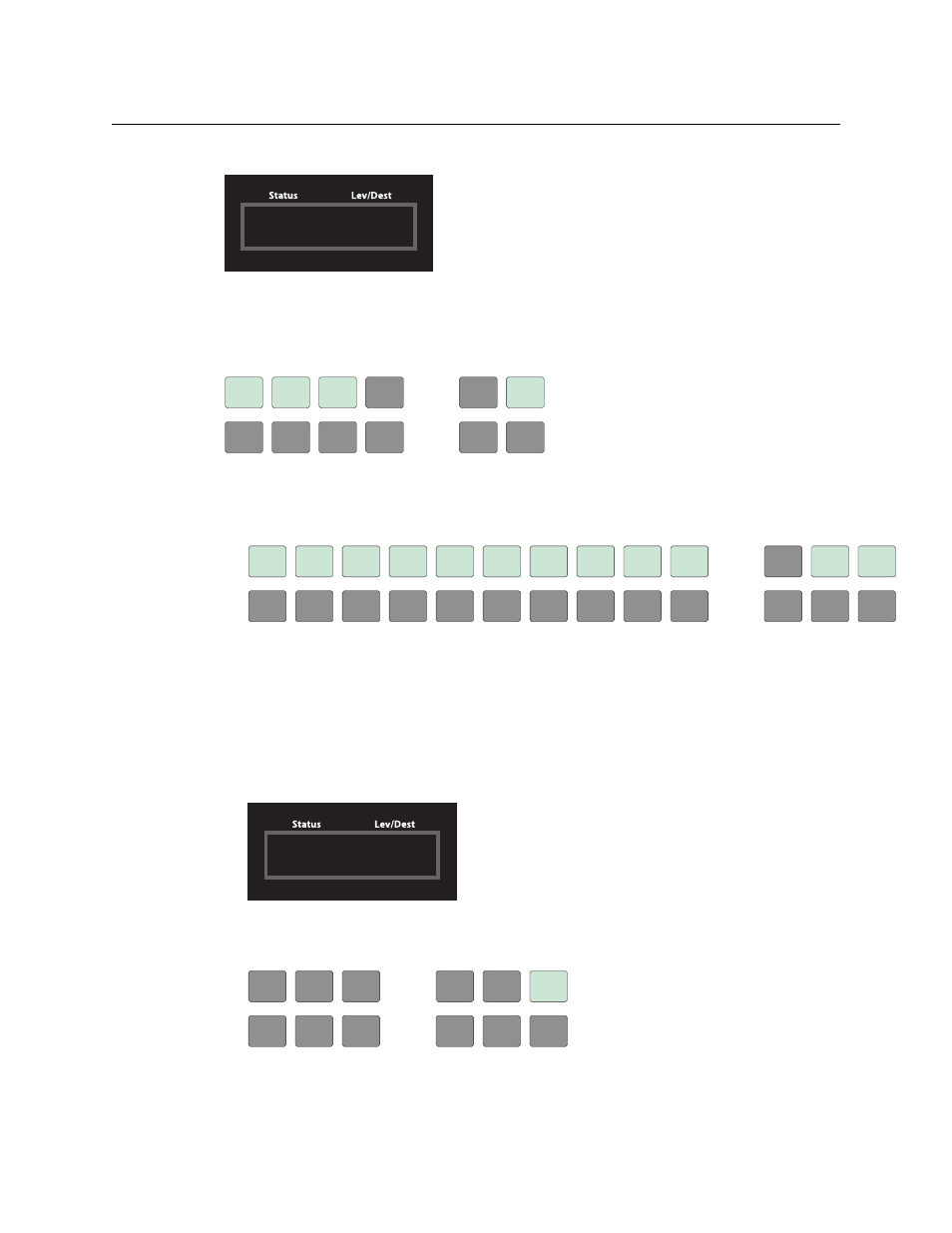
66
Operation
Setup Mode
In addition, the display shows the panel ID:
In this illustration, the panel ID was already set to 23. The “Acquire IP Address” is a status
message during initialization. Until you connect the panel to its network, the status message
will remain the same.
Press the ‘Menu’ button at the far right to access the setup menu:
There are 3 setup menu choices. The ‘Exit’ button at the far right allows you to leave the menu.
•
Panel ID Entry.
Press the Panel ID Entry button to set the panel ID. A numeric button array appears:
Use the numeric button array as a keypad to enter a panel ID. What you enter appears on the
‘Panel ID’ button at the top left.
To make the ID permanent, press ‘Save’; to cancel your entry, press ‘Cancel’. In either case,
you will be returned to the setup menu.
•
Software Versions.
In the setup menu, press the ‘Software Versions’ button. The display shows the version num-
bers:
•
Panel Test Mode.
In the setup menu, press the ‘Panel Test Mode’ button. One button appears:
Press the ‘Push to Test’ button repeatedly to execute the test. When you do so, the display shows
a ‘#’ in all character positions.
ACQUIRE IP ADDRESS
ACQUIRE IP ADDRESS
NV9642
NV9642
PANEL ID: 23
PANEL ID: 23
ENTER
ENTER
PANEL ID
PANEL ID
SOFTWARE
SOFTWARE
VERSIONS
VERSIONS
PANEL
PANEL
TEST
TEST
MODE
MODE
EXIT
EXIT
SAVE
SAVE
EXIT
EXIT
8
8
9
9
O
O
1
1
2
2
4
4
5
5
6
6
7
7
3
3
APPLICATION S/W:
APPLICATION S/W:
SV0947-02 A0
SV0947-02 A0
FIRMWARE VERSION: 00
FIRMWARE VERSION: 00
PUSH
PUSH
TO
TO
TEST
TEST
