Panel organization, Function buttons, Introduction – Grass Valley NV9642 v.1.2 User Manual
Page 14
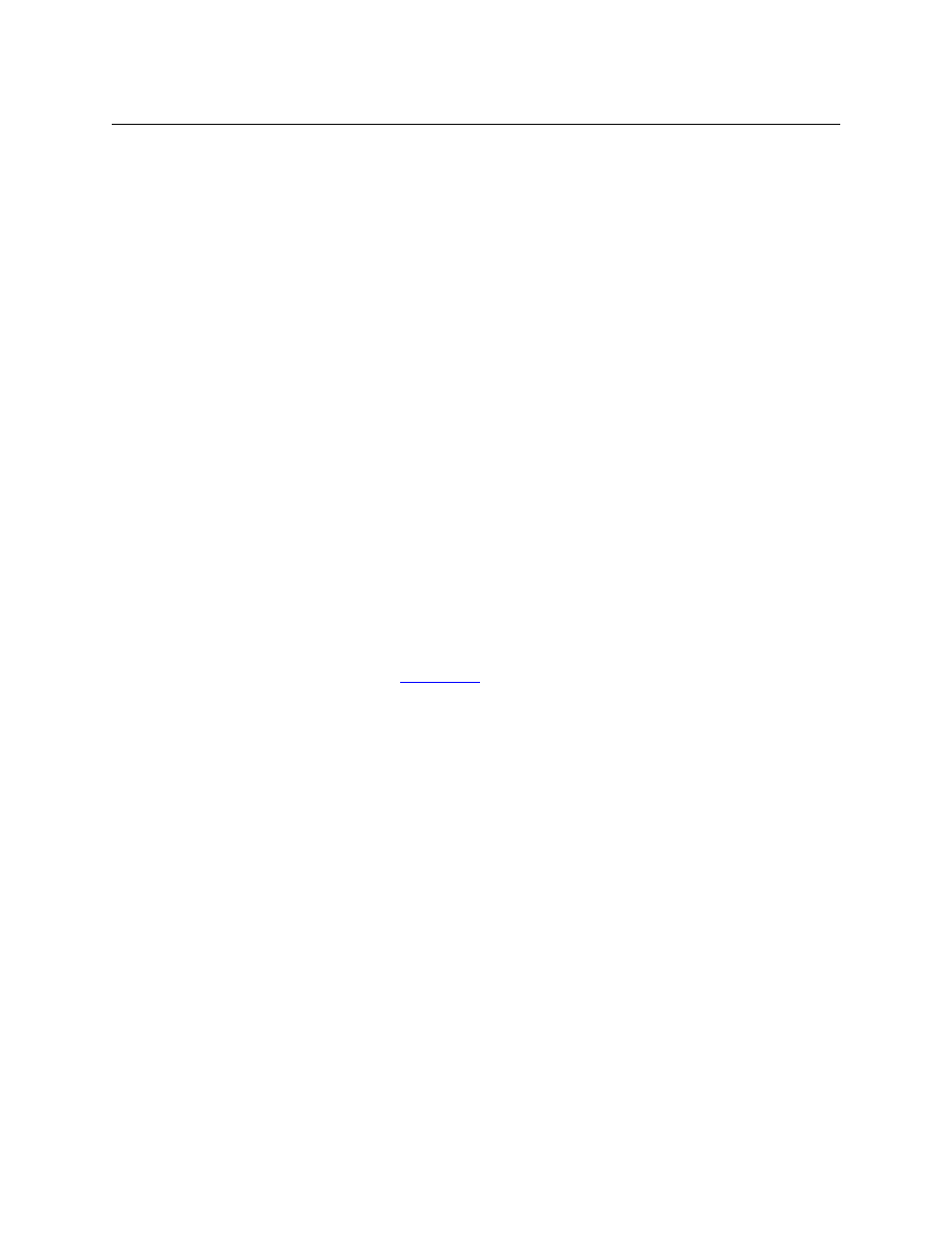
4
Introduction
Panel Organization
We use the term “button page” or “page” to mean the set of 34 button functions at any partic-
ular level in the tree.
Configurers will use ‘Navigate’ buttons to create new button pages (subtrees). During operation,
NV9642 users will press a ‘Navigate’ button to access a subtree. However, ‘Navigate’ buttons are
typically not labeled “Navigate”; they would be labeled according to the specific function they
perform in your system.
The panel can also display predefined button pages. For instance, a “category” button, when
pressed, will display one or more pages of sources or destinations through which the operator
may browse. A “menu” button presents a page of menu options.
Panel Organization
Function Buttons
The NV9642 has two rows of 17 LCD buttons
—
a total of 34 LCD buttons. Each has 3 lines of text
(up to 8 characters per line). The buttons can display one of seven colors dynamically: nominally
red, green, blue, purple, amber, yellow, or grey. An eighth color exists
—
“dark”
—
when the LCD
is off.
If the button text occurs on only one or two lines, the button displays larger text, centered on
the button.
During configuration, you can assign any of the 7 colors to a button.
Each LCD button has four levels of brightness: off, low, medium, and high, and supports three
operational levels: high tally, low tally, and off. High tally can be either medium or high bright-
ness and low tally can be either low or medium brightness. High tally is always constrained to be
brighter than low tally. See
, page 81, for a color chart.
Although you can see a list of the pages in the tree during configuration, the structure of the
tree is not evident on the panel itself. The panel operator must commit the tree structure to
memory to be able to use the panel. It is up to the person configuring the panel to design a
usable tree structure.
Some buttons functions are assigned by the system depending on the context. For example. if a
button page is to represent all sources in a category, and that list changes, the button subtree
adjusts in size dynamically. The panel software adds a “forward” button and a “back” button if
there are more sources than buttons. Pressing the ‘Forward’ button takes you to the next page
of sources. Pressing the ‘Back’ button takes you to the previous page of sources.
Some button states depend on context. Many buttons remain unlit when their functions are
disabled. For example, ‘Page Up’ and ‘Page Down’ buttons remain unlit until there is an opportu-
nity to scroll selection buttons. By default, an XY/MD button turns green for X-Y mode and
amber for multi-destination mode. ‘Save Preset’ goes low tally when you press ‘Clear Preset’.
The LCD buttons display a menu if the operator presses a menu button. When the operator
make a menu selection, viewable data are displayed on the LCD buttons. In some cases, the
operator can enter data (such as panel ID or LCD brightness) using buttons that allow data entry.
Configurers can define ‘Selection’ buttons that select a level during a breakaway setup. (Config-
urers must do so if the operator is to make such selections.)
Scrolling is necessary when a list of items
—
for instance, source devices
—
exceeds the number
of buttons available for the items. The panel adds ‘Forward’ and ‘Back’ buttons as necessary.
